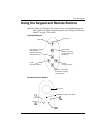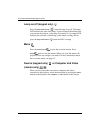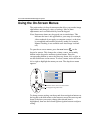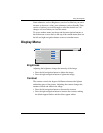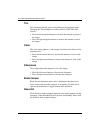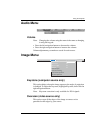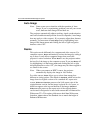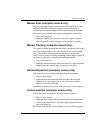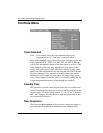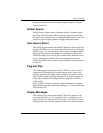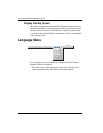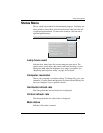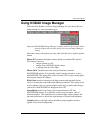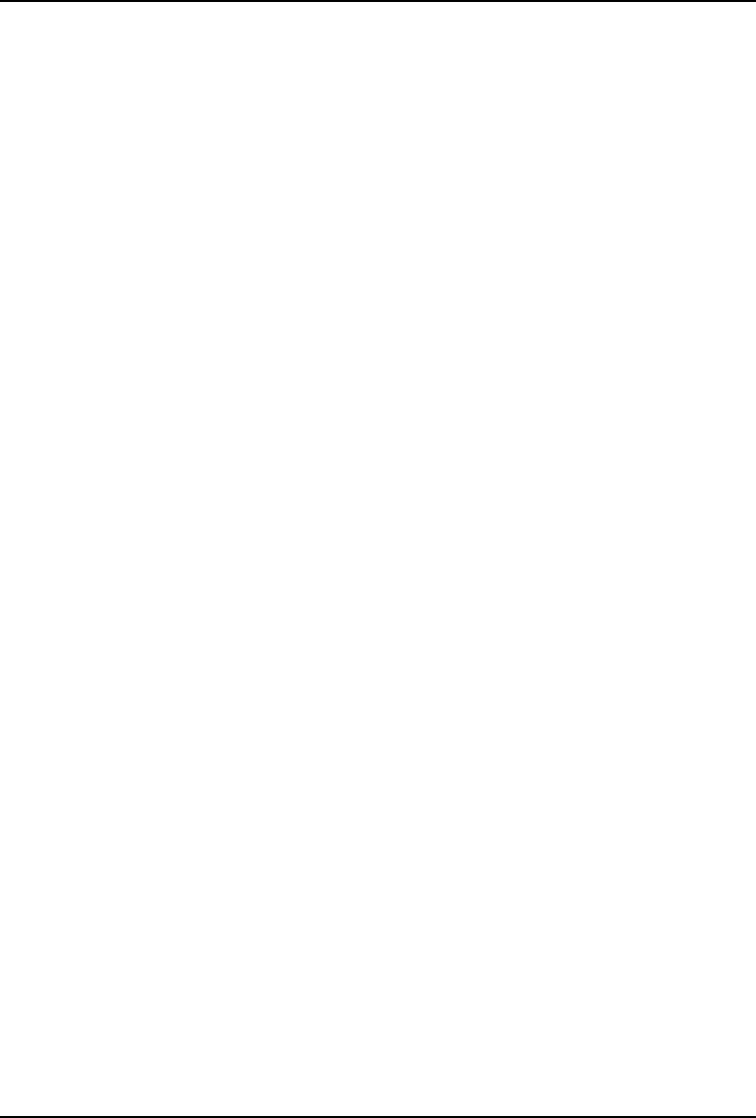
User Guide KODAK DP2900 Digital Projector
36
Auto Image
Note: Some screen savers interfere with the operation of Auto
Image. If you’re experiencing problems, turn off your screen
saver, then turn Auto Image off and back on.
The projector automatically adjusts tracking, signal synchronization
and vertical and horizontal position for most computers (Auto Image
does not apply to video sources). If you want to adjust these features
manually, you must turn off
Auto Image first by highlighting Auto
Image in the Image menu and clicking the left or right navigation
button to select “off”.
Resize
This option works differently for computer and video sources. For
computer sources,
Resize automatically resizes the image by scaling it
up or down. It only affects computer images that are not the
projector’s native resolution. When
Resize is on, the projector makes
the best fit of the image to the computer screen. If you turn
Resize off
(by highlighting it in the Image menu and clicking the left or right
navigation button to select “off”), the image may be either cropped or
too small for the screen.
Note: When you connect an HDTV source, the projector
automatically displays the image in 16x9 format.
For video sources,
Resize allows you to select from among four
different re-sizing options. The default is
Standard, which resizes the
image from its original version to fit a standard 4x3 aspect ratio
screen.
Widescreen Letterbox preserves the 16x9 aspect ratio of the
original theater version, but the image is placed in a 4x3 space, so
black bars appear at the top and bottom of the image.
Enhanced
Widescreen also preserves the aspect ratio of the original theater
version and is designed to be used with content that is Enhanced for
Widescreen TVs. This option yields more detail than Widescreen
Letterbox.
Native reduces the Standard size to match the height of
Enhanced Widescreen.