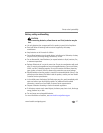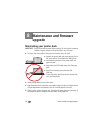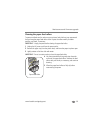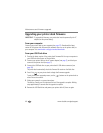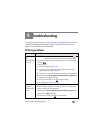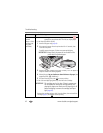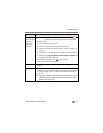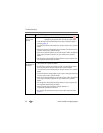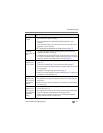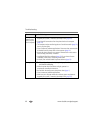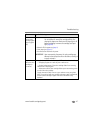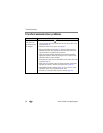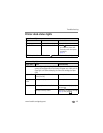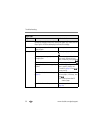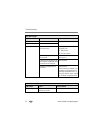Troubleshooting
www.kodak.com/go/support
45
Pictures are
cropped
■ Change the picture size or resolution on your digital camera to 3:2. See
your camera user’s guide for details.
■ Adjust cropped pictures using Kodak EasyShare software on your
computer.
■ Select the proper paper size in print options if you are printing from an
application on your computer.
NOTE: Cropping may vary depending on the selected picture size (page 14).
A selected
picture does not
print.
■ The image file may be corrupt. Review the picture on the camera or
computer and delete, if necessary.
■ The image file may not be JPEG format. The printer dock can only print
JPEG files in standalone mode. Connect to a computer (page 22) and use
EasyShare software to print BMP and TIFF formats (page 24).
Nothing
happens when
you try to print
■ Check the power connections (page 3) or printer battery connection
(page 35).
■ Check the USB cable (page 13) and camera connections (page 7).
■ Remove the paper-tray. Check that paper is properly loaded, then re-load
the tray (page 6).
■ Load paper if the Paper light glows amber (page 4).
■ Make sure the color cartridge is properly installed (page 5). Install a new
cartridge if the Cartridge light is on.
Nothing
happens when
you try to print
(from docked
camera)
■ Reseat the camera on the printer dock (page 7).
■ Re-establish the connection. Remove the camera, then reseat it on the
printer dock.
■ Make sure there is at least one picture in the camera’s internal memory
or memory card.
Nothing
happens when
you try to print
(from PictBridge
compatible
device)
■ Check the USB connections from the PictBridge compatible device to the
printer dock (page 13).
■ Re-establish the connection: disconnect, then reconnect the USB cable
from the PictBridge compatible device to the printer dock.
■ Make sure there is at least one picture in the PictBridge compatible
device’s internal memory or memory card.
If... Try the following