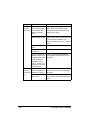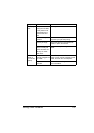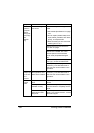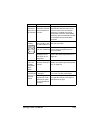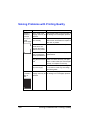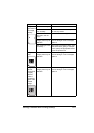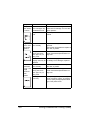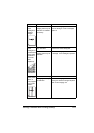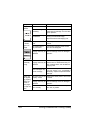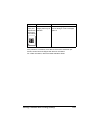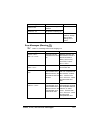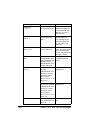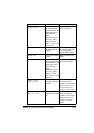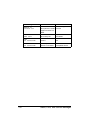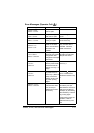Solving Problems with Printing Quality204
Image
defects.
The laser lens is dirty. Clean the laser lens.
A toner cartridge may
be leaking.
Remove the toner cartridges and
check them for damage. If one is dam-
aged, replace it.
A imaging unit may
be defective.
Remove the imaging unit with the color
causing the abnormal image.
Replace it with a new imaging unit.
Lateral lines
or bands
appear on
image.
The printer is not
level.
Place the printer on a flat, hard, level
surface.
The media path is
dirty with toner.
Print several sheets and the excess
toner should disappear.
One or more of the
imaging units may be
defective.
Remove the imaging units and check
them for damage. If one is damaged,
replace it.
Colors look
drastically
wrong.
One or more of the
imaging units may be
defective.
Remove the imaging units and verify
that the toner is distributed evenly on
each cartridge roller, and reinstall the
imaging units.
One or more of the
toner cartridges may
be low or empty.
Check the control panel for an
TONER
LOW
X or TONER OUT X message. If
necessary, replace the specified toner
cartridge.
Colors are
not register-
ing properly;
colors are
mixed or
have page-
to-page vari-
ation.
The front cover is not
properly closed.
Make sure that the printer’s front cover
is closed.
One or more of the
imaging units may be
defective.
Remove the imaging units and check
them for damage. If one is damaged,
replace it.
The media is moist
from humidity.
Remove the moist media and replace it
with new, dry media.
Symptom Cause Solution