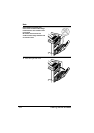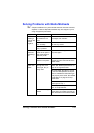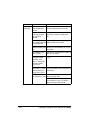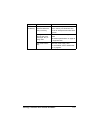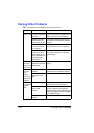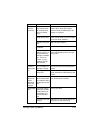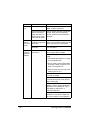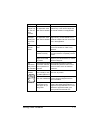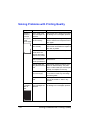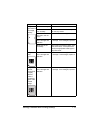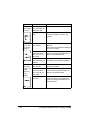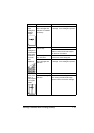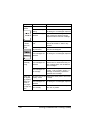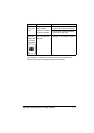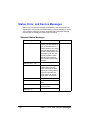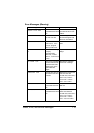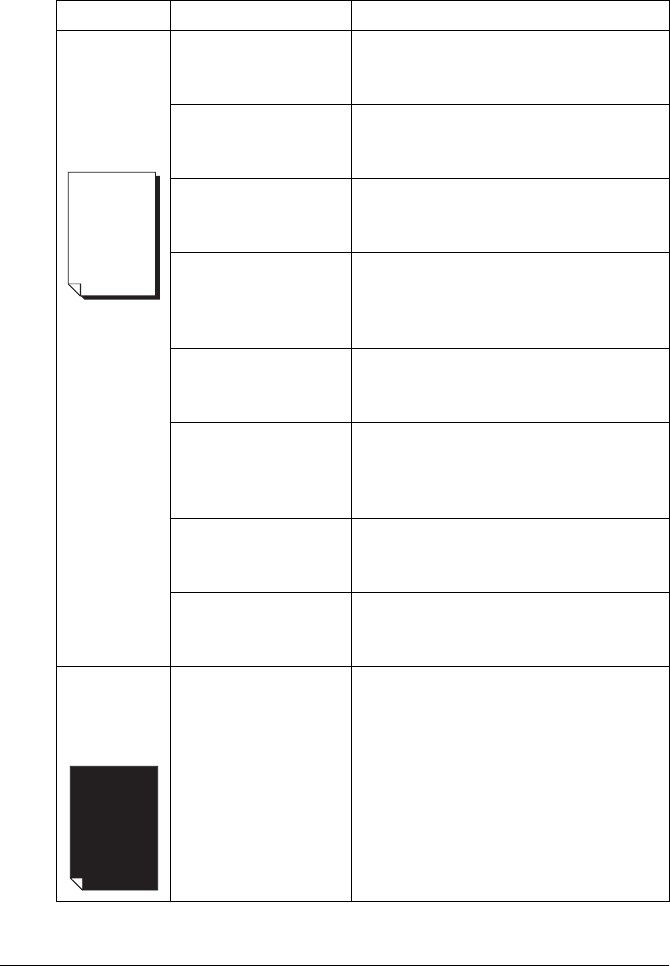
Solving Problems with Printing Quality112
Solving Problems with Printing Quality
Symptom Cause Solution
Nothing is
printed, or
there are
blank spots
on the
printed page.
One or more of the
toner cartridges are
defective.
Remove the toner cartridge and check
for damage. If it is damaged, replace it.
The printer driver is
not set correctly.
Select the proper setting in the printer
driver to switch from transparencies to
plain paper.
The media is moist
from humidity.
Adjust the humidity for media storage.
Remove the moist media and replace it
with new, dry media.
The media set in the
printer driver mis-
matches the media
loaded in the printer.
Load the correct media in the printer.
The power source
does not match the
printer specifications.
Use a power source with the proper
specifications.
Several sheets are
being fed at the same
time.
Remove the media from the tray and
check for static electricity. Fan plain
paper or other media (but not transpar-
encies), and replace it in the tray.
Media is not set prop-
erly in the tray(s).
Remove the media, tap it to straighten
it out, return it to the tray, and realign
the media guides.
The printer is not
level.
Put the printer on a flat, hard, level sur-
face not to exceed ±1° slant in any
direction.
Entire sheet
is printed in
black or
color.
One or more of the
toner cartridges are
defective.
Remove the toner cartridge and check
for damage. If it is damaged, replace it.