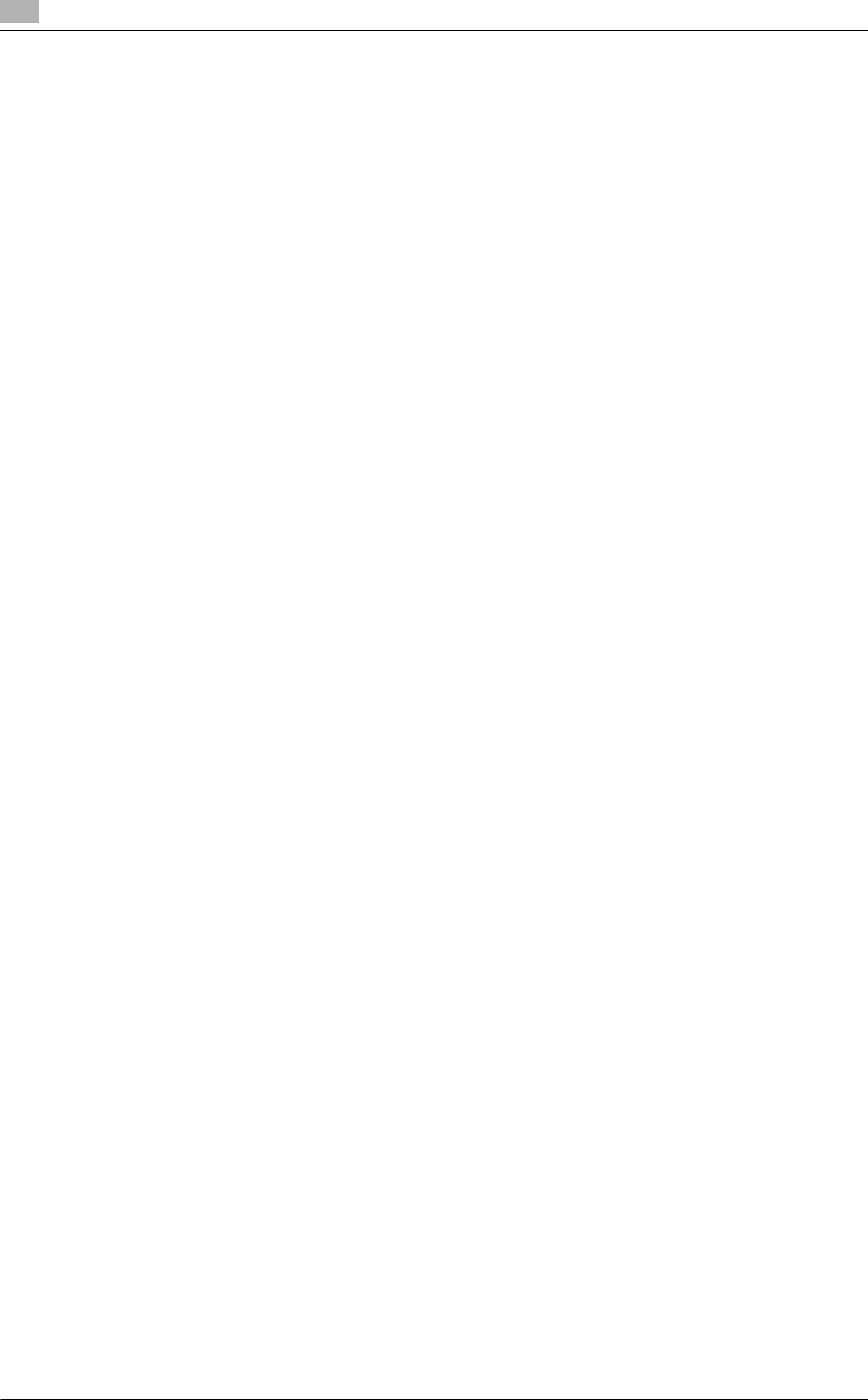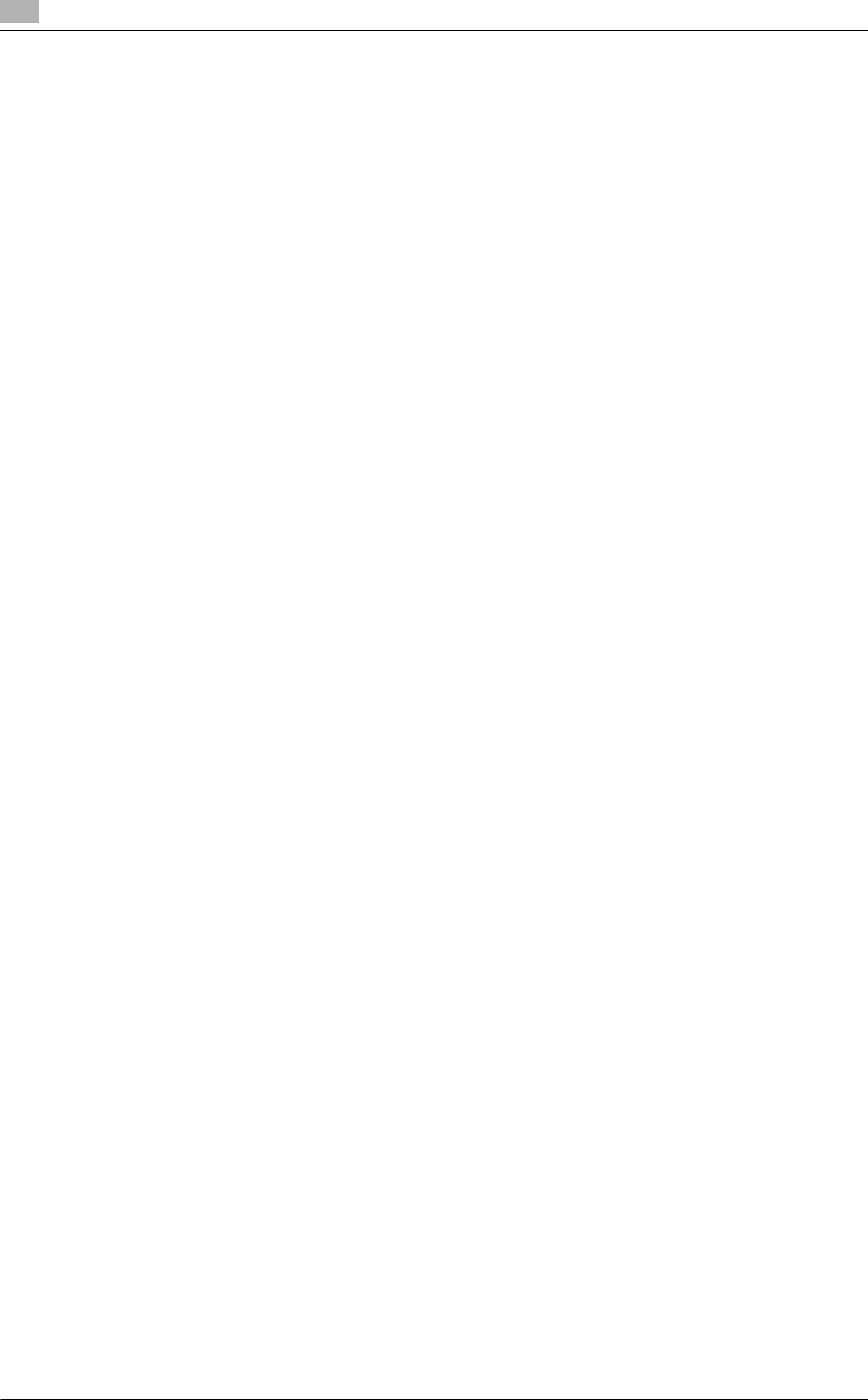
Installation using Add Printer Wizard
3
3-8 bizhub C360/C280/C220 (Version 3)
3.2
19 Follow the instructions on the pages that follow.
% If the [Windows Logo testing] or [Digital Signature] window appears, click [Continue Anyway].
% If both [RAW Port Number] and [LPD Setting] are enabled in the network settings for this machine,
check the enabled port, and then change it if necessary. For details, refer to the [User's Guide Print
Operations].
20 After finishing the installation, make sure that the icon for the installed printer is displayed in the [Printers
and Faxes] window.
21 Remove the DVD-ROM from the DVD-ROM drive.
This completes the fax driver installation.
3.2.4 Windows 2000/NT 4.0
Reference
- Installing the driver to Windows 2000/NT 4.0-based computers requires the administrator authority.
1 Insert the printer driver DVD-ROM into the DVD-ROM drive of the computer.
2 Click [Start], and then select [Settings] - [Printers].
3 Double-click the [Add Printer] icon.
[Add Printer] Wizard appears.
4 Follow the instructions on the pages that follow.
5 On the page for specifying how the printer is attached, select [Local printer].
6 Click [Next >].
A page for selecting a port appears.
7 Click [Create a new port:], and then select [Standard TCP/IP Port] as the type of port.
% In Windows NT 4.0, from the [Available Printer Ports] list, select [LPR Port], and then click [New
Port...]. For details, refer to the [User's Guide Print Operations].
8 Click [Next >].
[Add Standard TCP/IP Printer Port Wizard] starts.
9 Click [Next >].
10 In the [Printer Name or IP Address:] box, enter the IP address for the machine, and then click [Next >].
% If the [Additional Port Information Required] dialog box appears, go to Step 11.
% If the [Finish] screen appears, go to Step 14.
11 Select [Custom], and then click [Settings...].
12 Change the settings according to the port, and then click [OK].
% For LPR connection, select [LPR], and then enter [Print] in the [Queue Name:] box.
% You must discriminate between upper and lower case letters when entering it.
% For Port9100, select [Raw], and then enter a RAW port number (initial setting: [9100]) in the [Port
Number:] box.
13 Click [Next >].
14 Click [Finish].
[Add Printer Wizard] appears.
15 Click [Have Disk...].
16 Click [Browse...].