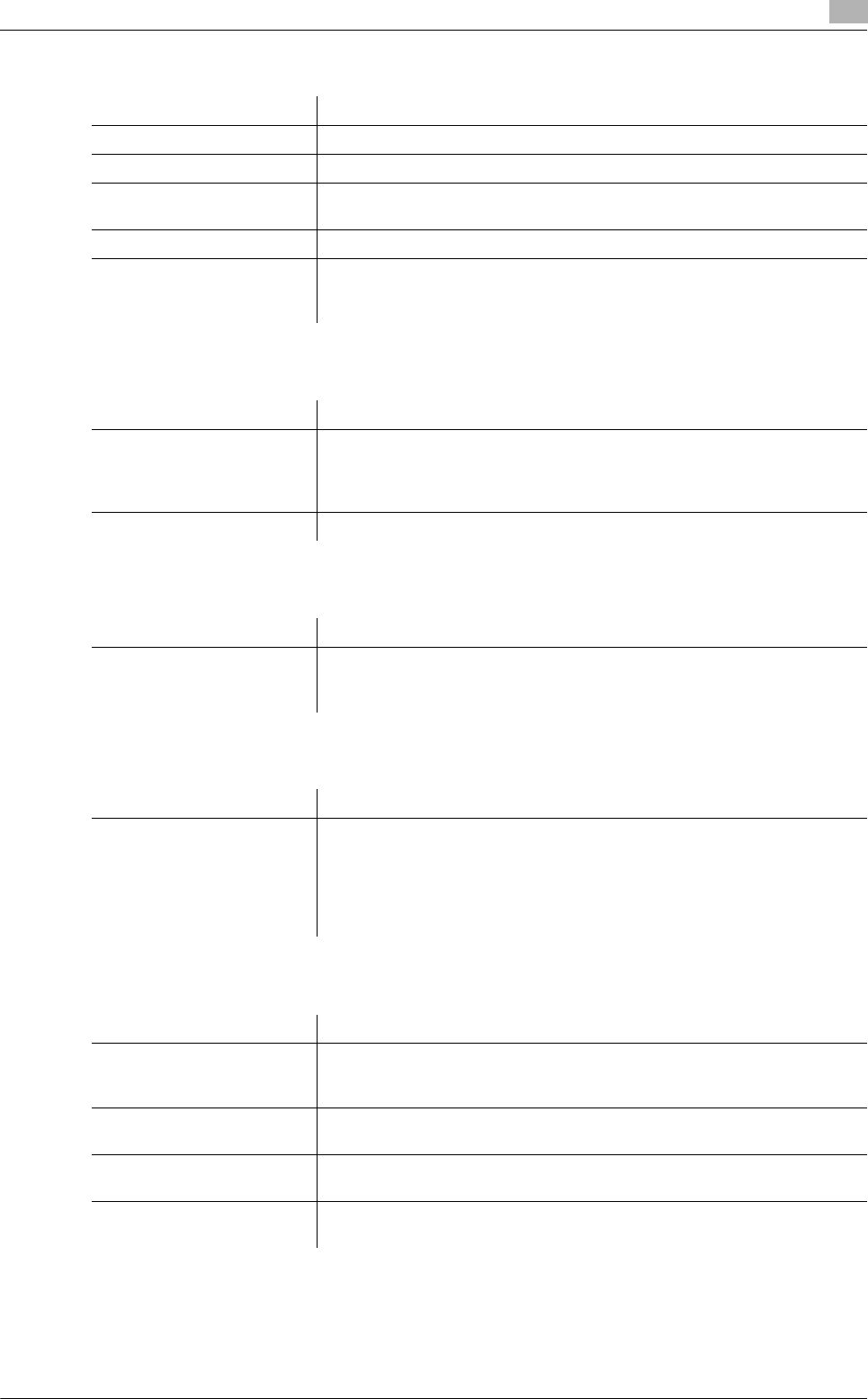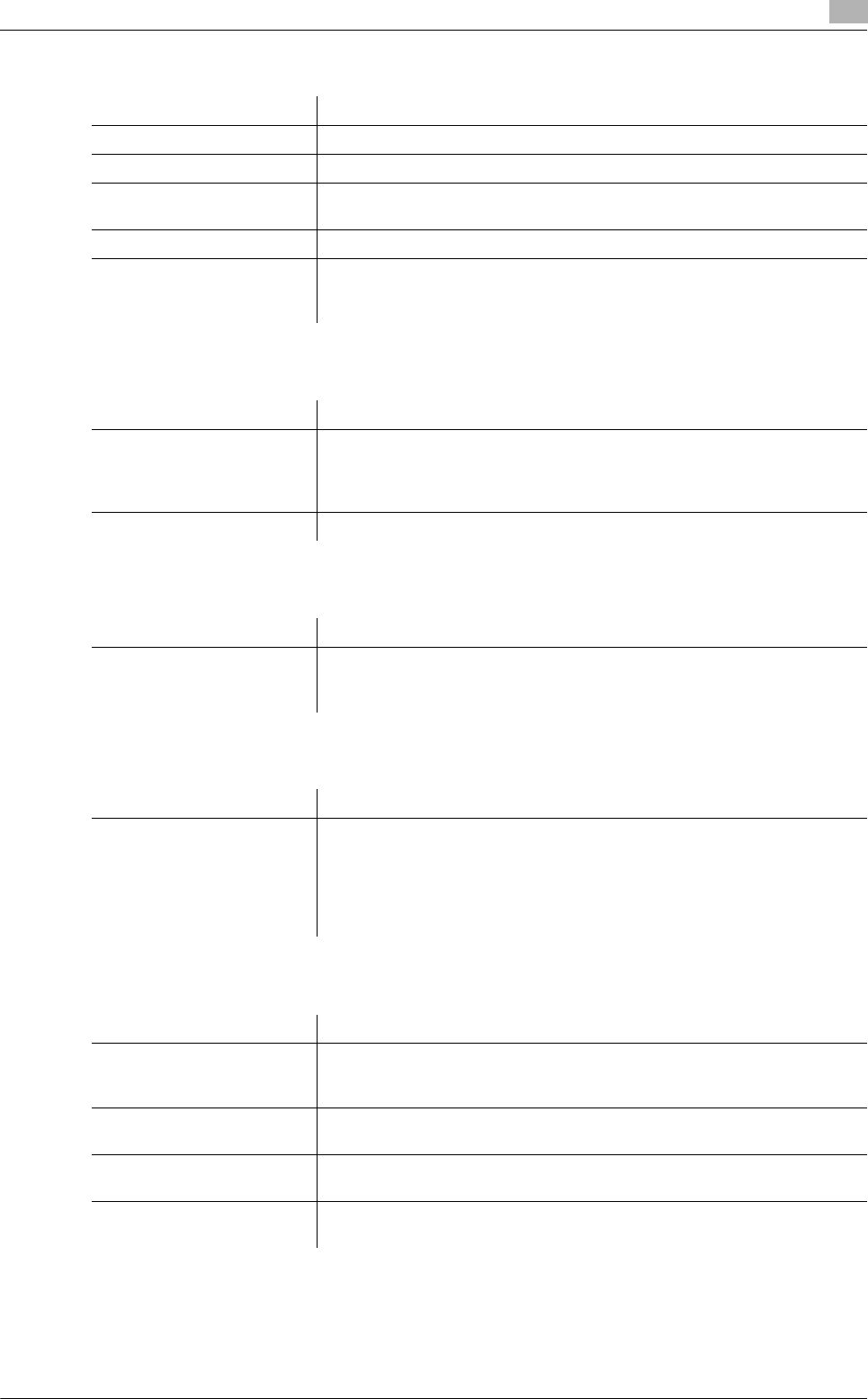
bizhub C360/C280/C220 (Version 3) 4-13
4.2 Settings
4
4.2.3 [Basic] tab
4.2.4 [Layout] tab
4.2.5 [Stamp/Composition] tab
4.2.6 [Quality] tab
4.2.7 [Configure] tab
Reference
- To display the [Configure] tab, right-click the icon for the installed printer with a name like "xxxxxxx
FAX", and then click [Properties].
Item Name Functions
[Original Orientation] Select the orientation of the original to be sent.
[Original Size] Select the paper size of the original to be sent.
[Paper Size] Select the size of the paper to be sent. If it is different from the original size,
the output image will be automatically enlarged or reduced.
[Zoom] Select an enlarge or reduce ratio.
[Authentication/Account
Track...]
Click this button to specify the user name and password when [User Au-
thentication] is enabled on this machine, or the account name and pass-
word when [Account Track] is enabled on this machine.
Item Name Functions
[Combination] Select this check box to combine the pages contained in a document with
multiple pages on to one sheet, or divide a single page original on to mul-
tiple sheets when sending. Clicking [Combination Details...] allows you to
configure details.
[Skip Blank Pages] Select this check box to avoid sending any blank pages.
Item Name Functions
[Watermark] Select this check box to send the document with a watermark (character
stamp) overlapped. Clicking [Edit...] allows you to create, change, or de-
lete watermarks.
Item Name Functions
[Font Settings...] Select whether the fonts to be downloaded from a computer to this ma-
chine are bitmap fonts or outline fonts. In addition, specify whether to re-
place the TrueType fonts by printer fonts when sending a fax from this
machine.
When garbled characters are detected in the destination, set download
fonts to bitmap fonts, and also set printer fonts to OFF.
Item Name Functions
[Device Option] Configure the status of the options installed on this machine and user au-
thentication/account track. Specify the status of each item in the [Setting]
box.
[Obtain Device Information] Click this button to communicate with this machine and load the status of
the installed options.
[Obtain Settings...] Click this button to configure conditions such as the destination from
which you acquire the device information.
[Encryption Passphrase] Select this check box and enter the encryption passphrase in the text box
when it is user-defined for communication with this machine.