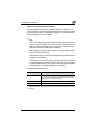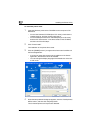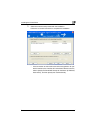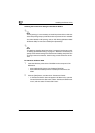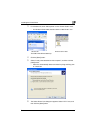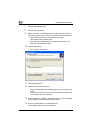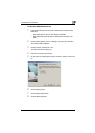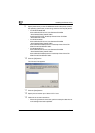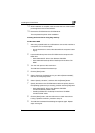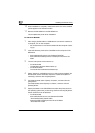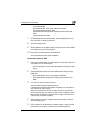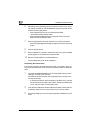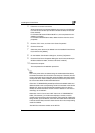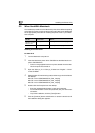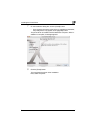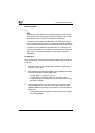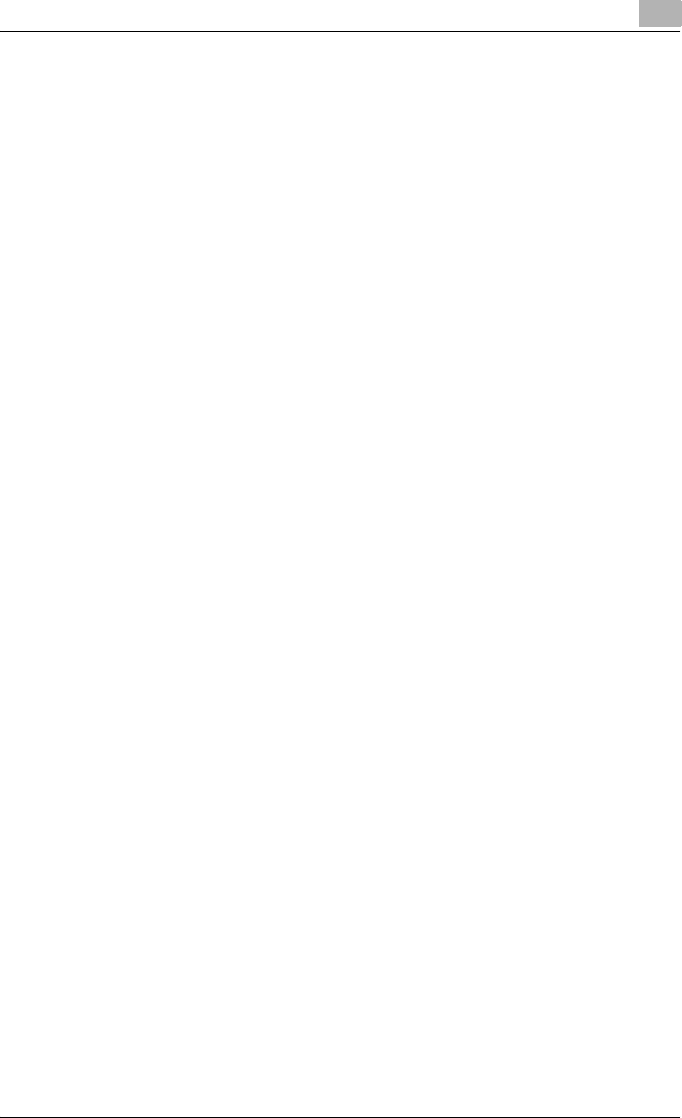
Installing the Printer Driver
2
C252 2-11
14 When installation is complete, make sure that the icon of the installed
printer appears in the Printers window.
15 Remove the CD-ROM from the CD-ROM drive.
This completes the printer driver installation.
Installing the Printer Driver Using Plug and Play
For Windows 98SE
1 After using a parallel cable or a USB cable to connect this machine to
a computer, turn on the computer.
– Do not disconnect or connect the cable while the computer is start-
ing up.
2 Insert the Windows printer driver CD-ROM into the computer’s CD-
ROM drive.
– Konica Minolta PCL Driver: User Software CD-ROM
– Konica Minolta PostScript Driver: PostScript Printer Driver CD-
ROM
3 Turn the main power of this machine on.
The Add New Hardware Wizard starts up.
4 Click the [Next] button.
5 Select “Search for the best driver for your device (Recommended)”,
and then click the [Next] button.
6 Select “Specify a location”, and then click the [Browse] button.
7 Specify the folder on the CD-ROM that contains the printer driver for
the operating system that you are using, and then click the [OK] button.
– Konica Minolta PCL Driver: User Software CD-ROM
“Driver\bizhubC252_C252P” folder
– PostScript PPD driver: PostScript Printer Driver CD-ROM
“Driver\PS-PPD” folder
8 Click the [Next] button, and then follow the on-screen instructions.
If using a parallel connection, proceed to step 10.
9 The Add New Hardware Wizard dialog box appears again. Repeat
steps 4 through 8.