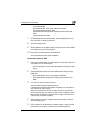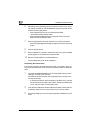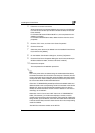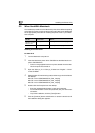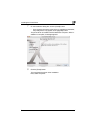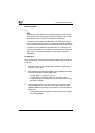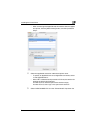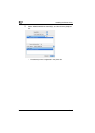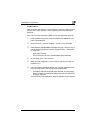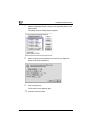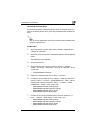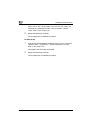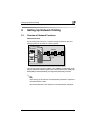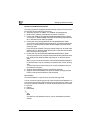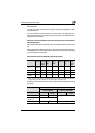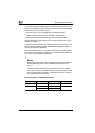Installing the Printer Driver
2
C252 2-21
For Mac OS 9.2
After connecting this machine, it can be used as a printer by selecting “Post-
Script printer” under “Chooser” and by specifying the printer description
(PPD) file.
First, copy the printer description (PPD) file onto the Macintosh computer.
1 Insert the Macintosh printer driver CD-ROM into the Macintosh com-
puter’s CD-ROM drive.
2 Open the “OS 9_x” folder in “English”—“Driver” on the CD-ROM.
3 Select PPD file “KONICAMINOLTAC252UVxxx.ppd”, and then copy it
into the “Printer Descriptions” folder in “System Folder”—“Extensions”
of “Hard Disk”.
– Next, select a printer.
The printer driver can use a standard Macintosh LaserWriter.
4 On the Apple menu, click “Chooser”.
5 Make sure that “AppleTalk” is set to “Active”, and then click the “La-
serWriter” icon.
6 From the “Select a PostScript Printer” list, click the applicable printer
for the printing system, and then click the [Create] button.
– If a different PPD file has already been selected, click the [Setup]
button, and then click the [Select PPD] button from the screen that
is already displayed.
The PostScript printer description (PPD) file selection screen appears.