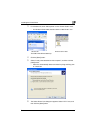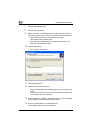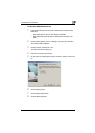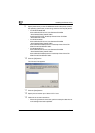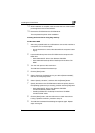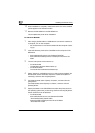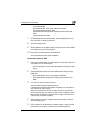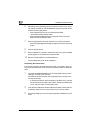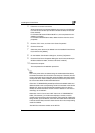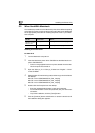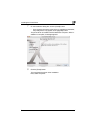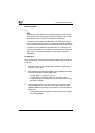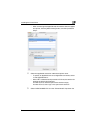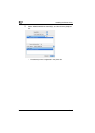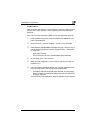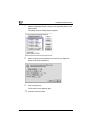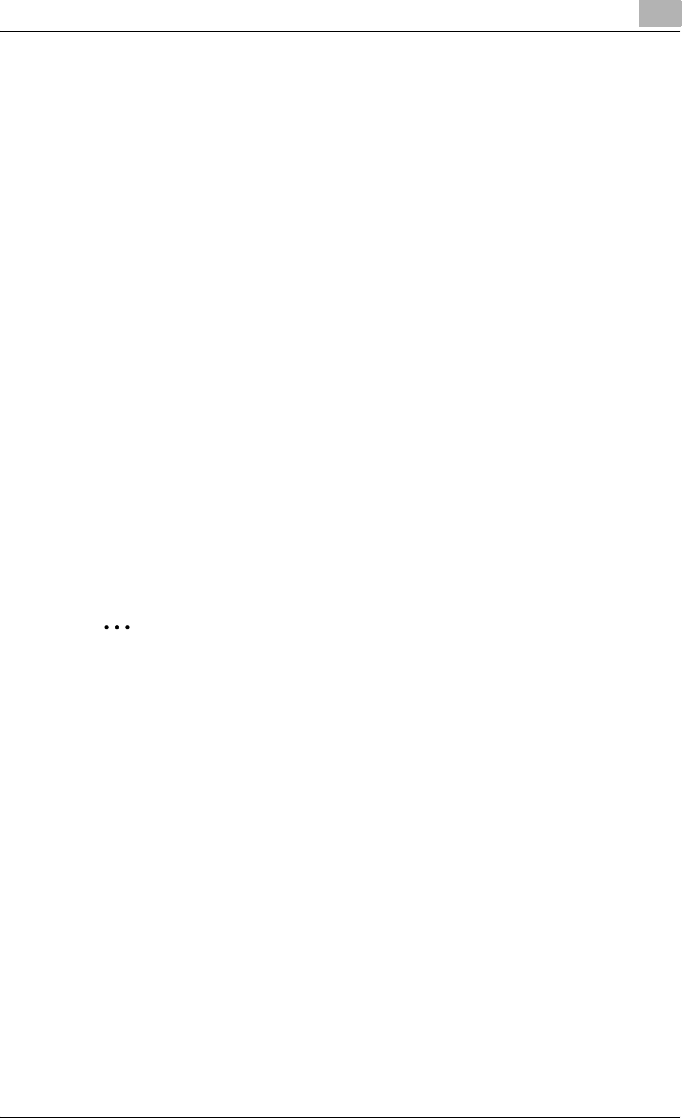
Installing the Printer Driver
2
C252 2-15
4 Follow the on-screen instructions.
When the printer driver has been deleted, the printer icon will disappear
from the Printers window (for Windows XP/Server 2003, Printers and
Faxes window).
For Windows 98 Second Edition/Me/NT 4.0, this completes the unin-
stallation procedure.
For Windows 2000/XP/Sever 2003, delete the driver from the server
properties.
5 Click the “File” menu, and then click “Server Properties”.
6 Click the Driver tab.
7 Select the printer driver to be deleted from the Installed Printer Drivers
list, and then click [Delete].
8 On the Deletion Confirmation dialog box, click the [Yes] button.
9 Close the Print Server Properties dialog box and Printers window (for
Windows XP/Server 2003, “Printers and Faxes” window).
10 Restart the computer.
This completes the uninstallation procedure.
2
Note
Even if the printer driver is deleted using the method described above,
the model information file will remain in the computer. Therefore, the driv-
er may not be able to be overwritten when reinstalling the same version
of the printer driver. When installing the same version of the printer driver,
be sure to also delete the files described below.
Check the “C:\WINDOWS\system32\spool\drivers\w32x86” folder and
delete the folder of the corresponding model if it is available. If the Konica
Minolta PCL driver and Konica Minolta PostScript driver are both in-
stalled, the model information of both drivers is deleted. If one driver is
remaining, do not delete it.
Delete the “oem*.inf” and “oem*.PNF” files in the “C:\WINDOWS\inf”
folder. (The asterisk (*) in the file name displays a number, and the
number varies according to the environment of the computer.) Before de-
leting the files, open the INF file, check that the model name is described
in the last several lines, and then check that the file of the corresponding
model is available.
The PNF file is the same number as the INF file.