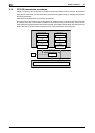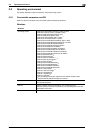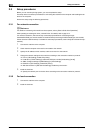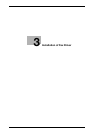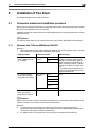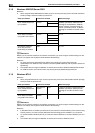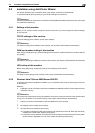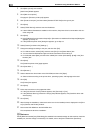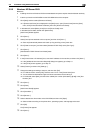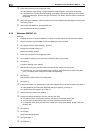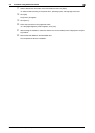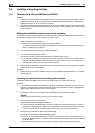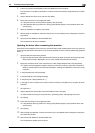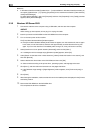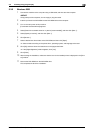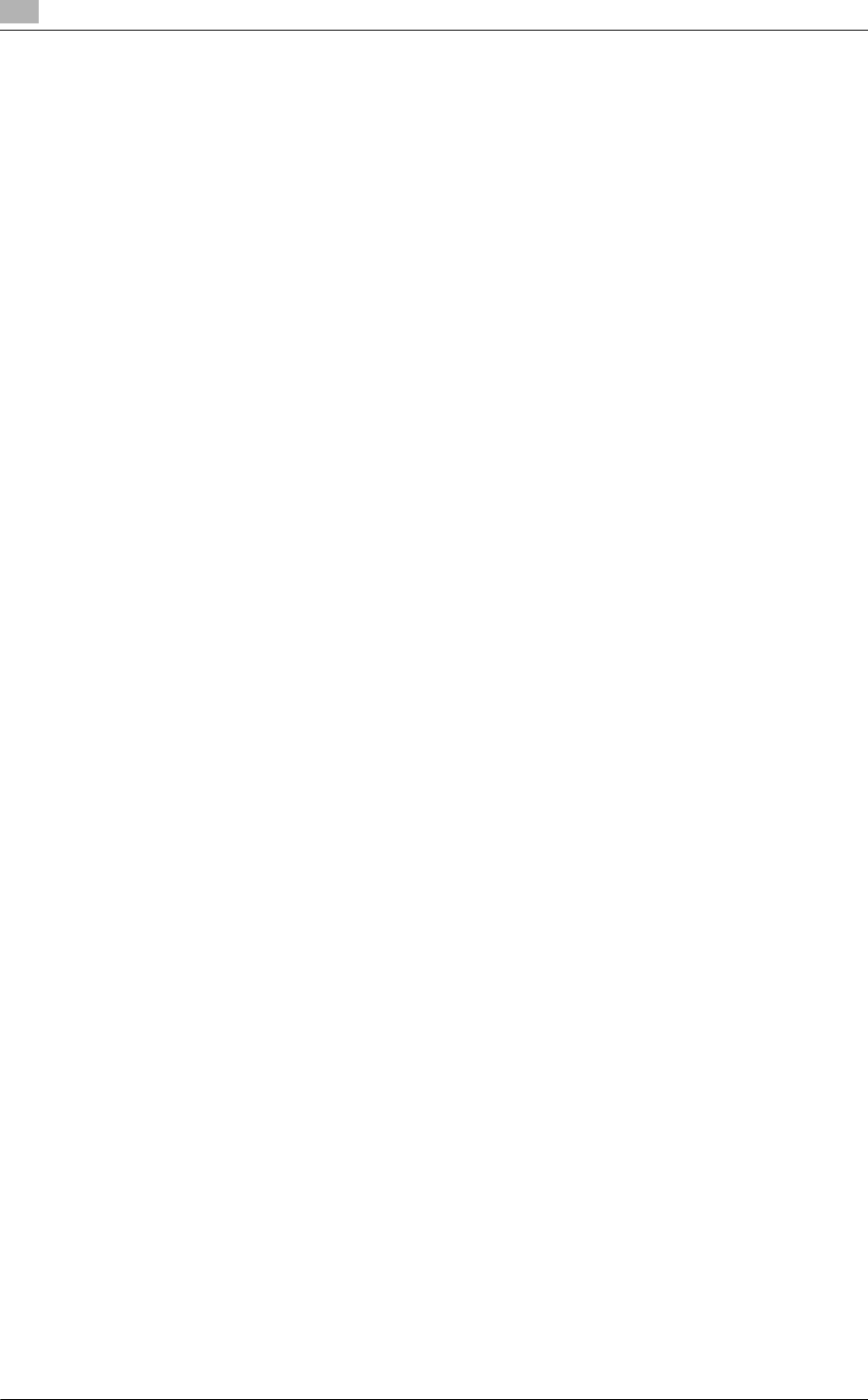
Installation using Add Printer Wizard
3
3-6 bizhub C360/C280/C220 (Version 3)
3.2
4 Click [Add a printer] on the toolbar.
[Add Printer] Wizard appears.
5 Click [Add a local printer].
The page for [Choose a printer port] appears.
6 Click [Create a new port:], and then select [Standard TCP/IP Port] as the type of port.
7 Click [Next].
8 Select [TCP/IP Device], and then enter the IP address.
% If both LPR and Port9100 are enabled on this machine, the printer driver is connected to this ma-
chine using LPR.
9 Click [Next].
% If the [Additional Port Information Required] or [Information for Additional Port Required] dialog box
appears, go to Step 10.
% If the [Install the printer driver] dialog box appears, go to Step 13.
10 Select [Custom], and then click [Settings...].
11 Change the settings according to the port, and then click [OK].
% For LPR connection, select [LPR], and then enter [Print] in the [Queue Name:] box.
% You must discriminate between upper and lower case letters when entering it.
% For Port9100, select [Raw], and then enter a RAW port number (initial setting: [9100]) in the [Port
Number:] box.
12 Click [Next].
The [Install the printer driver] page appears.
13 Click [Have Disk...].
14 Click [Browse...].
15 Select a desired fax driver folder on the DVD-ROM, and then click [Open].
% Select a folder according to the printer driver, operating system, and language to be used.
16 Click [OK].
The [Printers] list appears.
17 Click [Next].
18 Follow the instructions on the pages that follow.
% If the [User Account Control] window appears, click [Continue] or [Yes].
% If the [Windows Security] window for verifying the publisher appears, click [Install this driver soft-
ware anyway].
19 Click [Finish].
20 After finishing the installation, make sure that the icon for the installed printer is displayed in the [Print-
ers] or [Devices and Printers] window.
21 Remove the DVD-ROM from the DVD-ROM drive.
This completes the fax driver installation.
d Reference
If both [RAW Port Number] and [LPD Setting] are enabled in the network settings for this machine, check the
enabled port, and then change it if necessary. For details, refer to the [User's Guide Print Operations].