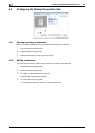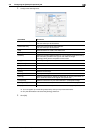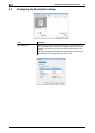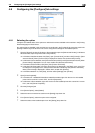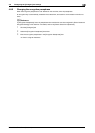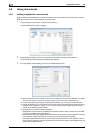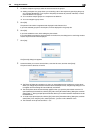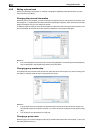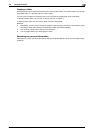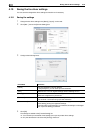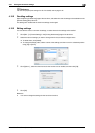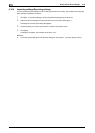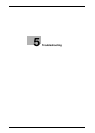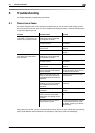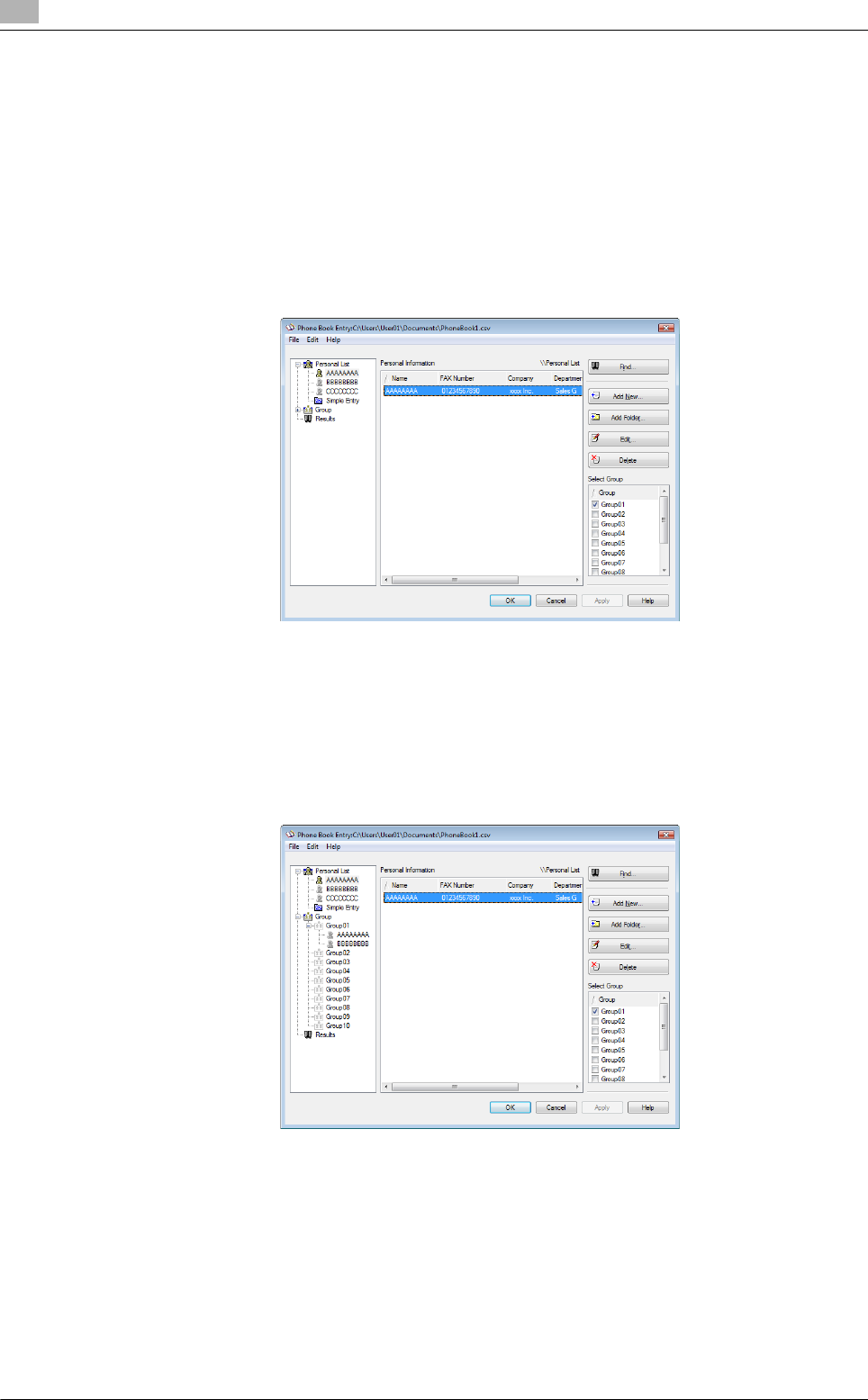
Using phone books
4
4-28 bizhub C360/C280/C220 (Version 3)
4.9
4.9.2 Editing a phone book
Editing or organizing a phone book, for example, changing the registered personal information or group
name, enhances its usability.
Changing the personal information
Select the name of the recipient you want to change from [Personal List] on the left of the phone book, and
then click [Edit...]. The [Personal Information\\Personal List] dialog box appears, which is the same as that for
adding the recipient, and you can change the entries.
To delete a recipient, select the name of the recipient from [Personal List] on the left of the phone book, and
then click [Delete]. At the same time, that recipient is deleted from the groups it belongs to.
Reference
- If you have added pairs of names and fax numbers using [Register To Phone Book] when sending faxes,
they are displayed in the [Simple Entry] folder of the phone book.
Changing group membership
From [Personal List] on the left of the phone book, select the name of the recipient you want to change, and
then select or clear the check boxes in the group list on the right.
Reference
- If you drag the name of a recipient from [Personal List] on the left of the phone book to a group, you
can add the recipient to the group. However, you cannot remove the recipient from the group by drag-
ging.
- You can add up to 100 recipients to one group.
Changing a group name
Select the group you want to change from [Group] on the left of the phone book, click the [Edit...] menu, and
then select [Rename Group...].