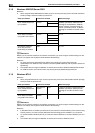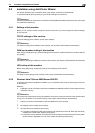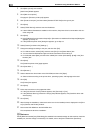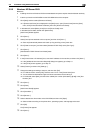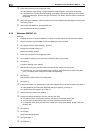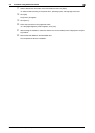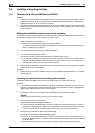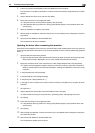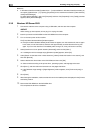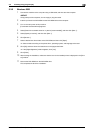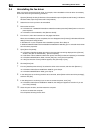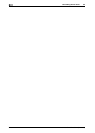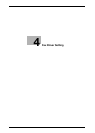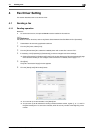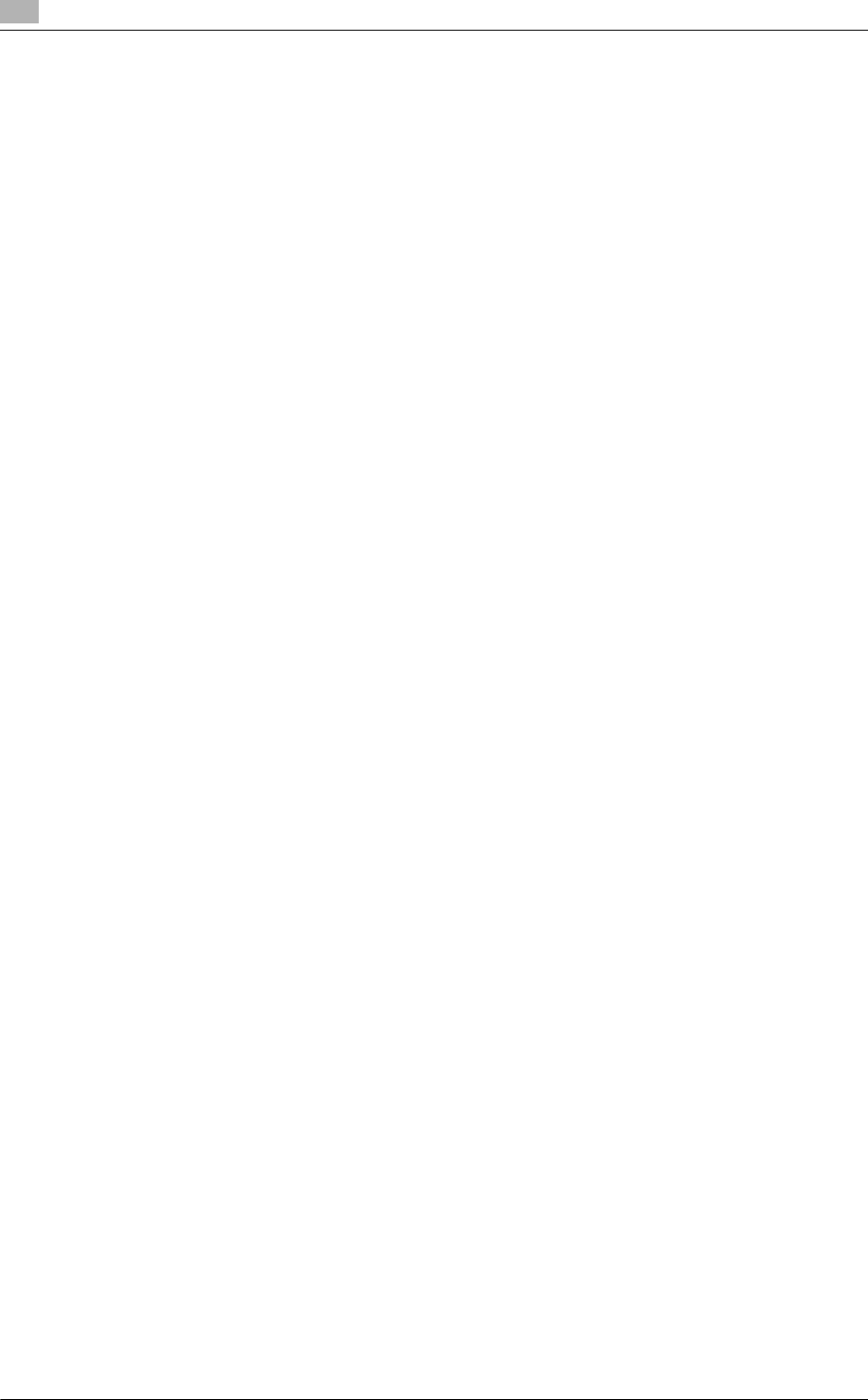
Installing using plug and play
3
3-12 bizhub C360/C280/C220 (Version 3)
3.3
Reference
- In Windows Vista/Server 2008, [Update Driver ...] is also available. In Windows Vista/Server 2008, you
can specify [Update Driver ...] by opening [Properties] for this machine that is listed in [Other devices]
under [Device Manager].
To select [Device Manager], right-click [Computer] and then click [Properties]. In the [Tasks] pane that
appears, select [Device Manager].
3.3.2 Windows XP/Server 2003
1 Connect this machine to the computer using a USB cable, and then start the computer.
NOTICE
When starting up the computer, do not plug in or unplug the cable.
2 Insert the printer driver DVD-ROM into the DVD-ROM drive of the computer.
3 Turn on the main power of this machine.
The [Found New Hardware Wizard] window appears.
% If the [Found New Hardware Wizard] window does not appear, turn this machine off, then on again.
In this case, turn off this machine, and then wait approximately 10 seconds before turning it on
again. If you turn this machine on immediately after turning it off, it may not function correctly.
4 Select [Install from a list or specific location (Advanced)], and then click [Next >].
% If a dialog box with a message saying [Windows Update] appears, select [No].
5 Under [Search for the best driver in these locations.], select [Include this location in the search:], and
then click [Browse].
6 Select a desired fax driver folder on the DVD-ROM, and then click [OK].
% Select a folder according to the printer driver, operating system, and language to be used.
7 Click [Next >], and then follow the instructions on the pages that follow.
% If the [Windows Logo testing] or [Digital Signature] window appears, click [Continue Anyway] or
[Yes].
8 Click [Finish].
9 After finishing the installation, make sure that the icon for the installed printer is displayed in the [Printers
and Faxes] window.
10 Remove the DVD-ROM from the DVD-ROM drive.
This completes the fax driver installation.