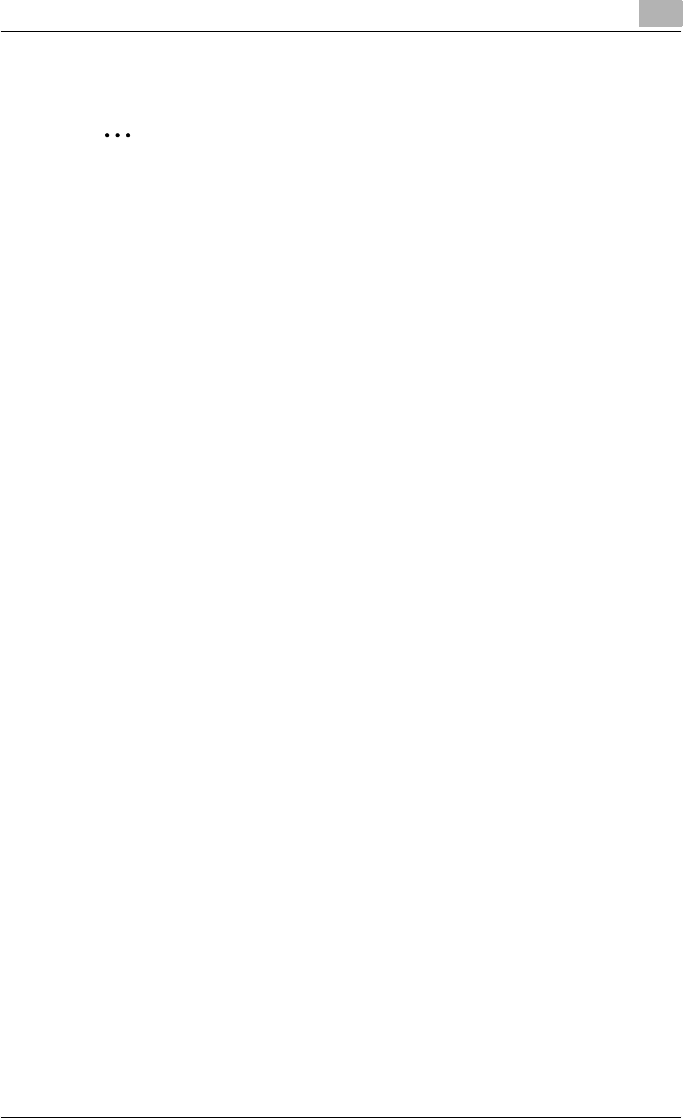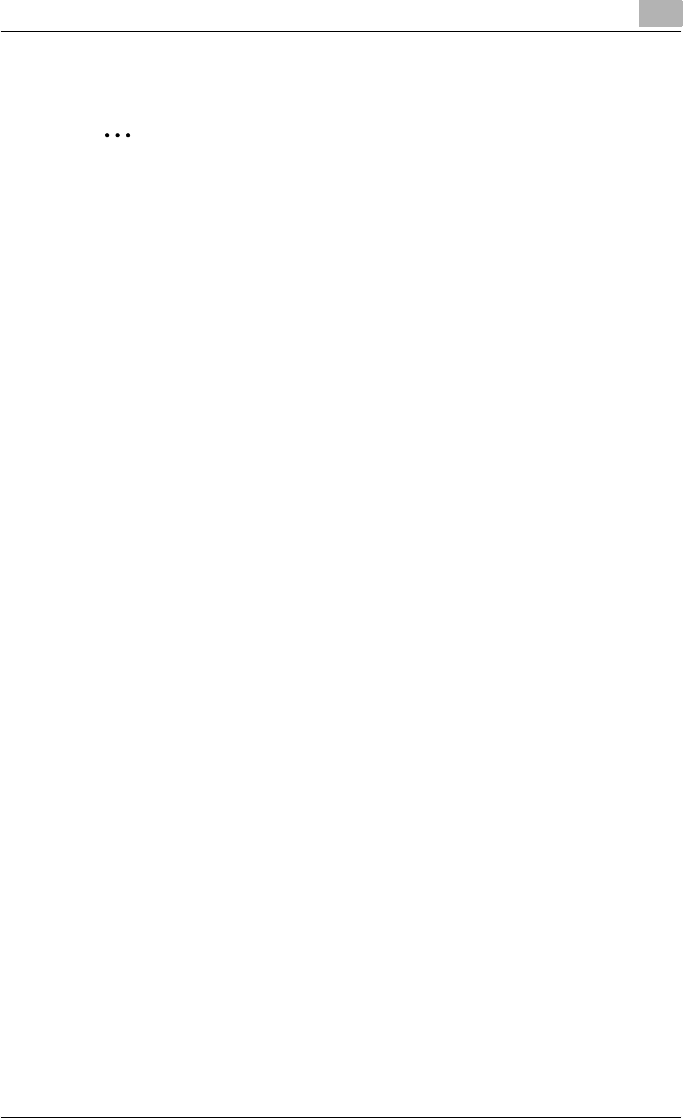
Installing the TWAIN driver
2
TWAIN Driver 2-10
Installing using Plug and Play on Windows Me
2
Note
If the driver is installed using Plug and Play, first the TWAIN driver is in-
stalled, then the USB printing support driver is installed, and then instal-
lation of the printer driver begins. The procedure described in this manual
is for the installation of the TWAIN driver, the USB printing support driver,
then the printer driver. For details on the printer driver, refer to the User’s
Guide for the GDI printer driver or the image controller IC-206.
Follow the instructions that appear in the Add New Hardware Wizard to com-
plete the installation.
1 Select “Specify the location of the driver (Advanced)”, and then click
the [Next] button.
2 Select “Specify a location”, and then specify the following folder on the
CD-ROM as the location where the driver is saved.
– Folder to be specified:
\Driver\Win98_ME\English
– The folder can be selected after clicking the [Browse] button.
3 Click the [Next] button.
4 Check the location of the driver, and then click the [Next] button.
A dialog box appears, indicating that the installation is finished.
5 Click the [Finish] button.
This completes the installation of the TWAIN driver.
The Add New Hardware Wizard appears again, and the installation of
the USB printing support driver begins.
6 Repeat steps 1 through 5 to install the USB printing support driver.
After the installation of the USB printing support driver is finished, the
Add New Hardware Wizard appears again and the installation of the
printer driver begins.
7 Repeat steps 1 through 4 to install the printer driver.
8 When a dialog box appears, allowing the printer name to be specified,
click the [Finish] button.
– To change the printer name, type in the new name.