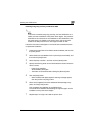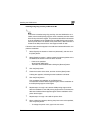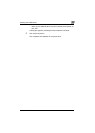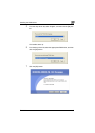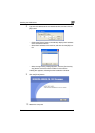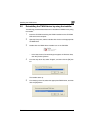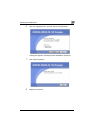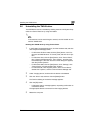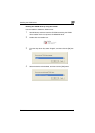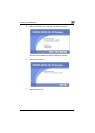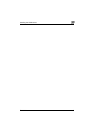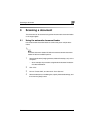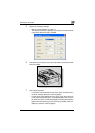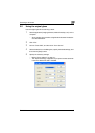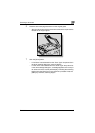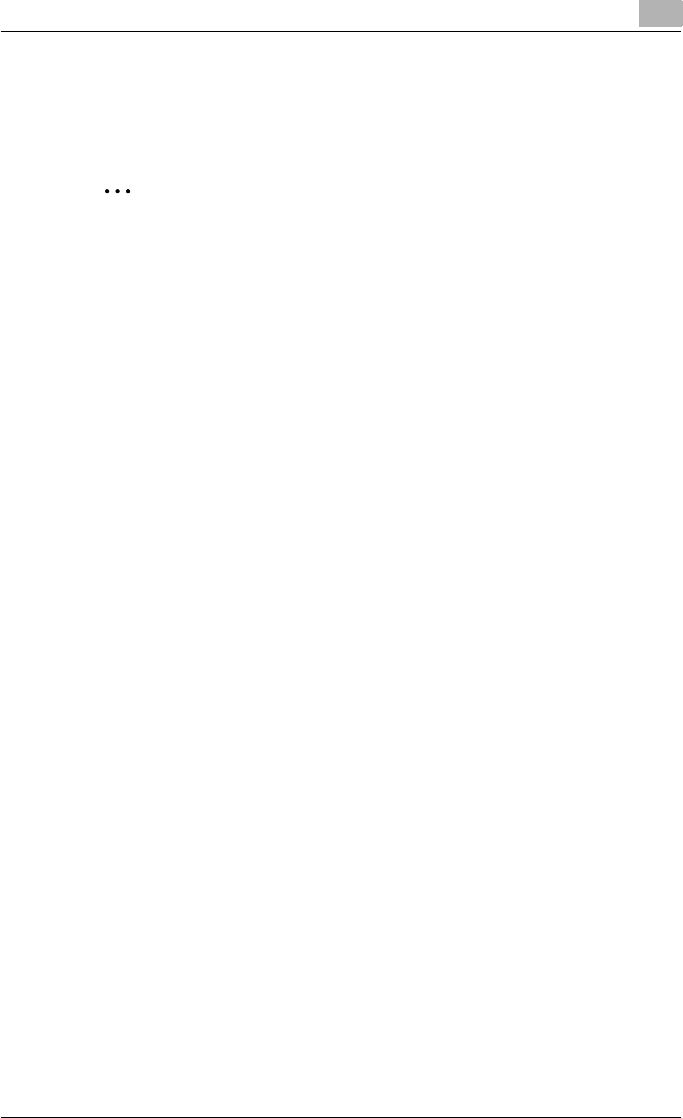
Installing the TWAIN driver
2
TWAIN Driver 2-17
2.6 Uninstalling the TWAIN driver
The TWAIN driver can be uninstalled by deleting the driver with System Prop-
erties from Control Panel or by using the installer.
2
Note
If the machine is to be used through a network, use the installer to unin-
stall the TWAIN driver.
Deleting the TWAIN driver by using Control Panel
1 In the System Properties dialog box, click the Hardware tab, and then
click the [Device Manager] button.
– For Windows XP/Server 2003, click the [Start] button, click “Per-
formance and Maintenance” in Control panel, and then click “Sys-
tem”.
– For Windows Vista, click the [Start] button, click “Control Panel”,
then “System and Maintenance”, then “System”, and then open
Device Manager. If the User Account Control dialog box appears,
click the [Continue] button.
– For Windows 2000, click the [Start] button, click “Settings”, then
“Control Panel”, and then double-click “System”.
– For Windows Me, click the [Start] button, click “Control Panel”,
double-click “System”, and then click the Device Manager tab.
2 Under “Imaging device”, double-click the device to be deleted.
3 Click the “Driver” tab, and then click the [Delete] button.
The Confirm deleting of the device message appears.
4 Click the [OK] button.
– In Windows Vista, a message appears, requesting confirmation to
uninstall the device.
The appropriate device is removed from the imaging devices.
5 Restart the computer.