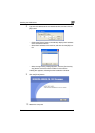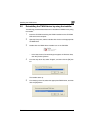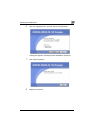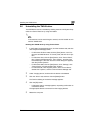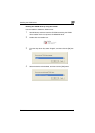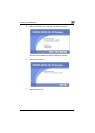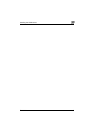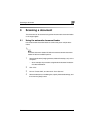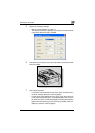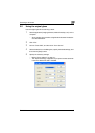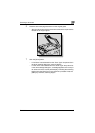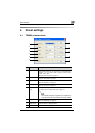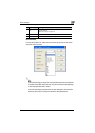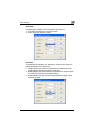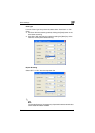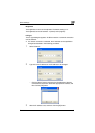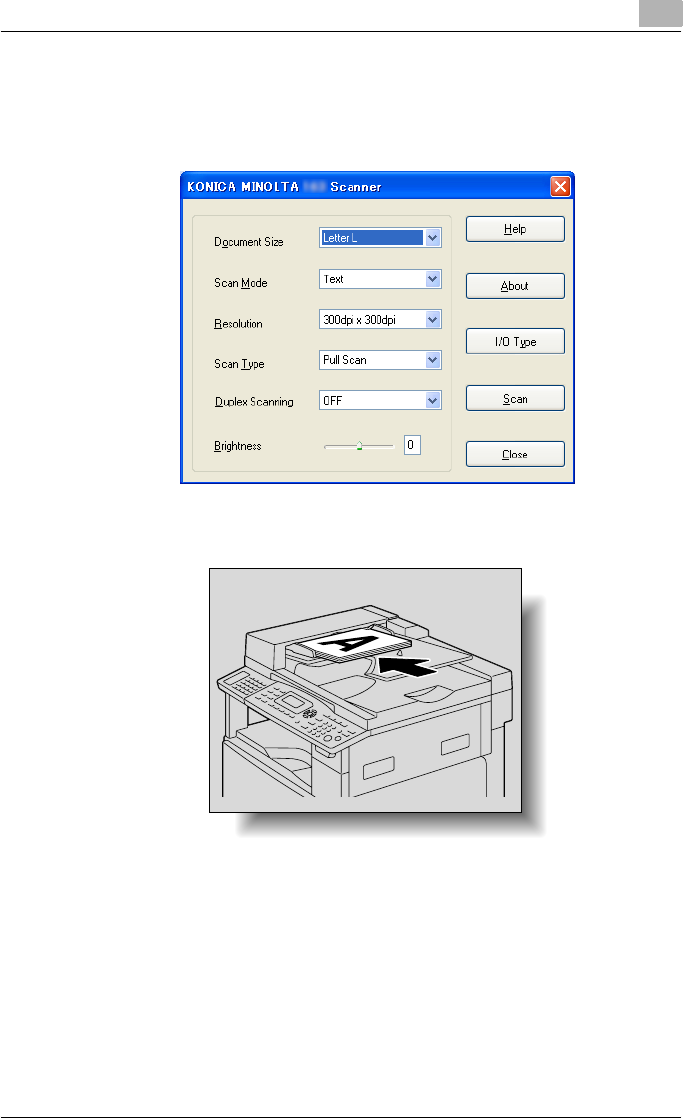
Scanning a document
3
TWAIN Driver 3-2
5 Specify the necessary settings.
– Refer to “Driver settings” on page 4-1.
– The “Duplex Scanning” is appears only if optional reverse automat-
ic document feeder DF-605 is installed.
6 Load the document face up in the document feed tray of the automatic
document feeder.
7 Click the [Scan] button.
– If “Pull Scan” was selected from the “Scan Type” drop-down list in
the driver settings dialog box, scanning begins.
– If “Push Scan” was selected from the “Scan Type” drop-down list
in the driver settings dialog box, a message appears on the compu-
ter screen and in the control panel display, indicating that scanning
begins when the [Start] key on the machine is pressed. Press the
[Start] key and then, scanning begins.