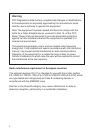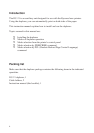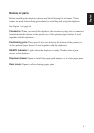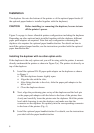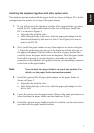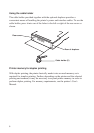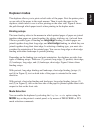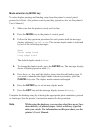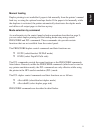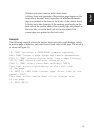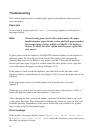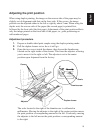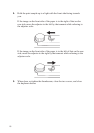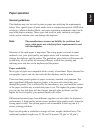10
Mode selection by MODE key
To select duplex printing and binding setup from the printer's control panel,
proceed as follows. (For printer control panel key operation, also see the printer's
User's Manual.)
1. Make sure that the printer is ready and on-line.
2. Press the MODE key on the printer’s control panel.
3. Follow the key operation procedure for each printer until the message
display indicates Duplex mode. The current duplex mode is indicated
by one of the following messages:
None
Short edge bind
Long edge bind
The default duplex mode is None.
4. To change the duplex mode, press the ENTER key. The message display
shows a blinking question mark (?).
5. Press the + or - key until the display shows the desired binding type. If
you want to abandon the duplex mode selection procedure, press the
CANCEL key now. The duplex mode remains unchanged.
6. Press the ENTER key to set the new duplex mode.
7. Press the EXIT key and the message display returns to Ready.
Complete the binding setup by selecting the appropriate print orientation, portrait
or landscape. See the printer’s instruction manual for the procedure.
Note While using the duplexer, you can also select face-up or face-
down delivery of printed pages. Select a delivery type that
suits your needs. For information on this procedure, see the
printer's User's Manual.