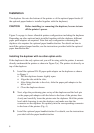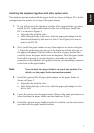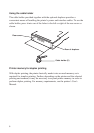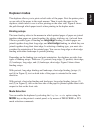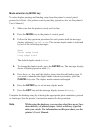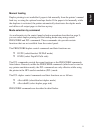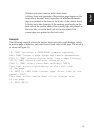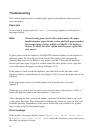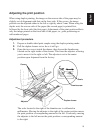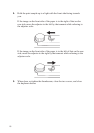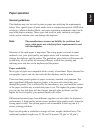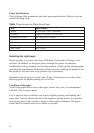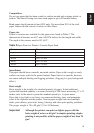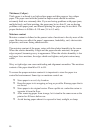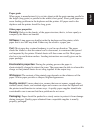14
Troubleshooting
This section explains how to handle paper jams in the duplexer and respond to
error messages.
Paper jam
In the event of a paper jam, the Paper jam message appears on the printer’s
message display.
Note When clearing jams, check other option units (the paper
handler/stacker, paper feeder, sorter, and bulk paper stacker)
for jammed paper before pulling out the DU-21’s duplexer
drawer. To check for other option units for jams, open their
rear covers.
If paper jams inside the duplexer, the READY indicator flashes on the duplexer’s
indicator panel. To clear the jam, first check other option units for paper by
opening their rear covers. Remove any paper you find. Then pull the duplexer
drawer part-way open. If paper is visible under the clear plastic cover, open the
cover and remove the paper as shown in Figure 11(a).
If the paper is stuck inside the duplexer, turn the knob on the left side of the
duplexer drawer counterclockwise [see Figure 11(b)] to move the paper out of the
duplexer.
If the paper jams at the rear of the duplex unit, open the rear cover and
remove it.
Whenever you clear a jam, be sure to check inside other option units, as well as
inside the duplexer drawer and the duplexer’s rear cover.
After clearing the jam, reclose the drawer, open and close the printer’s top cover
or the paper feed unit. Then the printer automatically warm up, goes on-line, and
continue printing. Depending on the part at which the jam occurred, the printer
may or may not print the jammed page.
Error message
If the printer’s message display shows Duplex unit front cover Open
or Duplex unit rear cover Open, check the front/rear covers and ensure
that they are securely closed.