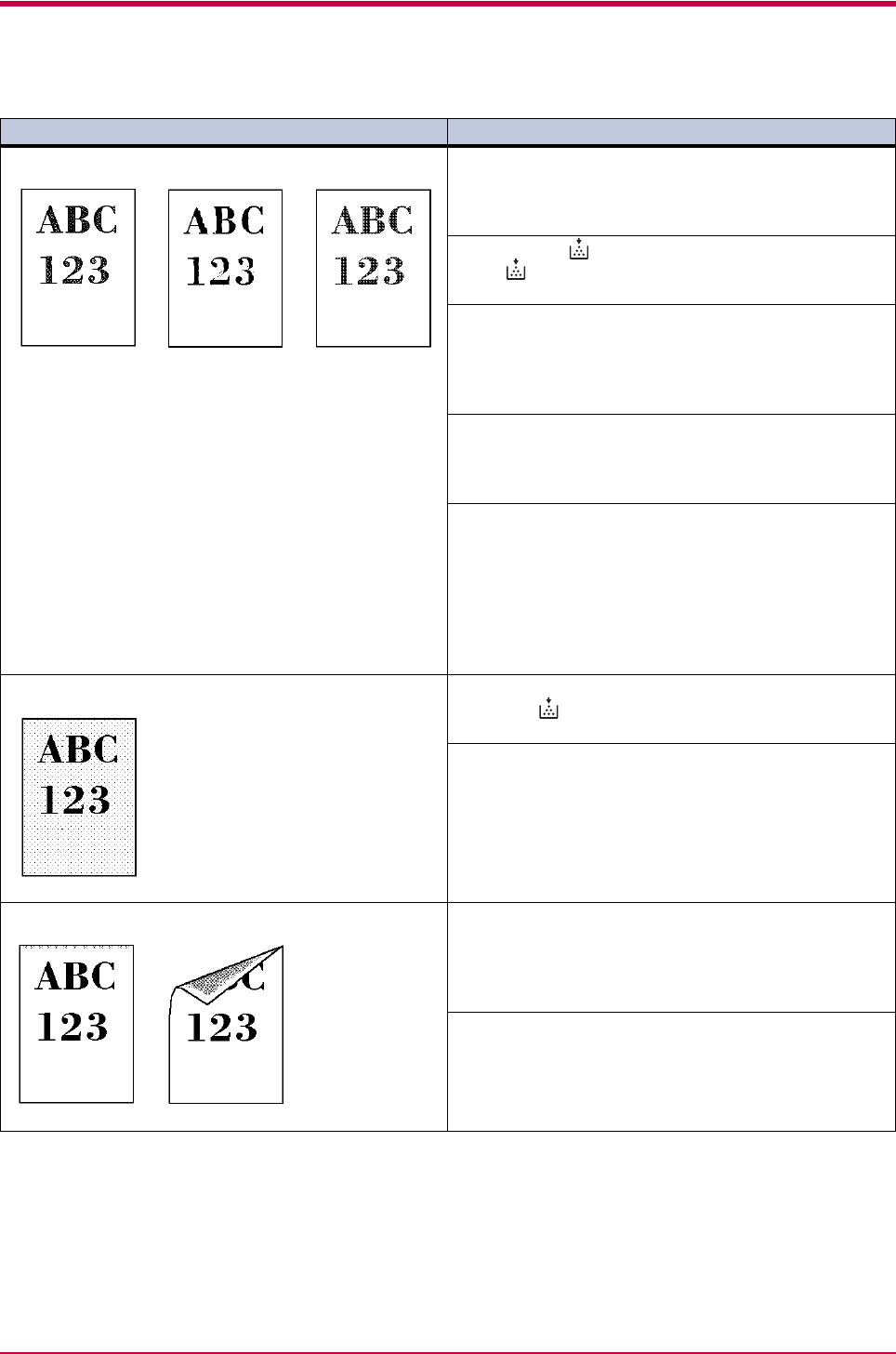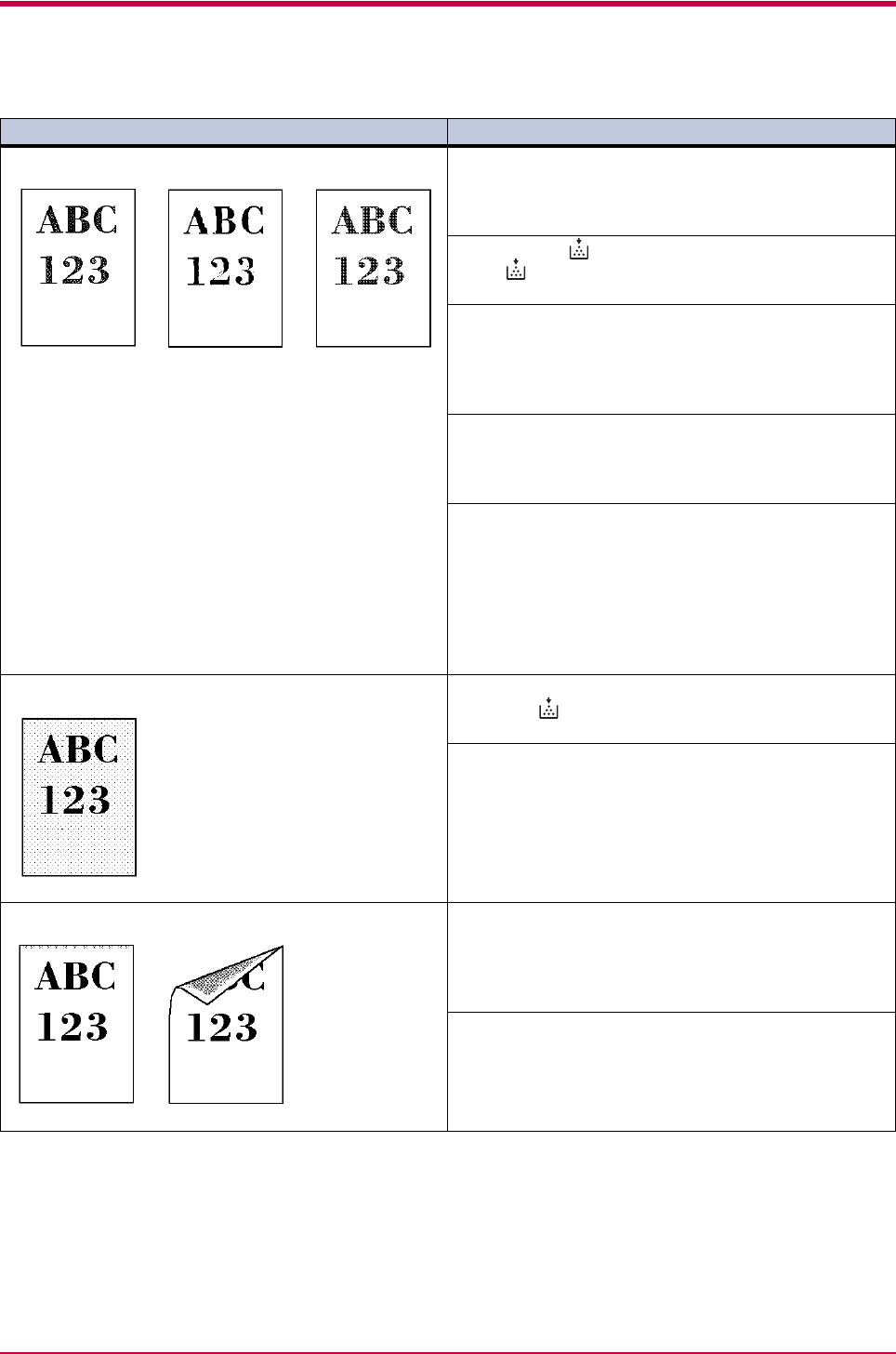
Print Quality Problems
3-4
Faint or blurred printing Check the EcoPrint setting.
When this setting is On, switch it to Off on the KM-NET
for Clients. (See the KM-NET for Clients Operation
Guide.)
Confirm the (toner) indicator.
If the (toner) indicator flashes, install a new toner
kit. (See Chapter 2)
Clean the charger wire.
Open the printer’s top and front covers. Remove the
process unit from the printer and slide the charger knob
back and forth to clean the charger wire.
(See Chapter 2)
Try setting the thin paper mode.
Set the paper type to Thin in the KM-NET for Clients
utility. (See the KM-NET for Clients Operation
Guide.)
If the toner is not being fixed well to the paper,
adjust the corresponding custom paper type
setting.
When selecting the settings for the custom paper type
under the Custom Paper Type Settings, be sure to select
Normal 3 as the corresponding weight in the KM-NET for
Clients. (See the KM-NET for Clients Operation
Guide.)
Grey background. Check the operator panel.
When the (toner) indicator flashes, install a new
toner kit. (See Chapter 2)
Check the process unit.
Open the printer’s top and front covers, then check that
the process unit is properly installed.
Dirt on the top edge or back of the paper Check the transfer roller.
Open the printer’s top and front covers. Remove the
process unit from the printer and check whether the
transfer roller is dirty. If so, print several pages to
eliminate the dirt.
Check the registration roller.
Open the printer’s top and front covers. Remove the
process unit from the printer and check whether the
registration roller is soiled with toner. If so, wipe it clean
using the supplied wiper cloth.
Printed Results Corrective Action
Table 3-2 (Continued)