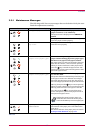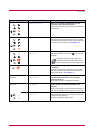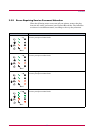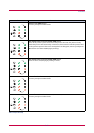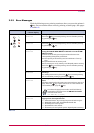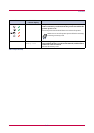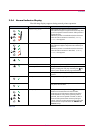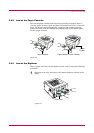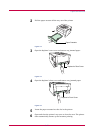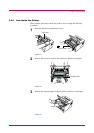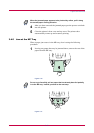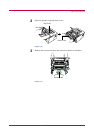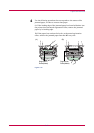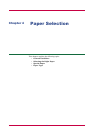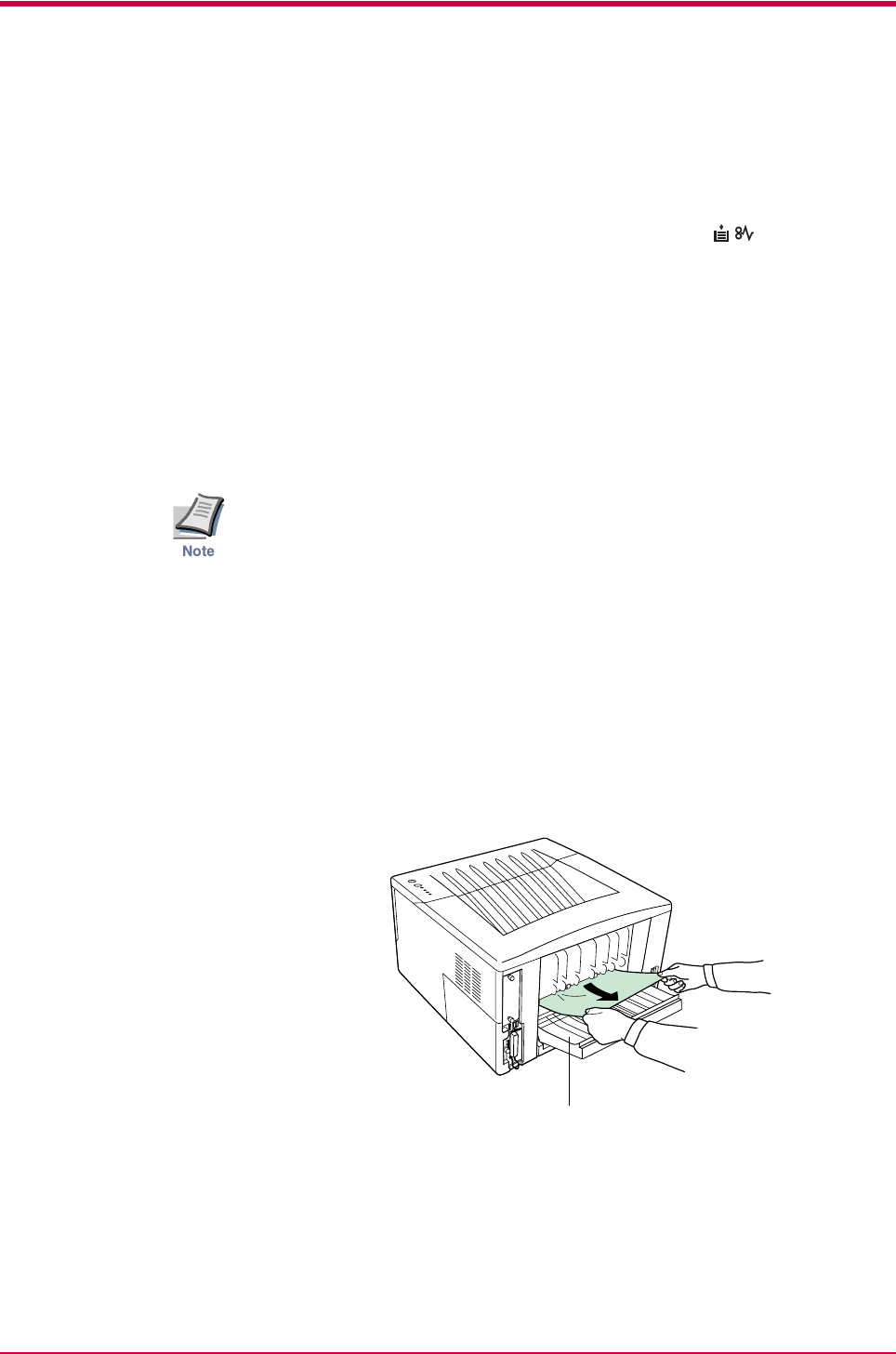
Paper Jam Removal
3-15
3.4 Paper Jam Removal
This section describes how to remove paper when it jams in the printer.
The printer will stop whenever paper jams in the printer or paper is not fed
from a paper cassette. The printer will go offline and (paper jam)
indicator will light in the operator panel. When a jam occurs, check the
points indicated in the following and clear the jam as indicated.
If paper jams occur frequently, try using a different type of paper, replace
with paper from another ream, turn the stack of paper over, or turn the
paper the other way around. Read the information in Chapter 4. Also, look
for tiny pieces of paper that may have been torn apart and overlooked
when the jammed paper was removed.
If you cannot solve the problem by changing the paper, there may be a
problem with the printer. Call a service person.
• When pulling the paper, pull it gently so as not to tear it. Torn pieces
of paper are difficult to remove and may be easily overlooked,
deterring the jam recovery.
• Depending on where the jam occurred, the printer may or may not
reprint the jammed page.
3.4.1 Jam at the Face-down Tray and the Rear Cover
If paper is not completely ejected and has stopped only part way out, open
the rear cover and remove the jammed paper by pulling it out. Open and
close the printer’s top cover to clear the error. The printer then
automatically warms up and resumes printing.
Figure 3-1
Rear Cover