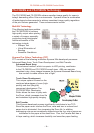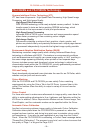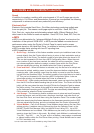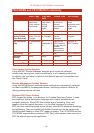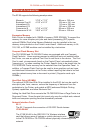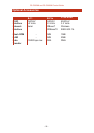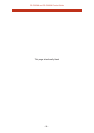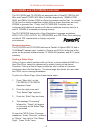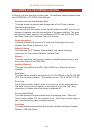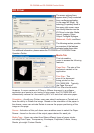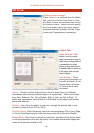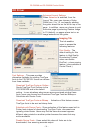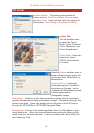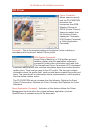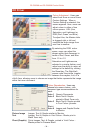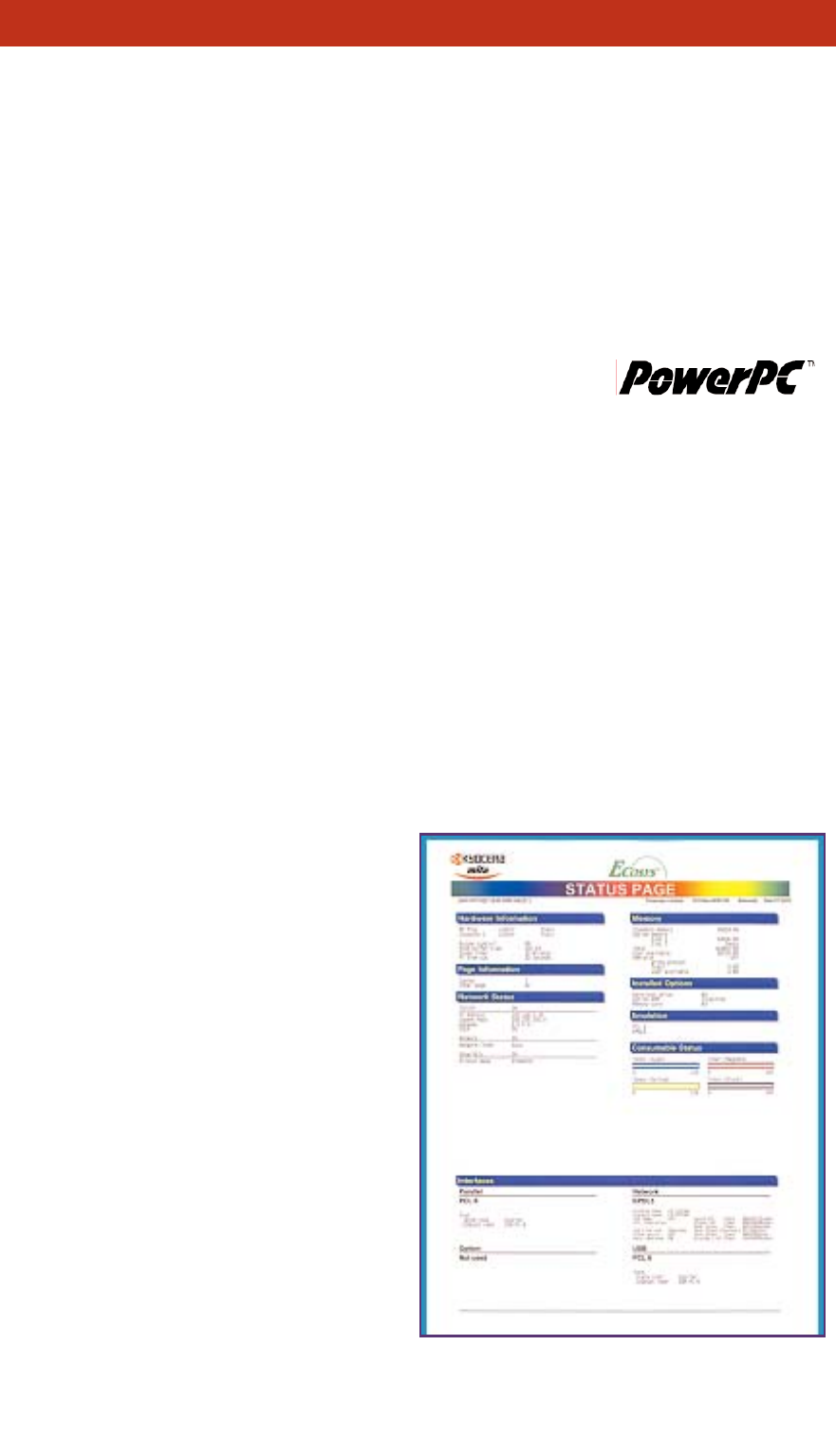
The FS-C5020N and FS-C5030N are equipped with a PowerPC 750CXe 400
MHz and PowerPC750FX 600 MHz Controller respectively, 128MB of DDR
RAM, and 8MB of System ROM to efficiently process complex files. In contrast,
CPUs found on some competitive models utilise a slower processor and only
SDRAM to process files. Finally, the FS-C5020/30N Controller can be
configured with additional memory with the two additional memory slots for a
total of 1024MB of increased processing memory.
The FS-C5020/30N features four Page Description Language emulations:
KPDL3, PCL 6 (PCL 5C/PCL XL), PRESCRIBE, and PDF Direct Print satisfying
virtually all PDL requirements in today's corporate
environments.
Standard Interfaces
The FS-C5020N and FS-C5030N both have a Parallel, Hi-Speed USB 2.0, and a
10/100BaseTX network card. In addition, There is one KUIO-LV at the rear of the
printer for the optional interface boards: IC159-WLAN (wireless), and IB-11 (serial
interface).
Printing a Status Page
Unlike a Copier, what’s installed within a Printer, such as additional RAM or a
Hard Disk Drive, cannot be determined by merely looking at the device.
Therefore, Printing a Status Page provides the user a variety of important
information about the that device. The status page also shows the user what
the CMYK colour coverage breakdown.
To print out a Status Page, follow these simple steps:
1. Press “Menu Key” on the
FS-C5020N of FS-C5030N
Operation Panel.
2. Press the right arrow until
“Print Status Page” appears.
3. Press the “Enter” Key two times.
4. The message “Processing”
followed by “Ready” will appear
on the panel as the Status Page
is generated.
To view the CMYK Colour Coverage
breakdown, Under “Services”, advance
to “Others”, then right to “Print Status
Page”. Press “Enter” twice.
FS-C5020N and FS-C5030N Product Guide
FS-C5016N
- 27 -
FS-C5020N and FS-C5030N Controller