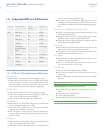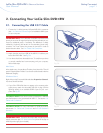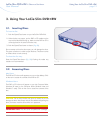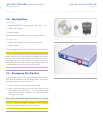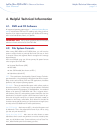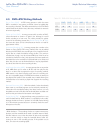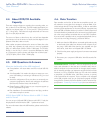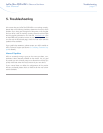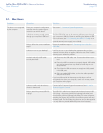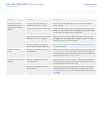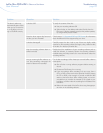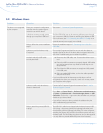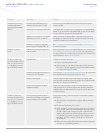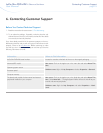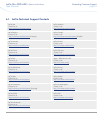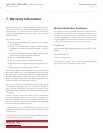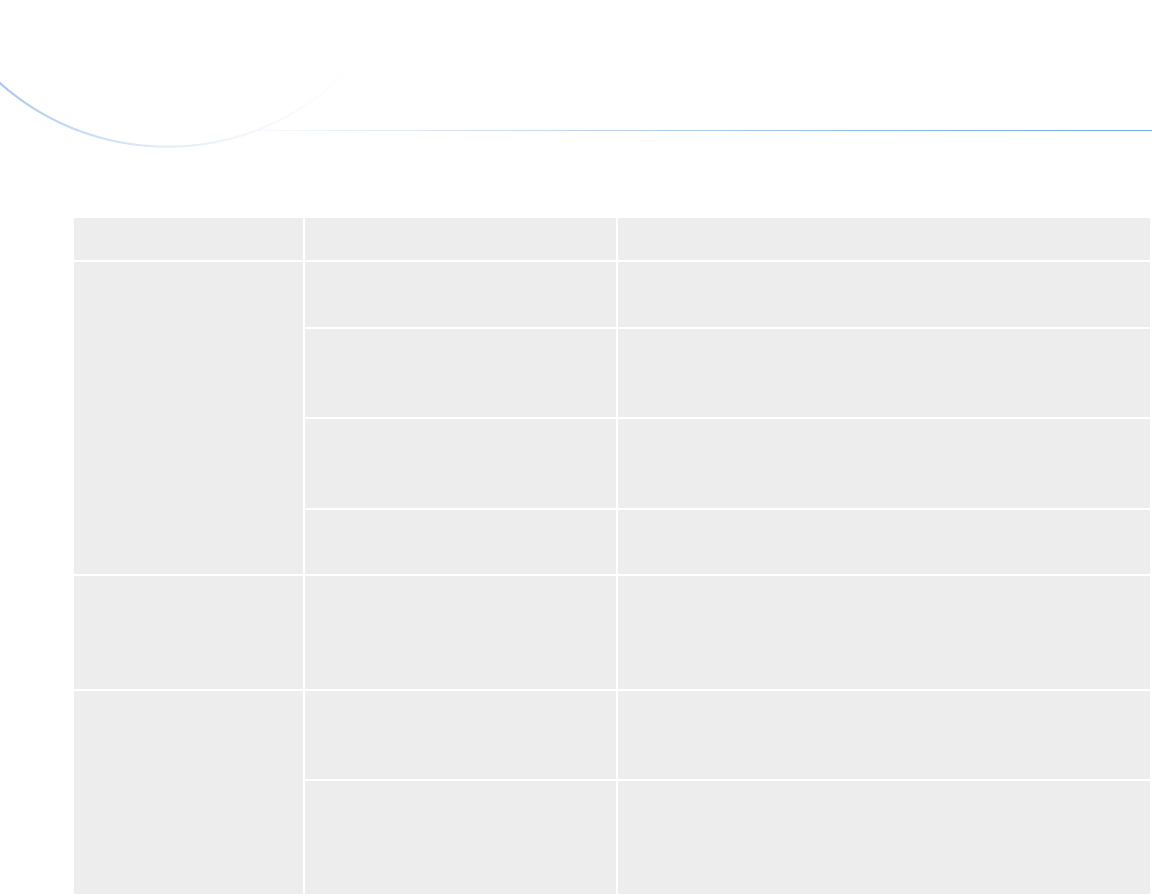
LaCie Slim DVD±RW • Design by sam HecHt Troubleshooting
User Manual page 19
Problem Question Solution
The drive is not running
noticeably faster when
connected via Hi-Speed
USB 2.0.
Are there other USB devices con-
nected to the same port or hub?
Disconnect any other USB devices and see if the drive’s perfor-
mance improves.
Is the drive connected to a USB hub? A Hi-Speed USB 2.0 device can only operate at Hi-Speed USB 2.0
speeds if it is connected to a Hi-Speed USB 2.0 port or hub. Make
sure your USB hub supports Hi-Speed USB 2.0.
Is the drive connected to a Hi-Speed
USB 2.0 port on your computer?
Make sure that the Hi-Speed USB 2.0 drivers for both your host
bus adapter and device have been installed correctly. If in doubt,
uninstall the drivers and re-install them.
Does your computer or operating
system support Hi-Speed USB 2.0?
See 1.1. Minimum System Requirements and 4.6. Data Transfers
for more information.
The drive is working
slowly.
Is the drive connected directly to the
host computer?
Make sure that your drive is connected directly to the computer (see
2. Connecting Your LaCie Slim DVD±RW for more information).
For best performance, connect devices directly to the computer. For
more information, see 4.6. Data Transfers.
The drive’s media tray will
not open.
Have you tried dragging the disc’s
icon to the Trash?
Drag the disc icon onto the Trash icon. The disc should then eject
automatically. If this does not work, try using the eject function of
the software program that you are using.
Has a software program locked the
eject function?
To check, disconnect the interface cable, then reconnect and push
the Open/Close button. If the disc still will not eject, see section
3.4. Emergency Disc Ejection for more information on how to eject
your media.