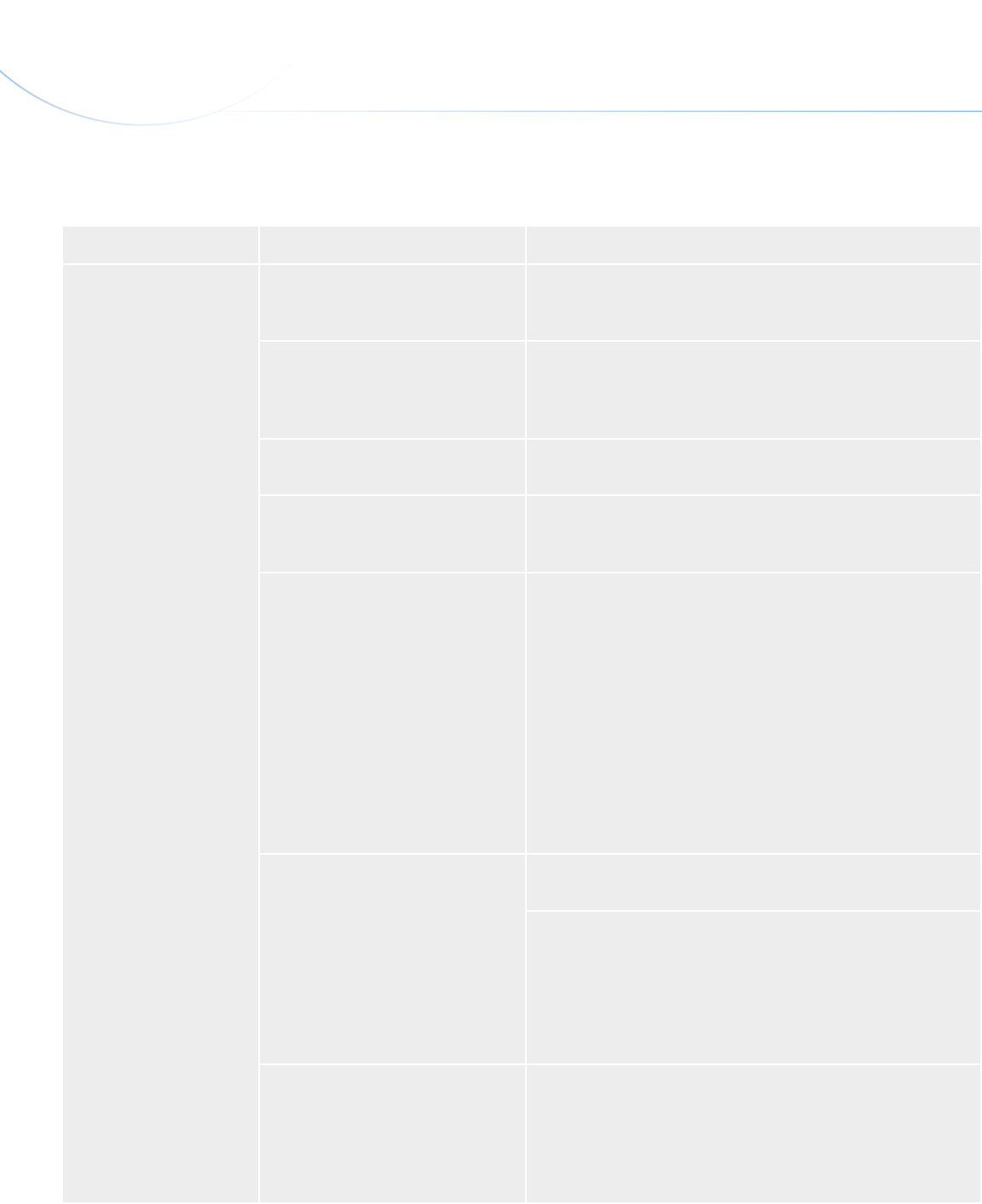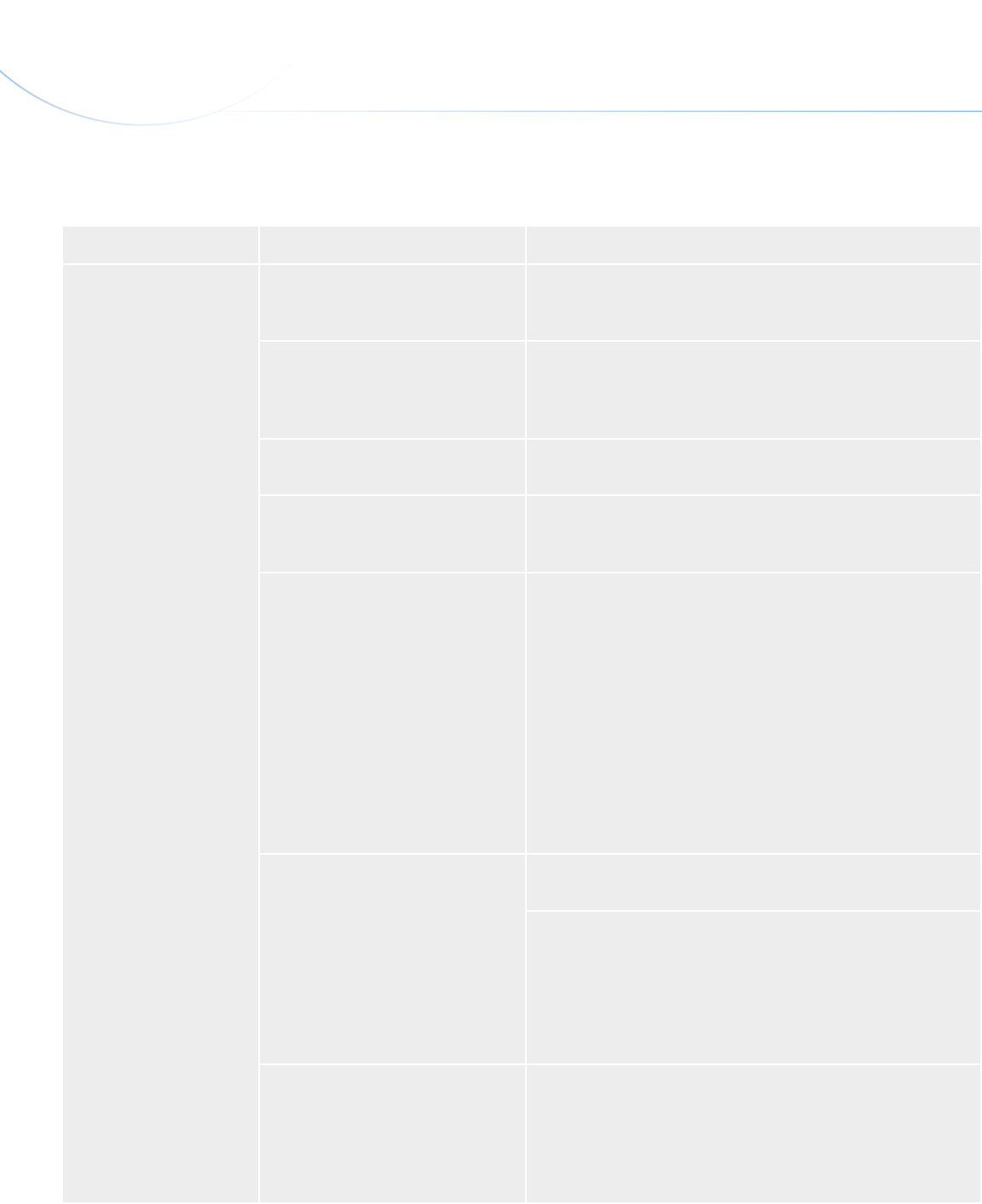
LaCie Slim DVD±RW • Design by sam HecHt Troubleshooting
User Manual page 21
5.2. Windows Users
Problem Question Solution
The drive is not recognized
by the computer.
Does your computer’s configuration
meet the minimum system require-
ments for use with this drive?
See section 1.1. Minimum System Requirements.
Is the drive receiving enough power
through your computer’s USB bus?
The Slim DVD±RW may not be receiving sufficient power through
your computer’s USB bus. Please try attaching the additional USB
2.0 A connector (see 2.1. Connecting the USB 2.0 Y Cable) or an
optional external power supply (not included).
Did you follow the correct installation
steps?
Review the installation steps in 2. Connecting Your LaCie Slim
DVD±RW.
Is there an icon for the drive in My
Computer?
Go into My Computer and look for an icon and drive letter as-
signed to the LaCie drive. If the drive does not appear, follow the
rest of the Troubleshooting tips to isolate the problem.
Are both ends of the USB cable
securely attached?
✦ Disconnect the USB cable, wait 10 seconds and then recon-
nect.
✦ Ensure that USB connectors are properly aligned. USB cables
can only be inserted one way. Make sure that they are cor-
rectly oriented.
✦ Check that the USB connectors are straight and fully seated
in the USB ports.
✦ Only use certified USB cables, such as the cables provided
with your LaCie drive.
If you have followed all of these steps and the drive is still not
recognized, shut down your computer, wait 3 to 5 minutes, restart
your computer and try again.
Is there a conflict with other device
drivers or extensions?
Contact LaCie Customer Support for assistance. See 6.1. LaCie
Technical Support Contacts.
Go to Start > Control Panel > Performance and Maintenance
> System > Hardware tab > Device Manager button > USB
Controller. Click on the + sign next to the controller icon, and you
should see your device listed.
If you still can’t see your device, recheck the cables and try the
other troubleshooting tips listed here.
Did you attach the primary USB 2.0
A plug?
The USB 2.0 Y cable that is shipped with the device has two USB
2.0 A plugs: the primary (without the lightning bolt sticker) and
the secondary (with the lightning bolt sticker). For most computers,
attaching the primary plug will allow for sufficient power and carry
the data signal. The secondary plug does not carry a data signal as
it is only meant to provide additional power when necessary.
continued on the next page>>