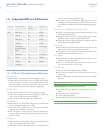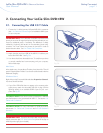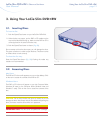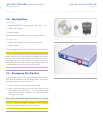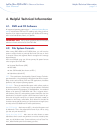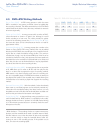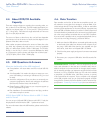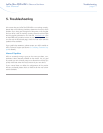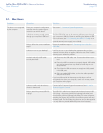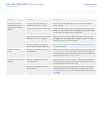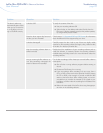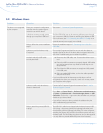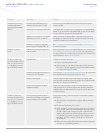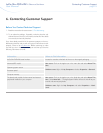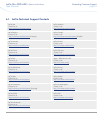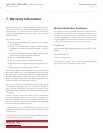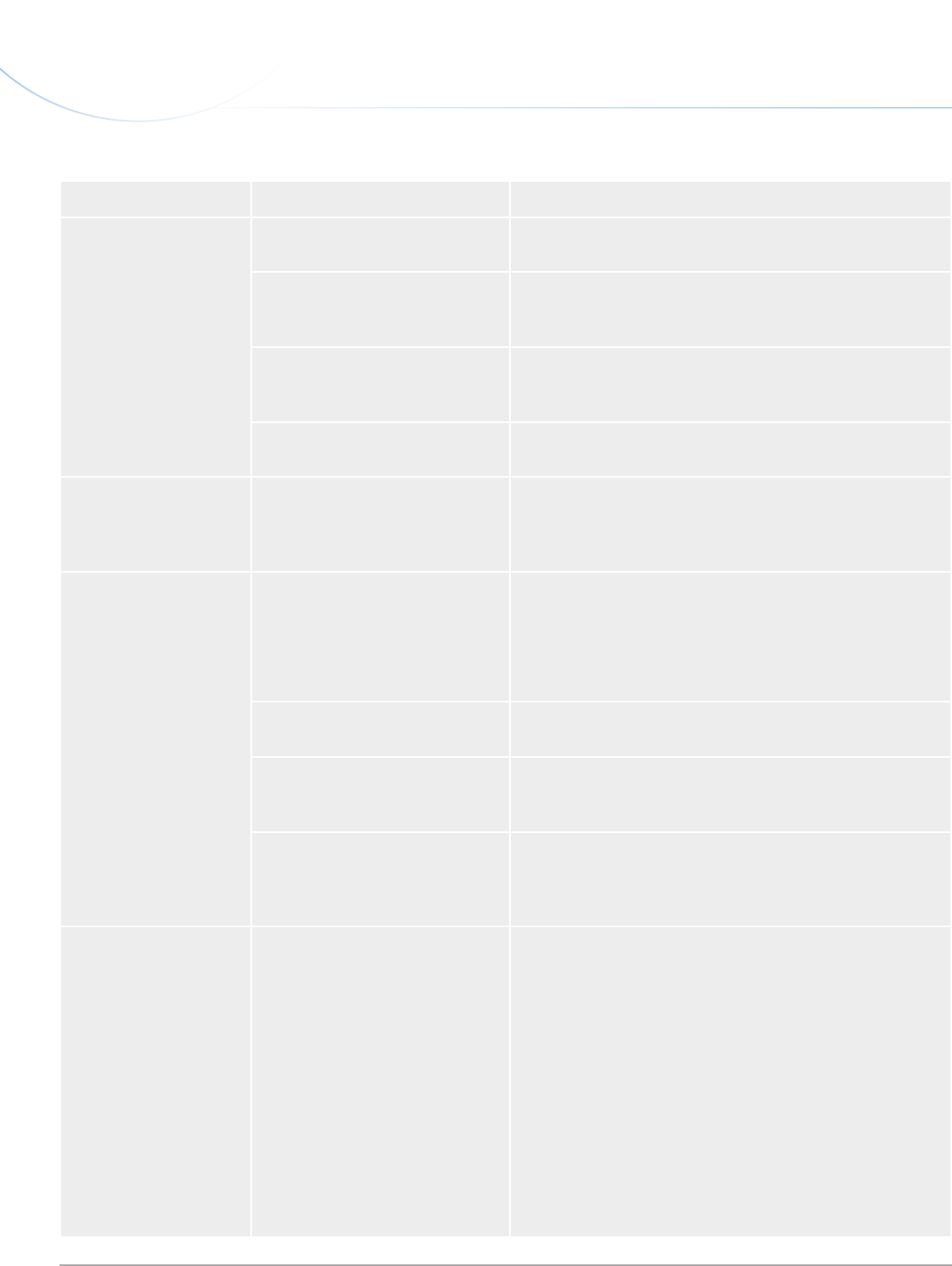
LaCie Slim DVD±RW • Design by sam HecHt Troubleshooting
User Manual page 22
Problem Question Solution
The drive is not running
noticeably faster when
connected via Hi-Speed
USB 2.0.
Are there other USB devices con-
nected to the same port or hub?
Disconnect any other USB devices and see if the drive’s perfor-
mance improves.
Is the drive connected to a USB hub? A Hi-Speed USB 2.0 device can only operate at Hi-Speed USB 2.0
speeds if it is connected to a Hi-Speed USB 2.0 port or hub. Make
sure your USB hub supports Hi-Speed USB 2.0.
Is the drive connected to a Hi-Speed
USB 2.0 port on your computer?
Make sure that the Hi-Speed USB 2.0 drivers for both your host
bus adapter and device have been installed correctly. If in doubt,
uninstall the drivers and re-install them.
Does your computer or operating
system support Hi-Speed USB 2.0?
See 1.1. Minimum System Requirements and 4.6. Data Transfers
for more information.
The drive is working
slowly.
Is the drive connected directly to the
host computer?
Make sure that your drive is connected directly to the computer (see
2. Connecting Your LaCie Slim DVD±RW for more information).
For best performance, connect devices directly to the computer. For
more information, see 4.6. Data Transfers.
The drive’s media tray
automatically ejects a disc
when you try to record on
it, or the drive is not writ-
ing to CD/DVD correctly.
Is the disc full? To verify the contents of the disc:
✦ Use your recording software OR
✦ Select the disc on the desktop and select Get Info from the
File menu. If the disc appears empty but the problem persists,
try using another piece of media.
Does the drive support the format of
the disc you have inserted?
Check section 1.5. Supported DVD and CD Formats for information
about the different formats supported by your drive.
Is the disc damaged? Carefully inspect the disc. Look to see if there are highly visible
scratches to the recording surface (the bright, shiny, reflective side)
of the disc. If in doubt, try another disc.
Has the recording software been
installed correctly?
Double-check the installation of your recording software and re-
install the software, if necessary. Review the recording software’s
troubleshooting and help sections for more information about the
recording software.
The drive’s media tray
automatically ejects a disc
when you try to record on
it, or the drive is not writ-
ing to CD/DVD correctly.
Are you receiving buffer underrun
errors (has something interrupted the
stream of data to the recorder)?
For the best recordings, follow these tips to avoid buffer underrun
interruptions:
✦ Quit all other running software programs before starting to
record.
✦ De-activate File Sharing if it is active.
✦ If you are making a direct recording, such as a copy, from a
CD or a DVD, make sure that the speed of the drive playing
the CD or DVD is fast enough to provide a sufficient data
stream to the LaCie drive. When making copies, it is recom-
mended that you transfer the material to be copied to your
hard drive, and then make the recording from the data on
the hard drive.
✦ Reduce the write speed of the LaCie drive using the appropri-
ate menu in the recording software.