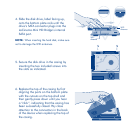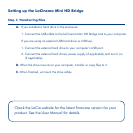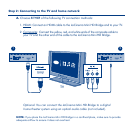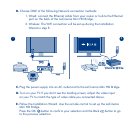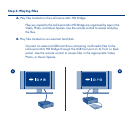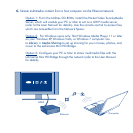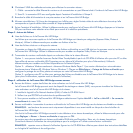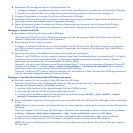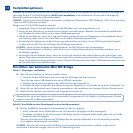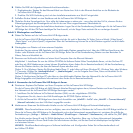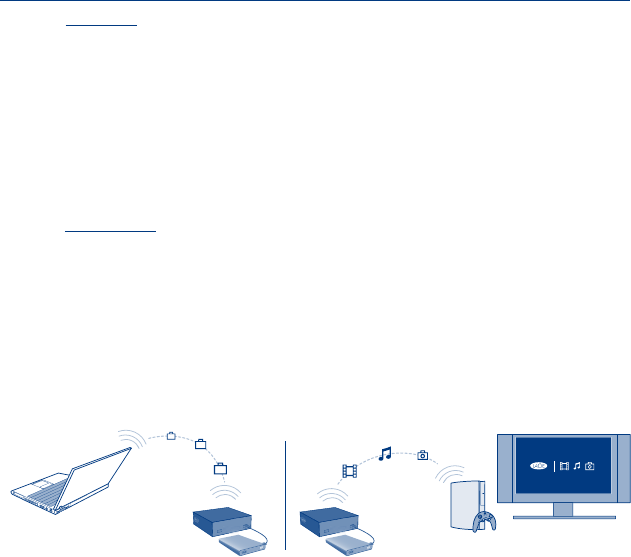
Step 4: Using the LaCinema Mini HD Bridge as a Server
A. File Server: Copy files from your computer to the LaCinema Mini HD Bridge.
As the LaCinema Mini HD Bridge can act as a network-attached disk (NAS),
files can be transferred from your computer to the LaCinema Mini HD Bridge
via the network.
1. Install LaCie Network Assistant (LNA) software from the included CD-ROM.
2. Make sure that IPCONF is activated in LNA preferences.
3. The LaCinema Mini HD Bridge can then be accessed by selecting
MiniHD > LaCie or MiniHD > Connect Manually from the LNA menu.
B. Media Server: Stream LaCinema Mini HD Bridge multimedia content to network
media players.
NOTE: These server functions are available only if you installed a hard drive into the LaCinema
Mini HD Bridge’s enclosure.
Once the LaCinema Mini HD Bridge is connected to your TV and home network,
use the remote control to navigate to Settings > Network > Media Servers and select ON.
Your content will be scanned and made available to DLNA media players such
as Playstation, Xbox, etc., on your home network. Refer to your device’s user
manual to configure and use it as a media player.
NOTE: Refer to the User Manual located on the Utilities CD-ROM for detailed descriptions of software
installation and configuration.
Computer
A. Network Hard Disk
B. Media Server