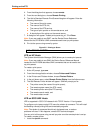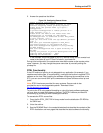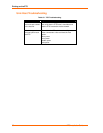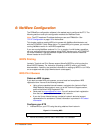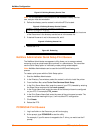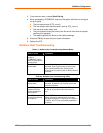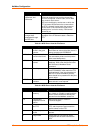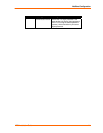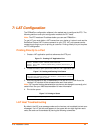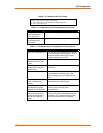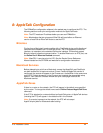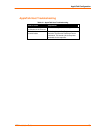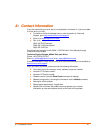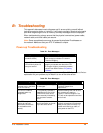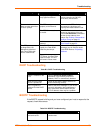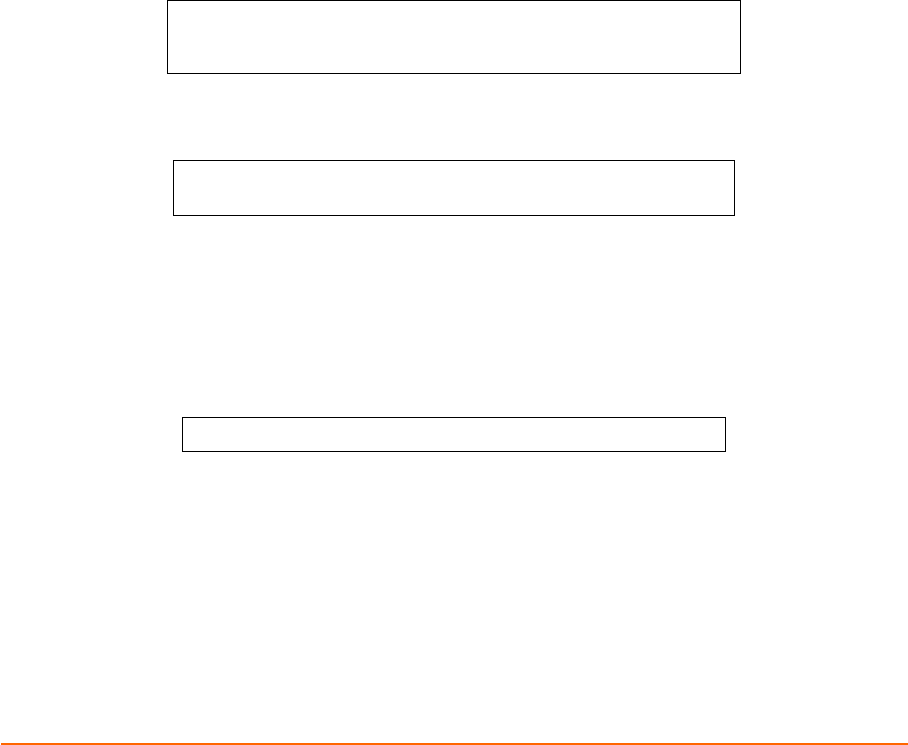
ETS Installation Guide
42
7
7
:
:
L
L
A
A
T
T
C
C
o
o
n
n
f
f
i
i
g
g
u
u
r
r
a
a
t
t
i
i
o
o
n
n
The EZWebCon configuration software is the easiest way to configure the ETS. The
following sections cover print configuration methods for LAT hosts.
Note: The ETS needs an IP address before you can use EZWebCon. .
To use LAT you must obtain a LAT license from your dealer or Lantronix and use the
Set/Define Protocol LAT License command on your ETS. LAT print queues can be
created by printing to a port or printing to a service. Printing directly to a port requires
no ETS configuration.
Printing Directly to a Port
1. Create a LAT application port that references the ETS port.
Figure 7-1. Creating LAT Application Port
$ RUN SYS$SYSTEM:LATCP
LATCP> CREATE PORT LTAnnn/APPLICATION
LATCP> SET PORT LTAnnn/NODE=ETS_xxxxxx/PORT=Port_n
LATCP> EXIT
2. Create and start a print queue that uses the LAT application port.
Figure 7-2. Creating and Starting Print Queue
$
INITIALIZE/QUEUE/START/ON=LTAnnn:/PROCESSOR=LATSYM
/RETAIN=ERROR queue_name
3. Add the commands to the SYS$MANAGER:LAT$STARTUP.COM file so the
required LAT devices will be recreated after each host reboot.
Note: LAT terminal device characteristics may have to be changed to correctly print
certain files. See your VMS documentation for more information.
4. Print to the queue.
Figure 7-3. Printing to Queue
$ PRINT/QUEUE=queue_name filename.txt
LAT Host Troubleshooting
By default, the LAT error message codes on the host are not translated into text error
messages. If a LAT job fails and appears in the queue with an eight-digit hex result
code, the code can be translated by issuing the following commands: