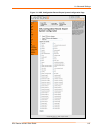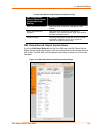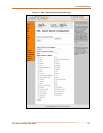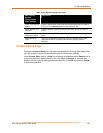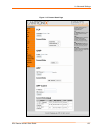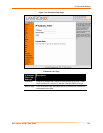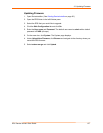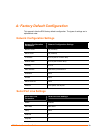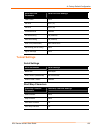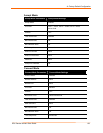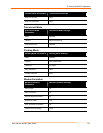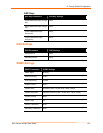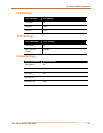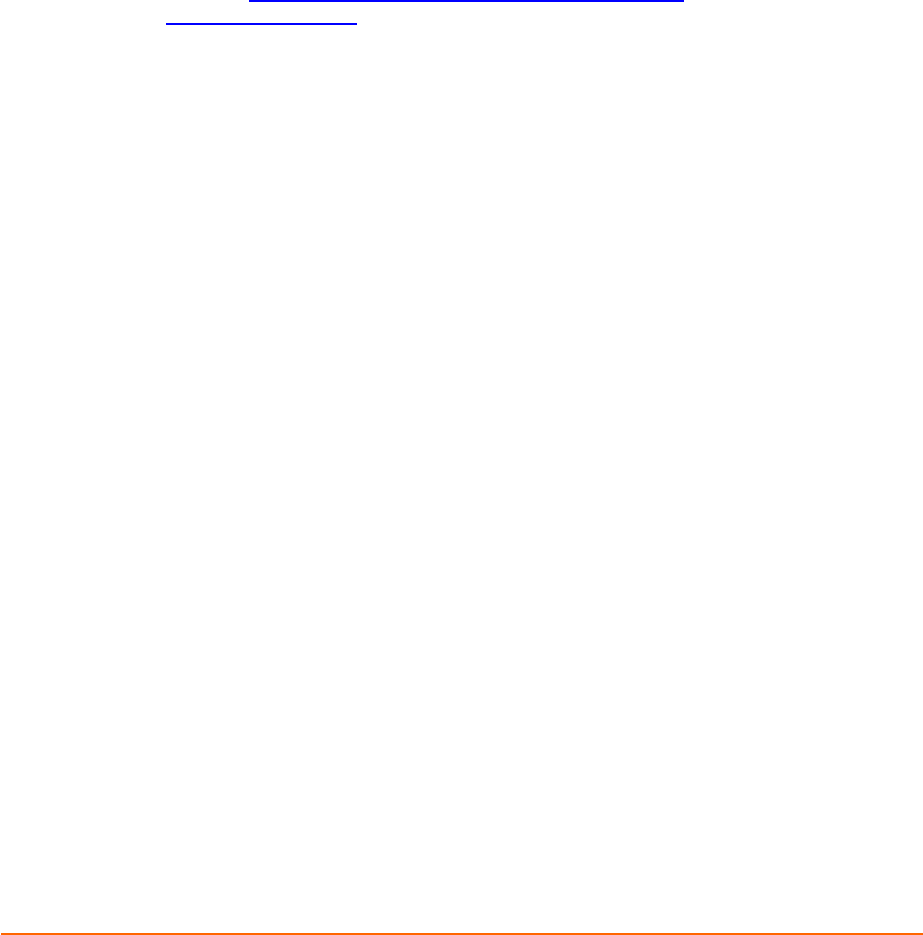
EDS Device Servers User Guide 126
12: Updating Firmware
Lantronix periodically releases updates to the firmware to fix problems or provide feature
upgrades.
Obtaining Firmware
Obtain the most up-to-date firmware and release notes for the EDS from the Lantronix
Web site (http://www.lantronix.com/support/downloads.html) or by using anonymous FTP
(ftp://ftp.lantronix.com/
).
Upgrading Using DeviceInstaller
Loading New Firmware
1. Download the EDS firmware from http://www.lantronix.com/support/downloads.html.
2. Unzip the files and save them to a directory on your PC
Updating the Boot Loader from DeviceInstaller
Note: If the unzipped files contain a file named edsxxboot.rom.gz (where xx is the
model designation 4100, 16, or 32), then the boot loader must be updated before the
standard firmware.
1. Start DeviceInstaller. (See Starting DeviceInstaller on page 30.)
2. Open the EDS folder in the left Window pane.
3. Select the EDS that you would like to upgrade.
4. Click the Web Configuration tab and click Go.
5. Enter the User name and Password. The default user name is admin with a default
password of PASS (all caps).
6. On the menu bar, click System. The System page displays.
3. Under Upload New Firmware, click Browse and navigate to the directory where you
saved the EDS firmware.
Note: If the edsxxboot.rom.gz file does not exist in the downloaded
firmware directory, proceed directly to step 8 in the Updating firmware
section below.
8. Select edsxxboot.rom.gz and click Upload.