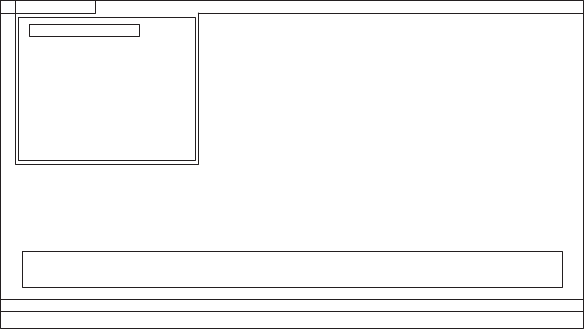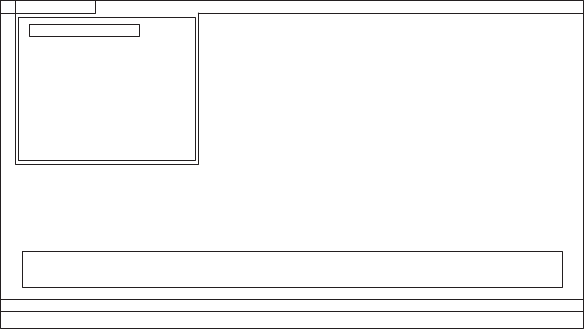
Testing the computer
In this product, you need an external optical drive to use the PC-Doctor diagnostic
CD to test the hardware features.
Note: The PC-Doctor diagnostic CD does not support any external optical drives
connected through USB devices or any others.
To run the test, do as follows:
1. Turn off the computer.
2. Attach an external optical drive through the USB connector to the computer.
3. Set the external optical drive as a startup device.
4. Turn off the computer.
5. Turn on the computer.
If the computer cannot be powered on, go to “Power system checkout” on
page 43, and check the power sources.
If an error code appears, go to “Symptom-to-FRU index” on page 53.
6. When the ThinkPad logo comes up, immediately press F12 to enter the Boot
Menu.
7. Insert the PC-Doctor CD into the external optical drive.
8. Press cursor keys to select ATAPI CDx (x: 0, 1, ...) and then press Enter.
9. Follow the instructions on the screen.
10. The main panel of PC-Doctor appears.
11. Select Diagnostics with the arrow keys, and press Enter.
Note: You can select an item not only with the arrow keys, but also with the
TrackPoint
®
pointer. Instead of pressing Enter, click the left button.
A pull-down menu appears. (Its exact form depends on the model.)
Note: PC-Doctor menu does not mean the formal support device list. Some
unsupported device names may appear in the PC-Doctor menu.
Diagnostics
Run Normal Test
Run Quick Test
CPU/Coprocessor
Systemboard
Video Adapter
Fixed Disks
Diskette Drives
Other Devices
Advanced Memory Tests
InteractiveTests Hardware Info Utility Quit F1=Help
PC-DOCTOR 2.0 Copyright 2008 PC-Doctor, Inc. All Rights Reserved.
Use the cursor keys and ESC to move in menus.Press ENTER to select.
Wireless LAN
38 ThinkPad Edge 13″ and E30 Hardware Maintenance Manual