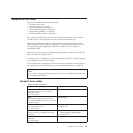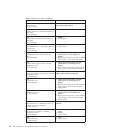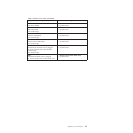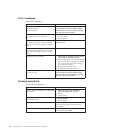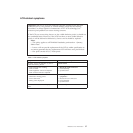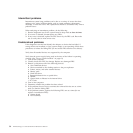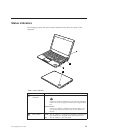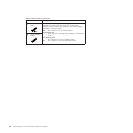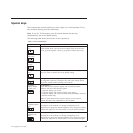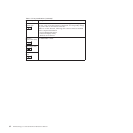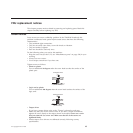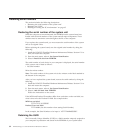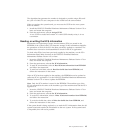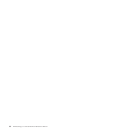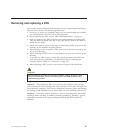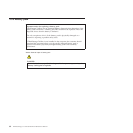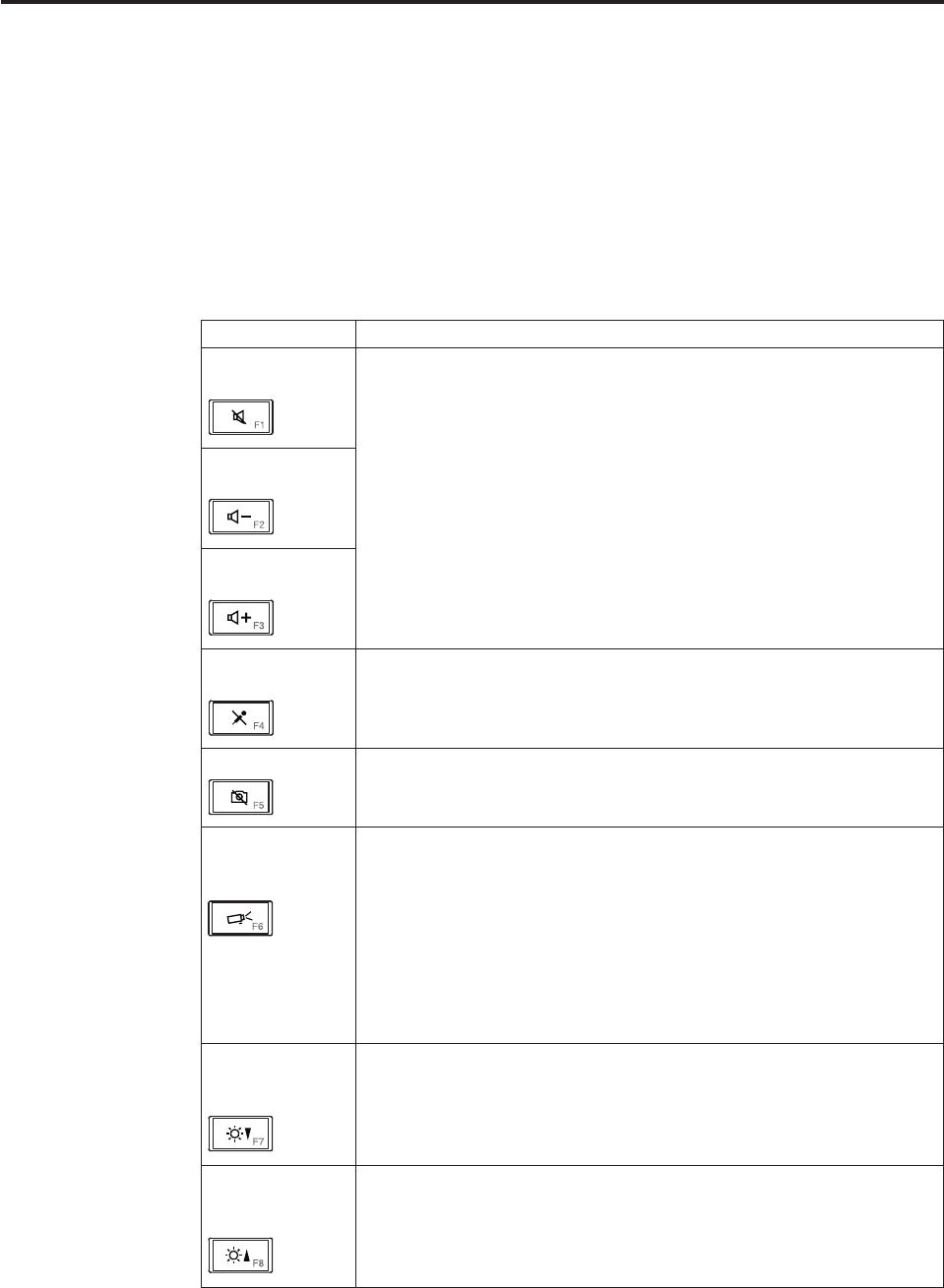
Special keys
This computer has several special keys at the upper row of the keyboard. To use
each function, directly press the desired key.
Note: To use F1 - F12 functions, press Fn and the desired function key
simultaneously; this is the default setting.
The following table shows the function of each special key.
Table 7. Fn key combinations
Special key Description
Speaker mute
(F1)
If you mute the sound and then turn off the computer, the sound will
remain muted when you turn on the computer again. To turn on the
sound, press the Speaker volume up or Speaker volume down keys.
Speaker volume
down (F2)
Speaker volume
up (F3)
Microphone mute
(F4)
When you press the microphone mute key, all of the recording devices
are set on mute or unmute; this is the default setting.
Camera mute (F5)
During a video conference, you can control the video streaming from
the integrated camera by pressing this key. The video output will be
grayed out, and the audio streaming will continue.
Switching a
display output
location (F6)
For Windows 7:
Switch between the computer display and an external monitor.
Windows will show these display options:
v Computer display only (LCD)
v Computer display and external monitor (same image)
v Computer display and external monitor (extended desktop function)
v External monitor only
Note: To switch between the computer display and an external
monitor, the Win+P key combination is also available.
Display
brightness down
(F7)
The computer display becomes dimmer.
The purpose of this method is to change the brightness level
temporarily. To change the default brightness level, change the settings
of the Power Option in the Control Panel or use the Power Manager.
Display
brightness up
(F8)
The computer display becomes brighter.
The purpose of this method is to change the brightness level
temporarily. To change the default brightness level, change the settings
of the Power Option in the Control Panel or use the Power Manager.
© Copyright Lenovo 2009 61