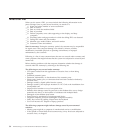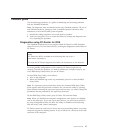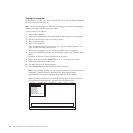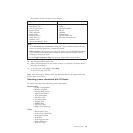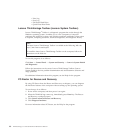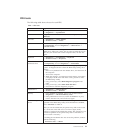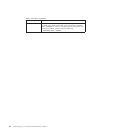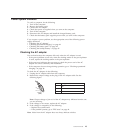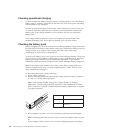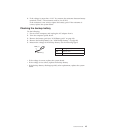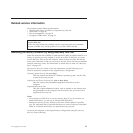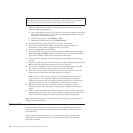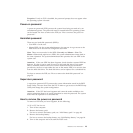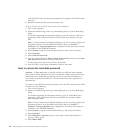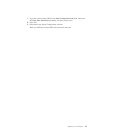Checking operational charging
To check whether the battery charges properly during operation, use a discharged
battery pack or a battery pack that has less than 50% of the total power remaining
when installed in the computer.
Perform operational charging. If the battery status indicator or icon does not turn
on, remove the battery pack and let it return to room temperature. Reinstall the
battery pack. If the charge indicator or icon still does not turn on, replace the
battery pack.
If the charge indicator still does not turn on, replace the system board. Then
reinstall the battery pack. If it is still not charged, go to the next section.
Checking the battery pack
Battery charging does not start until the Power Manager Battery Gauge shows that
less than 96% of the total power remains; under this condition the battery pack can
charge to 100% of its capacity. This protects the battery pack from being
overcharged or from having a shortened life.
To check your battery, move your cursor to the Power Manager Battery Gauge icon
in the icon tray of the Windows taskbar and wait for a moment (but do not click),
and the percentage of battery power remaining is displayed. To get detailed
information about the battery, double-click the Power Manager Battery Gauge icon.
Note: If the battery pack becomes hot, it may not be able to charge. Remove it
from the computer and leave it at room temperature for a while. After it cools
down, reinstall and recharge it.
To check the battery pack, do the following:
1. Power off the computer.
2. Remove the battery pack and measure the voltage between battery terminals 1
(+) and 7 (-). See the following figure:
Note: ThinkVantage Toolbox through the ″System Health″ or through
Diagnostics″ features will proactively determine if the replacement of battery
pack is required. A ″POOR″ condition indicates battery replacement is required
for proper operation.
1(+)
2(+)
6(-)
3
4
5
7(-)
Terminal Voltage (V dc)
1 + 0 to + 12.6
7 Ground (-)
3. If the voltage is less than +11.0 V dc, the battery pack has been discharged.
Note: Recharging will take at least 3 hours, even if the indicator does not turn
on.
If the voltage is still less than +11.0 V dc after recharging, replace the battery.
44 ThinkPad Edge 13″ and E30 Hardware Maintenance Manual