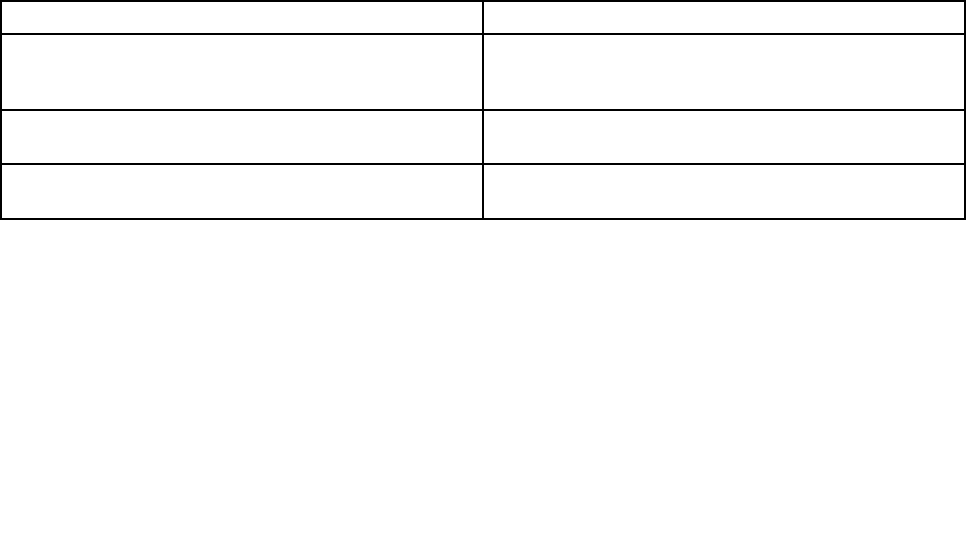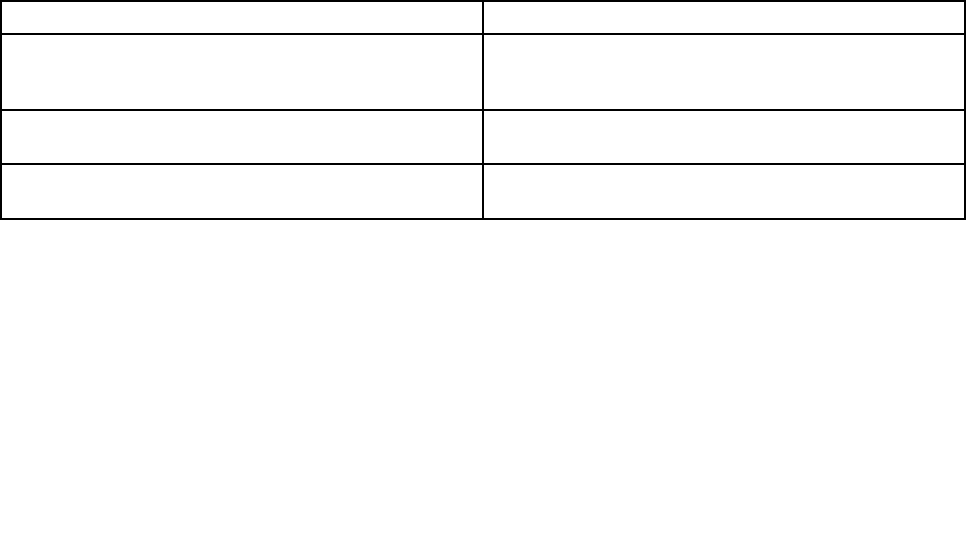
– The ac power adapter is connected to the computer and the power cord is plugged into a working
electrical outlet.
– The computer is turned on. (Turn the power switch on again for conrmation.)
If a power-on password is set:
– Press any key to display the prompt for the power-on password. If the brightness level of the screen is
low, increase it by pressing the Home.
– Type the correct password and press Enter (refer to Power-on password).
If these items are properly set, and the screen remains blank, have the computer serviced.
• Problem: When I turn on the machine, only a white cursor appears on a blank screen.
Solution: If you have modied a partition on your hard disk drive by using a partition software, information
about that partition, or the master boot record may have been destroyed.
1. Turn off the computer, and then turn it on again.
2. If you still see only the cursor on the screen, do the following:
– If you have used the partition software, examine the partition on the hard disk drive by using the
software, and recover the partition if required.
– Use either the Rescue and Recovery workspace or the recovery discs to restore the system to
the factory state. For details about restoring the system to the factory state, see “Creating and
using recovery media” on page 69
.
If the problem persists, have the computer serviced.
• Problem: My screen goes blank while the computer is on.
Solution: Your screen saver or power management may be enabled. Do either of the following:
– Touch the TrackPoint or the touch pad, or press a key to exit the screen saver.
– Press the power switch to resume from sleep (standby) or hibernation.
Beep errors
Table 7. Beep errors
Problem
Solution
One short beep, pause, three short beeps, pause, three
more short beeps, and one short beep
Make sure that memory modules are installed correctly. If
they are, and you still hear the beeps, have the computer
serviced.
One long and two short beeps
The video function has a problem. Have the computer
serviced.
Five beeps The system board has a problem. Have the computer
serviced.
Memory problems
Print these instructions now and keep it with your computer for reference later.
If your memory is not operating properly, check the following items:
1. Verify that the memory is installed and seated correctly in your computer.
It may be necessary to remove all added memories to test the computer with only the factory-installed
memories, and then reinstall the memory one at a time to ensure a proper connection. For the
procedures to remove and reinstall a memory, refer to “Replacing memory” on page 93
.
Chapter 10. Troubleshooting computer problems 137