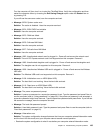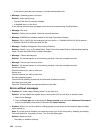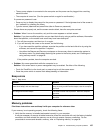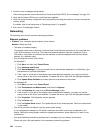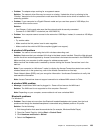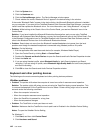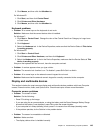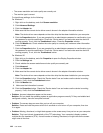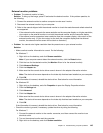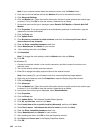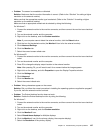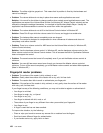3. Click Mouse, and then click the UltraNav tab.
For Windows XP:
1. Click Start, and then click Control Panel.
2. Click Printers and Other Hardware.
3. Click Mouse, and then click the UltraNav tab.
Keyboard problems
• Problem: All or some keys on the keyboard do not work.
Solution: Make sure that the correct device driver is installed.
For Windows 7:
1. Click Start ➙ Control Panel. Change the view of the Control Panel from Category to Large icons
or Small icons.
2. Click Keyboard.
3. Select the Hardware tab. In the Device Properties, make sure that the Device Status is This device
is working properly.
For Windows XP:
1. Click Start ➙ Control Panel.
2. Click Printers and Other Hardware, and then click Keyboard.
3. Select the Hardware tab. In the In the Device Properties, make sure that the Device Status is This
device is working properly.
If keys on the keyboard still do not work, have the computer serviced.
• Problem: A number appears when you type a letter.
Solution: The numeric lock function is on. To disable it, press Shift+ScrLk or NmLk.
• Problem: All or some keys on the external numeric keypad do not work.
Solution: Make sure that the external numeric keypad is correctly connected to the computer.
Display and multimedia devices
This section includes the most common display and multimedia devices problems which are Computer
screen, External monitor, Audio, and Optical drive. Check these topics to learn more information.
Computer screen problems
• Problem: The screen is blank.
Solution: Do the following:
– Press F6 to bring up the image.
– If you are using the ac power adapter, or using the battery and the Power Manager Battery Gauge
shows that the battery is not depleted, press F8 to make the screen brighter.
– If your computer is in sleep (standby) mode, press Fn to resume from the sleep (standby) mode.
– If the problem persists, do the Solution in the problem below.
• Problem: The screen is unreadable or distorted.
Solution: Make sure that:
– The display device driver is installed correctly.
Chapter 10. Troubleshooting computer problems 143