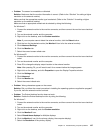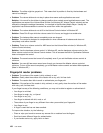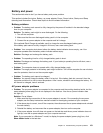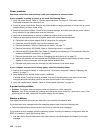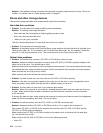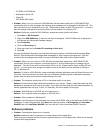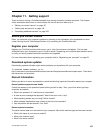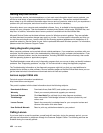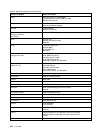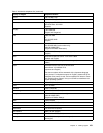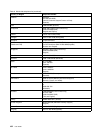– CD-ROM or CD-ROM XA
– Multisession photo CD
– Video CD
– DVD-ROM (DVD-video)
• Problem: When you try to write to a DVD-RAM disc that has been loaded into a DVD-RAM/CD-RW
combination drive on your computer, the following error message may be displayed in Windows XP: “The
disc in the drive is not a writable CD or it is full. Please insert a blank, writable CD into drive D:\, or insert a
disc with enough free space to hold all the les you have selected for writing to CD.”.
Solution: Before you write to a DVD-RAM disc, enable the writing function as follows:
1. Click Start ➙ My Computer.
2. Right-click DVD-RAM drive. A menu for the drive is displayed. The DVD-RAM drive is displayed in
the Devices with Removable Storage category.
3. Click Properties.
4. Click the Recording tab.
5. Clear the check box for Enable CD recording on this drive.
6. Click OK.
You can get detailed information from the More Information section of the Microsoft Knowledge Base
826510. Visit the Microsoft Knowledge Base homepage at: http://support.microsoft.com/, type the
number of the knowledge base article you need in the search eld, and click the Search button.
• Problem: When you try to write to a DVD-RW disc that has been loaded into a DVD-RAM/CD-RW
combination drive on your computer, you cannot write to it, and the following error message may be
displayed: “The disc in the drive is not a writable CD or it is full. Please insert a blank, writable CD into
drive D:\, or insert a disc with enough free space to hold all the les you have selected for writing to
CD.” in Windows XP.
Solution: To write to a DVD-RW disc, use a preinstalled software application such as Record Now on your
computer. You cannot write to the disc with only a Windows operating system, because the operating
system does not have the function to enable writing to the disc.
• Problem: The computer cannot play a CD, or the sound quality is not good.
Solution: Be sure that the disk meets the standards for your country. Usually, a disk that meets the local
standards is marked with a CD logo on the label. If you use a disc that does not meet these standards, we
cannot guarantee that it will play, or that, if it does play, the sound quality will be good.
• Problem: WinDVD8 has an HD DVD tab, but I cannot use it.
Solution: Your computer does not support an HD DVD drive.
• Problem: Other problems in Windows XP.
Solution: For information on the application for running a DVD-ROM, refer to the InterVideo WinDVD Help
Guidelines. To open the guidelines, click Start and move the pointer to All Programs and InterVideo
WinDVD; then click InterVideo WinDVD. You can click the ? on the InterVideo WinDVD window.
Software problems
• Problem: An application does not run correctly.
Solution: Make sure that the problem is not being caused by the application.
Check that your computer has the minimum required memory to run the application. Refer to the manuals
supplied with the application.
Chapter 10. Troubleshooting computer problems 155