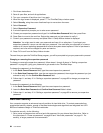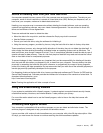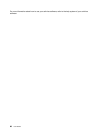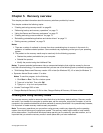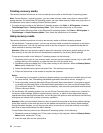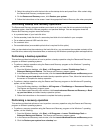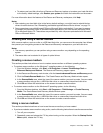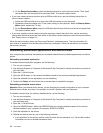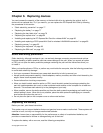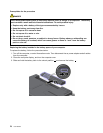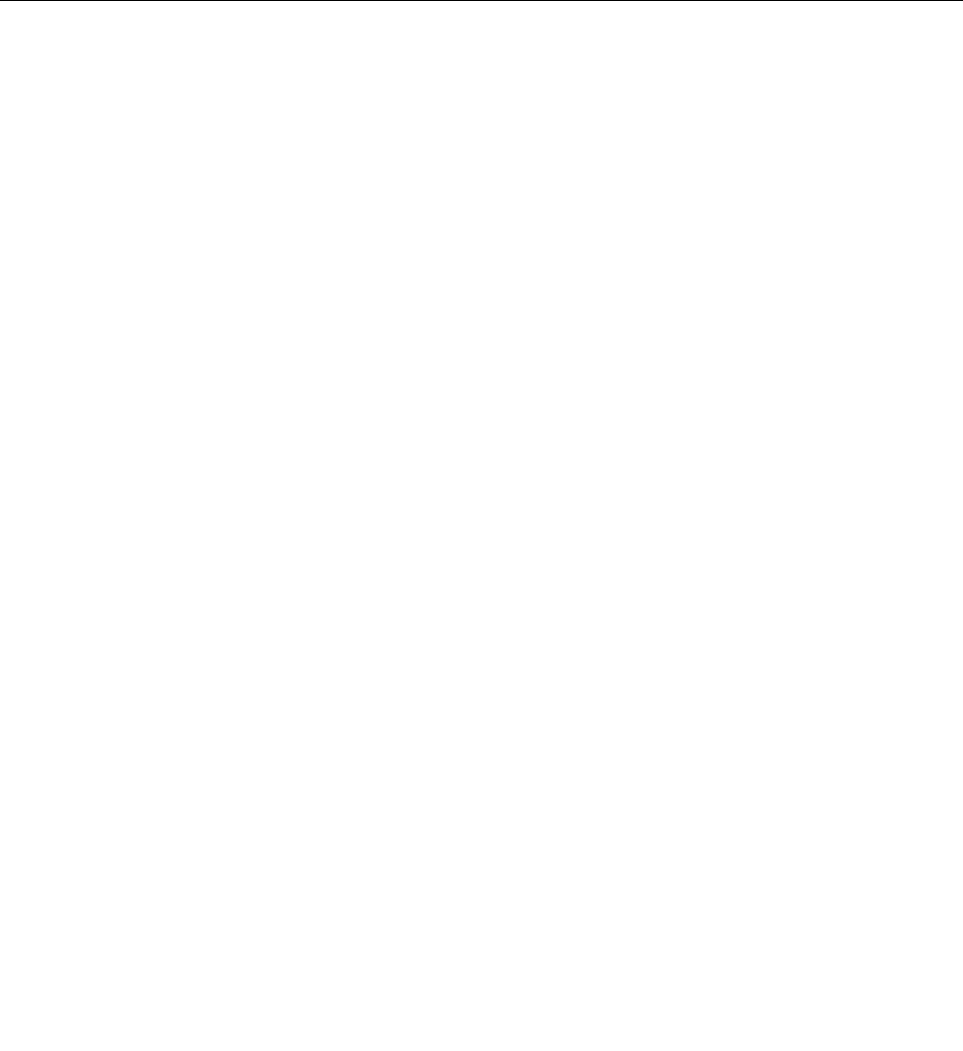
4. Follow the instructions on the screen to complete the recovery operation.
• To perform a recovery operation using the Rescue and Recovery program on the Windows XP operating
system, do the following:
1. From the Windows desktop, click Start ➙ All Programs ➙ ThinkVantage ➙ Rescue and Recovery.
The Rescue and Recovery program opens.
2. In the Rescue and Recovery main window, click Launch advanced Rescue and Recovery.
3. Click the Restore your system from a backup icon.
4. Follow the instructions on the screen to complete the recovery operation.
For more information about performing a recovery operation from the Rescue and Recovery workspace, see
“Using the Rescue and Recovery workspace” on page 72.
Using the Rescue and Recovery workspace
The Rescue and Recovery workspace resides in a protected, hidden area of your hard disk drive that
operates independently from the Windows operating system. This enables you to perform recovery
operations even if you cannot start the Windows operating system. You can perform the following recovery
operations from the Rescue and Recovery workspace:
• Rescue les from your hard disk drive or from a backup The Rescue and Recovery workspace
enables you to locate les on your hard disk drive and transfer them to a network drive or other recordable
media, such as a USB device or a disc. This solution is available even if you did not back up your les or if
changes were made to the les since your last backup operation. You can also rescue individual les from
a Rescue and Recovery backup located on your local hard disk drive, a USB device, or a network drive.
• Restore your hard disk drive from a Rescue and Recovery backup If you have backed up your hard
disk drive using the Rescue and Recovery program, you can restore the hard disk drive from a Rescue
and Recovery backup, even if you cannot start the Windows operating system.
• Restore your hard disk drive to the factory default settings The Rescue and Recovery workspace
enables you to restore the complete contents of your hard disk drive to the factory default settings. If you
have multiple partitions on your hard disk drive, you have the option to restore the factory default settings
to the C: partition and leave the other partitions intact. Because the Rescue and Recovery workspace
operates independently from the Windows operating system, you can restore the factory default settings
even if you cannot start the Windows operating system.
Attention: If you restore the hard disk drive from a Rescue and Recovery backup or restore the hard disk
drive to the factory default settings, all les on the primary hard disk drive partition (usually drive C:) will be
deleted in the recovery process. If possible, make copies of important les. If you are unable to start the
Windows operating system, you can use the rescue les feature of the Rescue and Recovery workspace to
copy les from your hard disk drive to other media.
To start the Rescue and Recovery workspace, do the following:
1. Make sure the computer is turned off.
2. Repeatedly press and release the F11 key when turning on the computer. When you hear beeps or
see a logo screen, release the F11 key.
3. If you have set a Rescue and Recovery password, type your password when prompted. The Rescue
and Recovery workspace opens after a short delay.
Note: If the Rescue and Recovery workspace fails to open, see “Solving recovery problems” on page 75.
4. Do one of the following:
• To rescue les from your hard disk drive or from a backup, click Rescue les and follow the
instructions on the screen.
72 User Guide