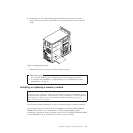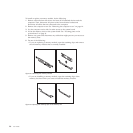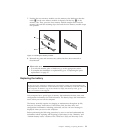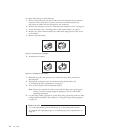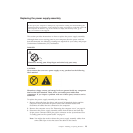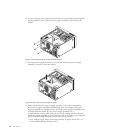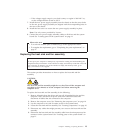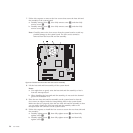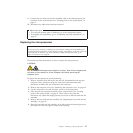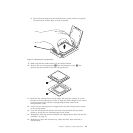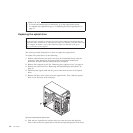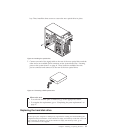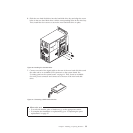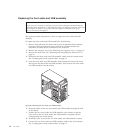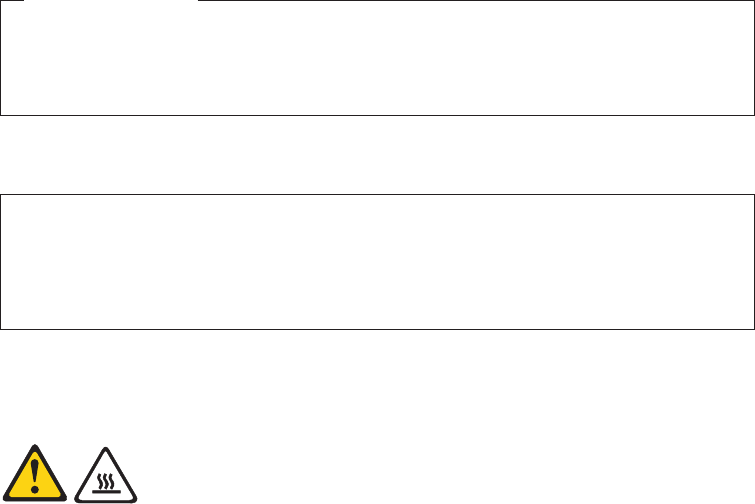
11. Connect the new heat sink and fan assembly cable to the microprocessor fan
connector on the system board. See “Locating parts on the system board” on
page 11.
12. Reconnect any cables that have been removed.
What to do next:
v To work with another piece of hardware, go to the appropriate section.
v To complete the replacement, go to “Completing the parts replacement” on
page 37.
Replacing the microprocessor
Attention
Do not open your computer or attempt any repair before reading and understanding the
“Important safety information” in the ThinkCentre Safety and Warranty Guide that came with
your computer. To obtain a copy of the ThinkCentre Safety and Warranty Guide,goto:
http://www.lenovo.com/support
This section provides instructions on how to replace the microprocessor.
CAUTION:
The heat sink and microprocessor might be very hot. Turn off the computer and
wait three to five minutes to let the computer cool before removing the
computer cover.
To replace the microprocessor, do the following:
1. Remove all media from the drives and turn off all attached devices and the
computer. Then, disconnect all power cords from electrical outlets and
disconnect all cables that are connected to the computer.
2. Remove the computer cover. See “Removing the computer cover” on page 14.
3. Lay the computer on its side for easier access to the system board.
4. Note the part and connector locations on the system board. See “Locating
parts on the system board” on page 11. Then, remove any parts and
disconnect any cables that might prevent your access to the heat sink and fan
assembly.
5. Remove the heat sink and fan assembly. See “Replacing the heat sink and fan
assembly” on page 25.
6. Place the heat sink and fan assembly on its side so that the thermal grease on
the bottom of it does not get in contact with anything.
Chapter 2. Installing or replacing hardware 27