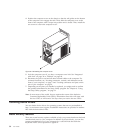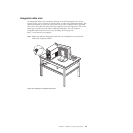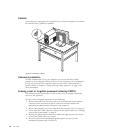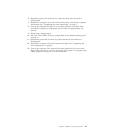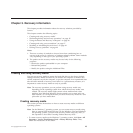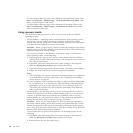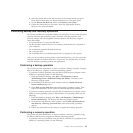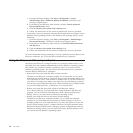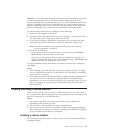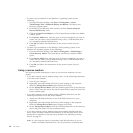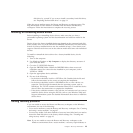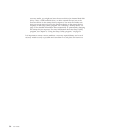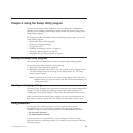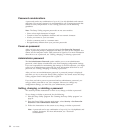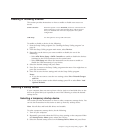1. From the Windows desktop, click Start → All Programs → Lenovo
ThinkVantage Tools → Enhanced Backup and Restore. The Rescue and
Recovery program opens.
2. In the Rescue and Recovery main window, click the Launch advanced
Rescue and Recovery arrow.
3. Click the Restore your system from a backup icon.
4. Follow the instructions on the screen to complete the recovery operation.
v To perform a recovery operation using the Rescue and Recovery program on the
Windows Vista operating system or the Windows XP operating system, do the
following:
1. From the Windows desktop, click Start → All Programs → ThinkVantage →
Rescue and Recovery. The Rescue and Recovery program opens.
2. In the Rescue and Recovery main window, click Launch advanced Rescue
and Recovery.
3. Click the Restore your system from a backup icon.
4. Follow the instructions on the screen to complete the recovery operation.
For more information about performing a recovery operation from the Rescue and
Recovery workspace, see “Using the Rescue and Recovery workspace.”
Using the Rescue and Recovery workspace
The Rescue and Recovery workspace resides in a protected, hidden area of your
hard disk drive that operates independently from the Windows operating system.
This enables you to perform recovery operations even if you cannot start the
Windows operating system. You can perform the following recovery operations
from the Rescue and Recovery workspace:
v Rescue files from your hard disk drive or from a backup
The Rescue and Recovery workspace enables you to locate files on your hard
disk drive and transfer them to a network drive or other recordable media, such
as a USB device or a disc. This solution is available even if you did not back up
your files or if changes were made to the files since your last backup operation.
You can also rescue individual files from a Rescue and Recovery backup located
on your local hard disk drive, a USB device, or a network drive.
v Restore your hard disk drive from a Rescue and Recovery backup
If you have backed up your hard disk drive using the Rescue and Recovery
program, you can restore the hard disk drive from a Rescue and Recovery
backup, even if you cannot start the Windows operating system.
v Restore your hard disk drive to the factory default settings
The Rescue and Recovery workspace enables you to restore the complete
contents of your hard disk drive to the factory default settings. If you have
multiple partitions on your hard disk drive, you have the option to restore the
factory default settings to the C: partition and leave the other partitions intact.
Because the Rescue and Recovery workspace operates independently from the
Windows operating system, you can restore the factory default settings even if
you cannot start the Windows operating system.
46 User Guide