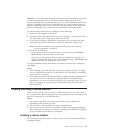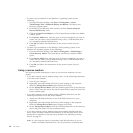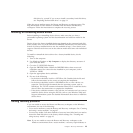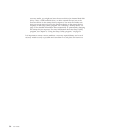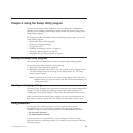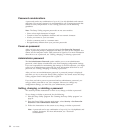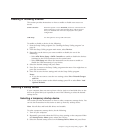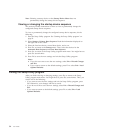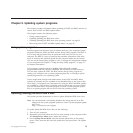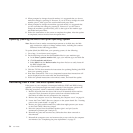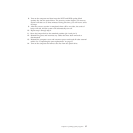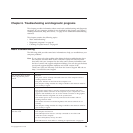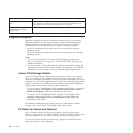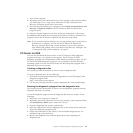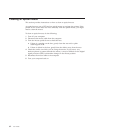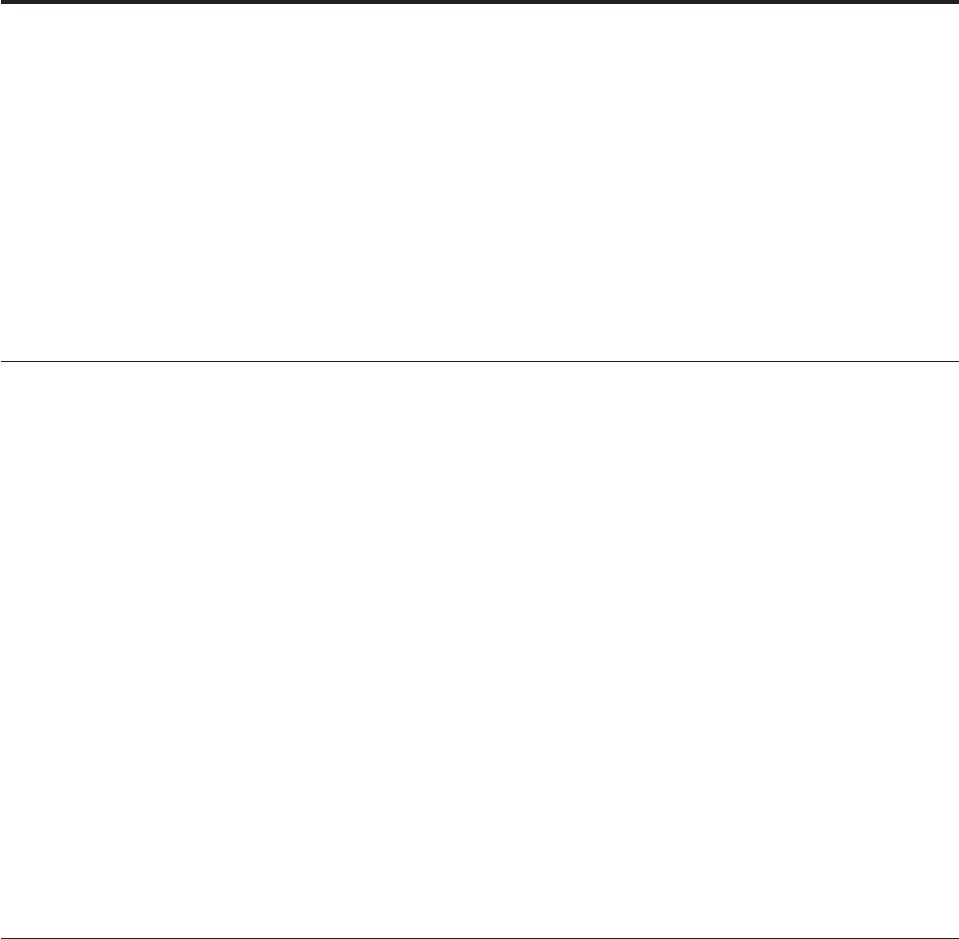
Chapter 5. Updating system programs
This chapter provides information about updating the POST and BIOS, and how to
recover from a POST and BIOS update failure.
This chapter contains the following topics:
v “Using system programs”
v “Updating (flashing) the BIOS from a disc”
v “Updating (flashing) the BIOS from your operating system” on page 56
v “Recovering from a POST and BIOS update failure” on page 56
Using system programs
System programs are the basic layer of software built into your computer. System
programs include the POST, the BIOS, and the Setup Utility program. The POST is
a set of tests and procedures that are performed each time you turn on your
computer. The BIOS is a layer of software that translates instructions from other
layers of software into electrical signals that the computer hardware can execute.
You can use the Setup Utility program to view or change the configuration settings
of your computer. See Chapter 4, “Using the Setup Utility program,” on page 51
for detailed information.
Your computer system board has a module called electrically erasable
programmable read-only memory (EEPROM, also referred to as flash memory).
You can easily update the POST, the BIOS, and the Setup Utility program by
starting your computer with a system-program-update disc or running a special
update program from your operating system.
Lenovo might make changes and enhancements to the POST and BIOS. When
updates are released, they are available as downloadable files on the Lenovo Web
site at http://www.lenovo.com. Instructions for using the POST and BIOS updates
are available in a TXT file that is included with the update files. For most models,
you can download either an update program to create a system-program-update
disc or an update program that can be run from the operating system.
Updating (flashing) the BIOS from a disc
This section provides instructions on how to update (flash) the BIOS from a disc.
Note: You can download a self-starting bootable disc image (known as an ISO
image) with the system program updates to create a system-program-update
disc. Go to:
http://www.lenovo.com/support
To update (flash) the BIOS from a disc, do the following:
1. Turn off your computer.
2. Repeatedly press and release the F12 key when turning on the computer. When
the Startup Device Menu opens, release the F12 key.
3. On the Startup Device Menu, select the desired optical drive as the startup
device. Then, insert the disc into this optical drive and press Enter. The update
begins.
© Copyright Lenovo 2010 55