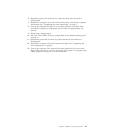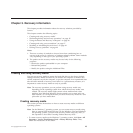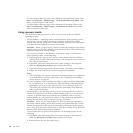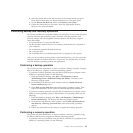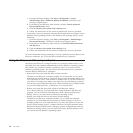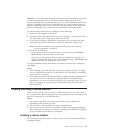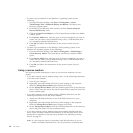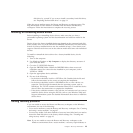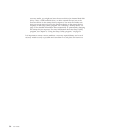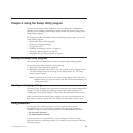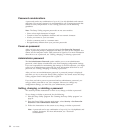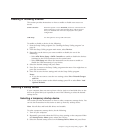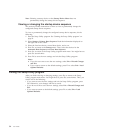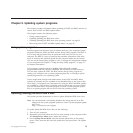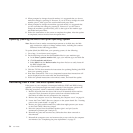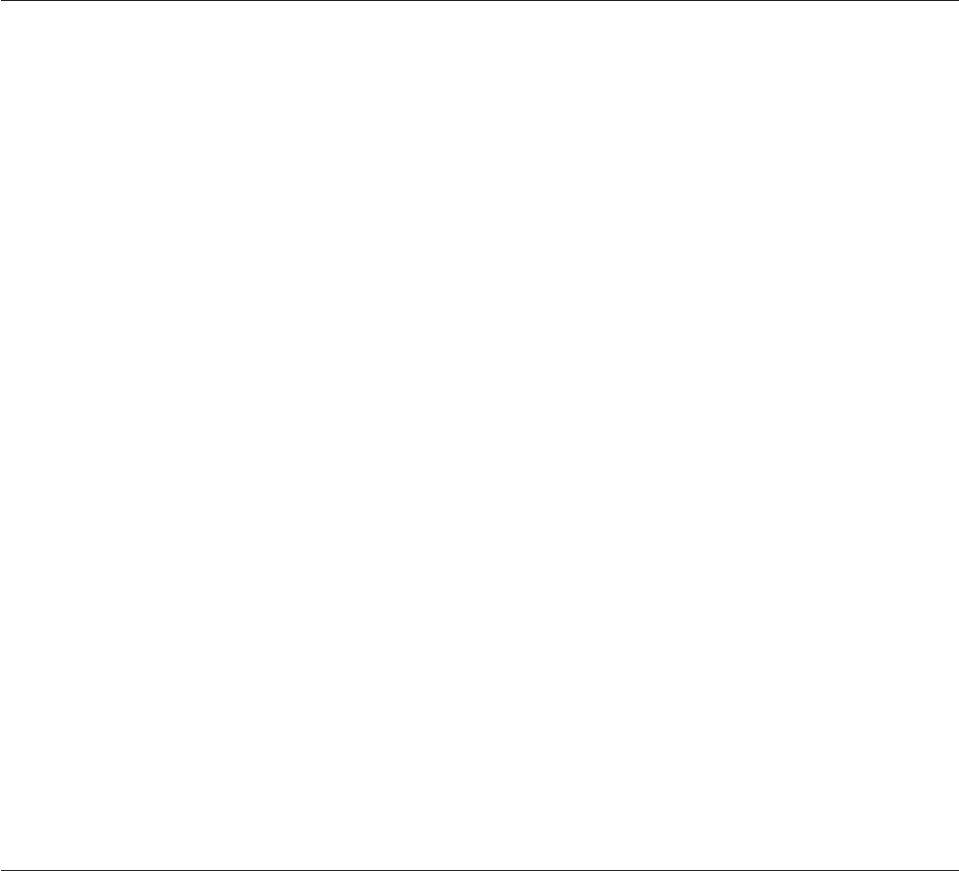
disk drive by yourself. If you want to install a secondary hard disk drive,
see “Replacing the hard disk drive” on page 31.
When the rescue medium starts, the Rescue and Recovery workspace opens. The
help information for each feature is available from the Rescue and Recovery
workspace. Follow the instructions to complete the recovery process.
Installing or reinstalling device drivers
Before installing or reinstalling device drivers, make sure that you have a
preinstalled operating system and the documentation and software media for the
device.
Device drivers for factory-installed devices are located on the computer hard disk
drive (usually drive C:) in the SWTOOLS\DRIVERS subdirectory. The latest device
drivers for factory-installed devices are also available at http://www.lenovo.com/
support. Other device drivers are on the software media that come with individual
devices.
To install or reinstall the device driver for a factory-installed device, do the
following:
1. Turn on the computer.
2. Use Windows Explorer or My Computer to display the directory structure of
your hard disk drive.
3. Go to the C:\SWTOOLS directory.
4. Open the DRIVERS folder. Within the DRIVERS folder, there are several
subfolders named for various devices installed in your computer, such as
AUDIO or VIDEO.
5. Open the appropriate device subfolder.
6. Do one of the following:
v In the device subfolder, look for a SETUP.exe file. Double-click the file and
follow the instructions on the screen to complete the installation.
v In the device subfolder, look for a README.txt file or a file with the .txt
extension. This file might be named after the operating system, such as
WIN98.txt. The TXT file contains information about how to install the device
driver. Follow the instructions to complete the installation.
v If the device subfolder contains a file with the .inf extension and you want to
install the device driver using the INF file, refer to your Windows Help and
Support information system for detailed information about how to install the
device driver.
Solving recovery problems
If you are unable to access the Rescue and Recovery workspace or the Windows
environment, do one of the following:
v Use a rescue medium to start the Rescue and Recovery workspace. See “Creating
and using a rescue medium” on page 47.
v Use recovery media if all other methods of recovery have failed and you need to
restore the hard disk drive to the factory default settings. See “Creating and
using recovery media” on page 43.
Note: If you are unable to access the Rescue and Recovery workspace or the
Windows environment from a rescue medium, a recovery repair diskette, or
Chapter 3. Recovery information 49