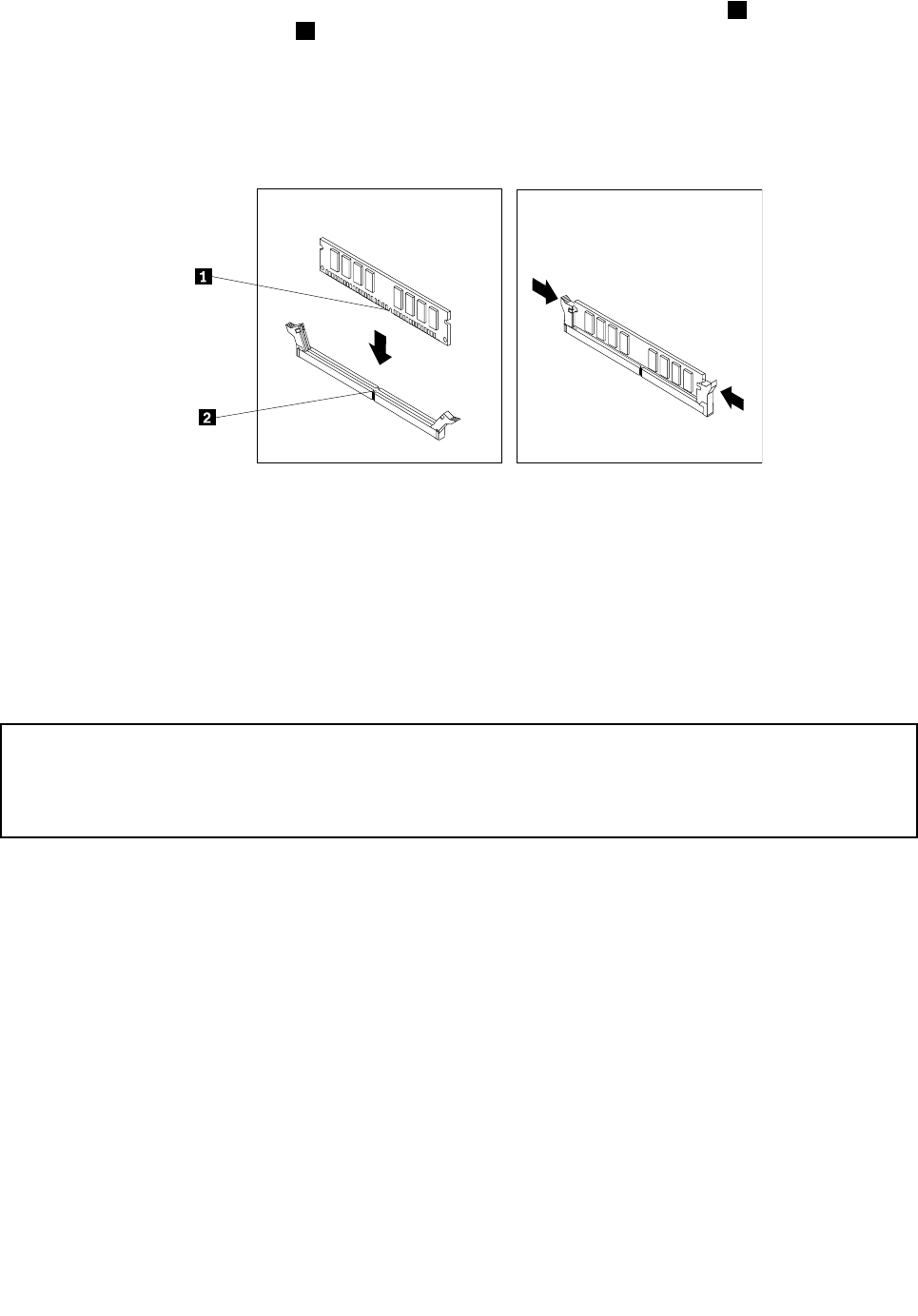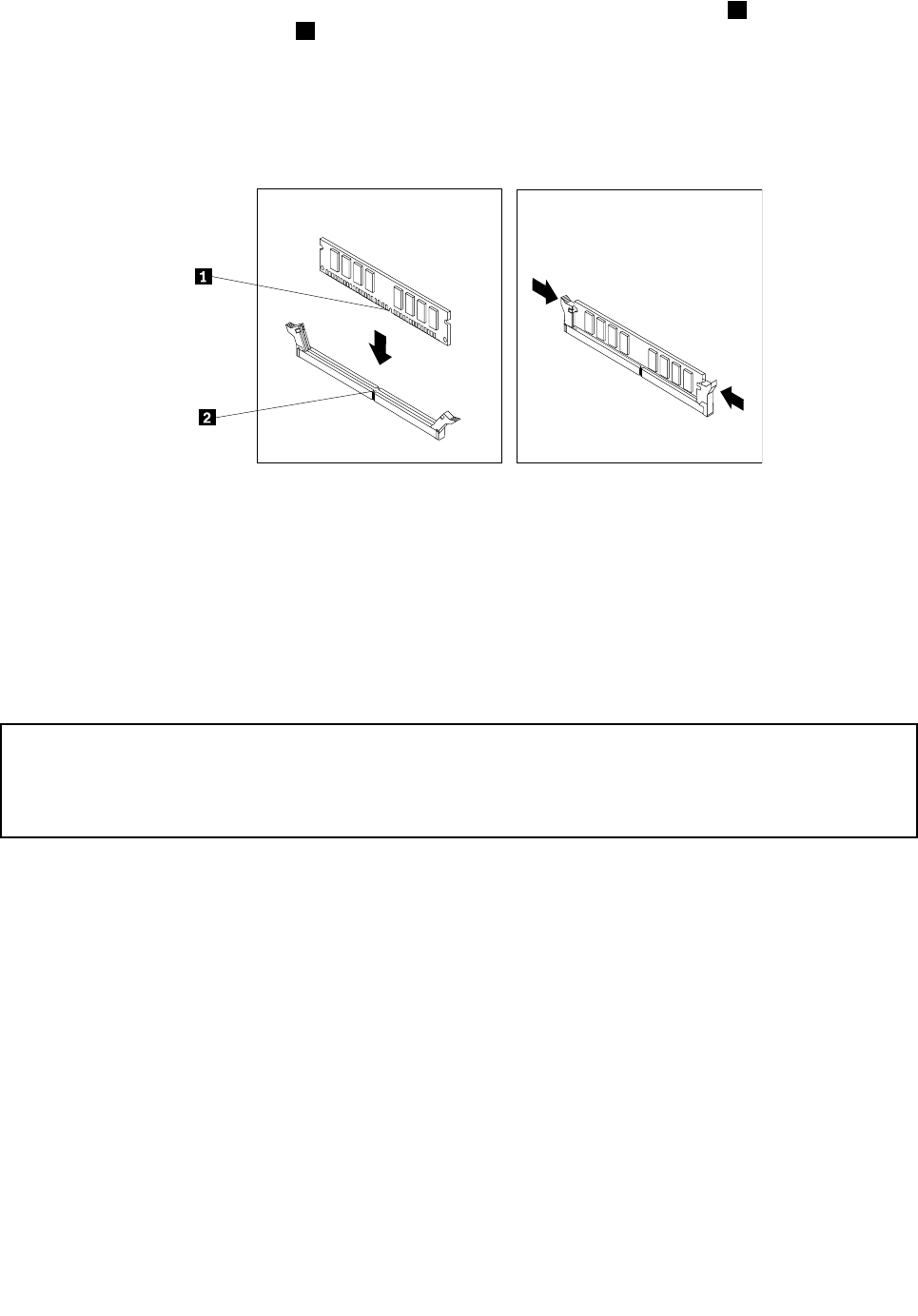
8. Position the new memory module over the memory slot. Make sure that the notch 1 on the new memory
module is aligned with the key 2 in the memory slot. Then, press the new memory module straight down
into the memory slot until the retaining clips close and the new memory module snaps into position.
Note: If there is a gap between the memory module and the retaining clips, the memory module has
not been correctly installed. Open the retaining clips, remove the memory module, and then reinstall it
into the slot.
Figure15. Installing a memory module
9. Reinstall the PCI Express x16 graphics card if you have removed it.
What to do next:
• To work with another piece of hardware, go to the appropriate section.
• To complete the installation or replacement, go to “Completing the parts replacement” on page 48.
Installing or replacing the optical drive
Attention:
Do not open your server or attempt any repair before reading and understanding the Safety Information and the
Warranty and Support Information on the ThinkServer Documentation DVD that came with your product, and
“Guidelines” on page 15
. To obtain a copy of the publications, go to:
http://www.lenovo.com/support
This section provides instructions on how to install or replace the optical drive.
To install or replace an optical drive, do the following:
1. Remove all media from the drives and turn off all attached devices and the server. Then, disconnect all
power cords from electrical outlets and disconnect all cables that are connected to the server.
2. Remove the server cover. See “Removing the server cover” on page 17.
3. Remove the front bezel. See “Removing and reinstalling the front bezel” on page 18.
4. Depending on whether you are installing or replacing an optical drive, do one of the following:
• If you are installing a secondary optical drive, remove the plastic panel in the front bezel for the
drive bay you want to use. If there is a metal static shield installed in the drive bay, remove the
metal static shield.
26 ThinkServer User Guide