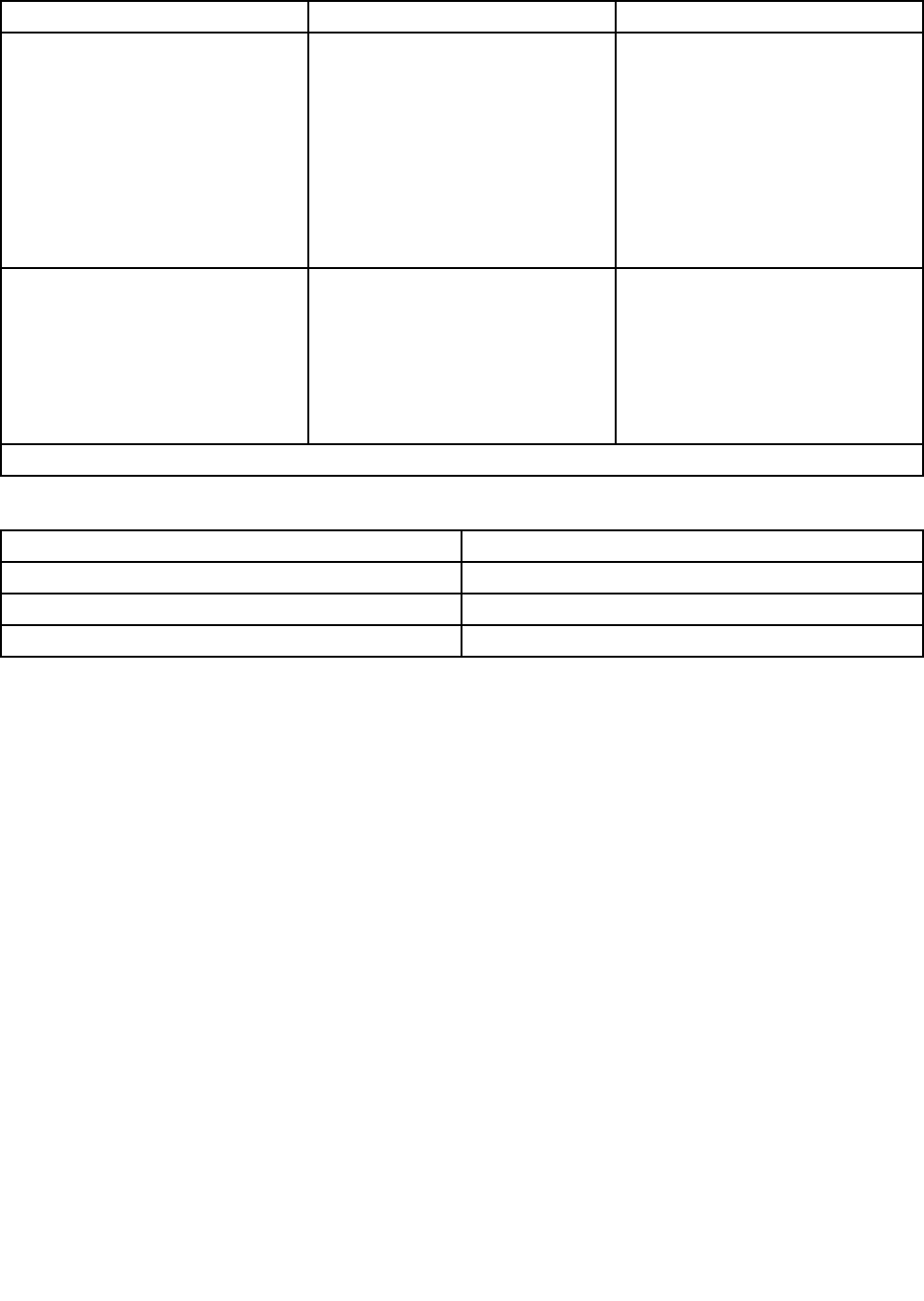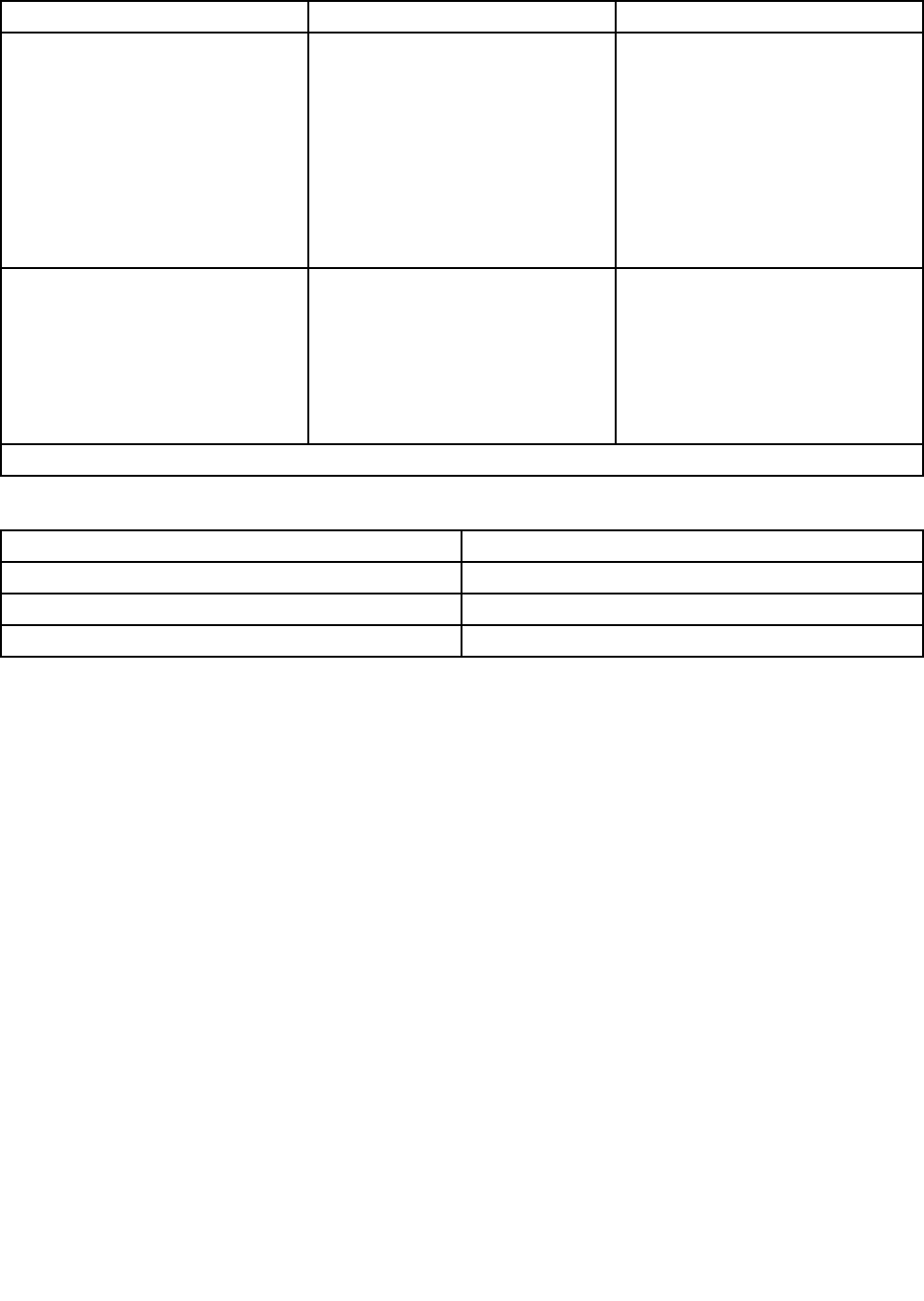
Table 25. Items under the Startup menu (continued)
Item Option Description
Option Keys Display Style [Normal] / Legacy Control the prompts displayed on the
POST logo screen.
• Normal: During the POST, this
message will be displayed: To
interrupt normal startup, press
Enter.
• Legacy: During the POST, this
message will be displayed: Press
F1 to enter Setup and press F12 to
display Boot Menu.
Startup Device Menu Prompt [Enabled] / Disabled Enable or disable the Startup Device
Menu Prompt. This function enables
the Startup Device Menu to be
displayed by pressing F12 after the
server is turned on. The Startup
Device Menu enables the sequence
of startup devices to be temporarily
changed.
Note: [ ] indicates the default setting.
Table 26. Items under the Exit menu
Item Description
Save Changes and Exit Exit the Setup Utility program after saving the changes.
Discard Changes and Exit Exit the Setup Utility program without saving any changes.
Load Optimal Defaults Restore/Load default values for all the setup options.
Viewing and changing settings
The Setup Utility program menu lists various items about the system conguration. To view or change
settings, start the Setup Utility program. See “Starting the Setup Utility program” on page 53. Then, follow
the instructions on the screen.
You can use either the keyboard or the mouse to navigate through BIOS menu choices. The keys used to
perform various tasks are displayed at the bottom of each screen.
Using passwords
By using the Setup Utility program, you can set passwords to prevent unauthorized access to your computer
and data. The following types of passwords are available:
• Power-On Password
• Administrator Password
• Hard Disk Password
You do not have to set any passwords to use your computer. However, using passwords improves
computing security. If you decide to set any passwords, read the following sections.
66 ThinkServer User Guide