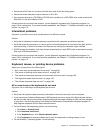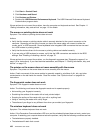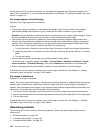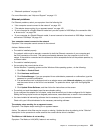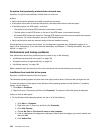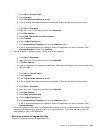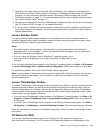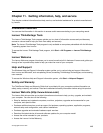–
1. Click Start ➙ Control Panel.
2. Click Programs.
3. Click Turn Windows features on or off.
4. A list of optional Windows components is displayed. Follow the instructions on the screen.
–
1. Click Start ➙ Computer.
2. Right-click your C drive entry and then click Properties.
3. Click Disk Cleanup.
4. Select Files from all users on this computer.
5. Click Continue.
6. Click the More Options tab.
7. In the Programs and Features area, click the Clean up button.
8. A list of installed applications is displayed. Select the application you want to remove. Click
Uninstall/Change and then click Continue.
• On the Windows 7 operating system, do one or all of the following:
–
1. Click Start ➙ Computer.
2. Right-click your C drive entry and then click Properties.
3. Click Disk Cleanup.
4. A list of unnecessary le categories is displayed. Select each le category you want to delete, and
then click OK.
–
1. Click Start ➙ Control Panel.
2. Click Programs.
3. Click Turn Windows features on or off.
4. A list of optional Windows components is displayed. Follow the instructions on the screen.
–
1. Click Start ➙ Computer.
2. Right-click your C drive entry and then click Properties.
3. Click Disk Cleanup.
4. Click Clean up system les.
5. Click the More Options tab.
6. In the Programs and Features area, click the Clean up button.
7. A list of installed applications is displayed. Select the application you want to remove. Click
Uninstall/Change.
• Clean out your Inbox, Sent Items, and Deleted Items folders from your e-mail application. The folder
names and procedures vary depending on your e-mail application. If you need assistance, see the
help system for your e-mail application.
Excessive number of fragmented les
Symptom: Excessive number of fragmented les
Chapter 10. Troubleshooting and diagnostics 107