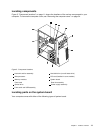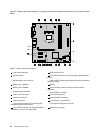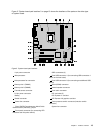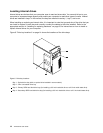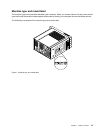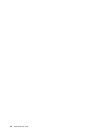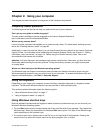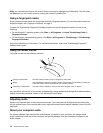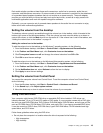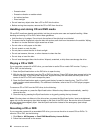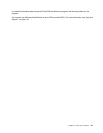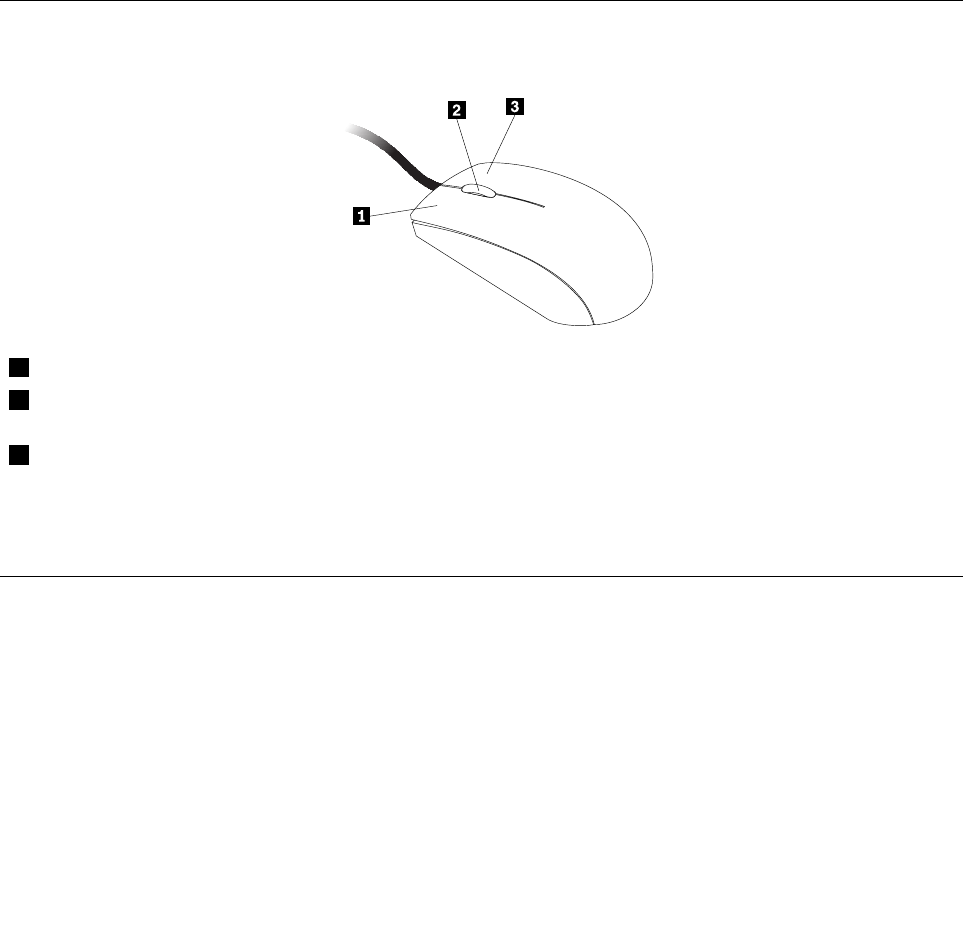
Note: You can use the mouse or the Up and Down arrow keys to highlight menu selections. You can close
the Start menu or the context menu by clicking the mouse or pressing Esc.
Using a ngerprint reader
Some computers might come with a keyboard that has a ngerprint reader. For more information about the
ngerprint reader, see “Fingerprint Software” on page 5.
To open the ThinkVantage Fingerprint Software program and use the ngerprint reader, do one of the
following:
• On the Windows 7 operating system, click Start ➙ All Programs ➙ Lenovo ThinkVantage Tools ➙
Fingerprint Reader.
• On the Windows Vista operating system, click Start ➙ All Programs ➙ ThinkVantage ➙ ThinkVantage
Fingerprint Software.
Follow the instructions on the screen. For additional information, refer to the ThinkVantage Fingerprint
Software help system.
Using the wheel mouse
The wheel mouse has the following controls:
1 Primary mouse button Use this button to select or start a program or menu item.
2 Wheel
Use the wheel to control the scrolling action of the mouse. The direction in which you
rotate the wheel controls the direction of the scrolling action.
3 Secondary mouse button
Use this button to display a menu for the active program, icon, or object.
You can switch the function of the primary and secondary mouse buttons and change other default behavior
through the mouse properties function in the Windows Control Panel.
Adjusting audio
Sound is an important part of the computer experience. Your computer has a digital audio controller built
into the system board. Some models also have a high-performance audio adapter installed in one of the PCI
card slots.
About your computer audio
If a factory-installed, high-performance audio adapter is installed in your computer, the system-board
audio connectors on the rear of the computer are typically disabled; use the connectors provided on the
audio adapter.
18 ThinkCentre User Guide