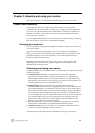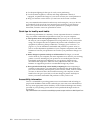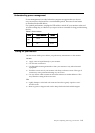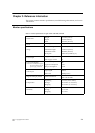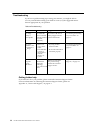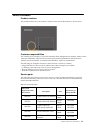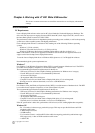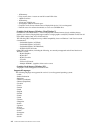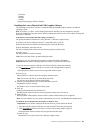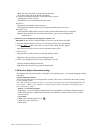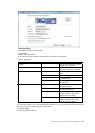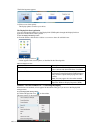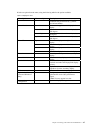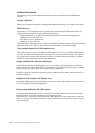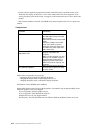Slovenian
Spanish
Swedish
Turkish
Unsupported languages default to English.
Installing the Lenovo DisplayLink USB Graphics Software
The following section shows you how to install the DisplayLink USB Graphics software on different
operating systems.
Note: If you have v3.x, R4.1 or R4.2 DisplayLink software installed you must uninstall it, using the
Windows Add/Remove Programs feature, before installing this release. Devices will continue working after
this release is installed.
To Install the Lenovo DisplayLink USB Graphics on Windows 7
Chapter 4. Working with LT1421 Wide USB Monitor 4-3
The preferred method of installation is using Window 7’s Windows Update facility.
1. Connect your Lenovo DisplayLink device via the USB cable to your PC.
Windows detects the new hardware and automatically downloads the driver.
2. Once downloaded, the install will run
The Lenovo DisplayLink software end user licence agreement window opens.
3. Click I Accept.
The DisplayLink Core software installs
Note: The screen may flash or go black during the install.
Alternatively you may install the software from a website download or CD-ROM:
Important! Do not connect a DisplayLink device/screen to your PC before the install.
1. Insert the reference and driver CD into your CD drive,the CD will run automatically.
2. Click Install drivers.(Please Click allow or execute if the warning Window appears).
The DisplayLink software end user licence agreement window opens.
3. Click I Accept.
DisplayLink Core software and Lenovo Display Adapter installs.
Note: The screen may flash or go black during the install.
No message will be shown at the end of the install.
4. Connect your DisplayLink device via the USB cable to your PC.
Installing device driver message
The Windows User Account Control window opens.
5. Click Yes.
DisplayLink automatically installs the device.
The DisplayLink software end user licence agreement window opens (see above).
6. Click I Accept.
The DisplayLink USB Graphics software installs, without notification that it has completed.
Note: On some machines you may need to reboot before you can use your DisplayLink enabled device.
To Install the Lenovo DisplayLink USB Graphics on Windows Vista
1. Insert the reference and driver CD into your CD drive,the CD will run automatically.
2. Click Install drivers.(Please Click allow or execute if the warning Window appears).
Important! Do not connect a DisplayLink device/screen to your PC before the install.
The DisplayLink software end user licence agreement window opens.
3. Click I Accept.
DisplayLink Core software and Lenovo Display Adapter installs.