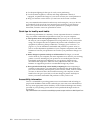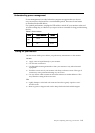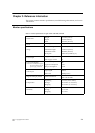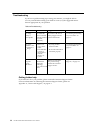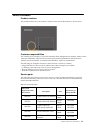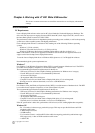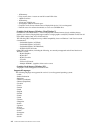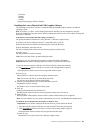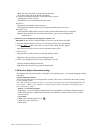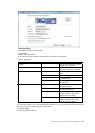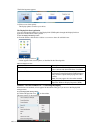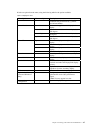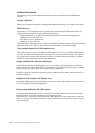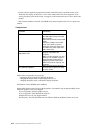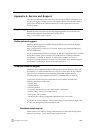4-4
LT1421 Wide Flat Panel Monitor User’s Guide
Note: The screen may flash or go black during the install.
No message will be shown at the end of the install.
4. Connect your DisplayLink device via the USB cable to your PC.
Installing device driver message
The Windows User Account Control window opens.
5. Click Yes.
DisplayLink automatically installs the device.
The DisplayLink software end user licence agreement window opens (see above).
6. Click I Accept.
The DisplayLink USB Graphics software installs, without notification that it has completed.
Note: On some machines you may need to reboot before you can use your DisplayLink
enabled device.
To Install the Lenovo DisplayLink USB Graphics on Windows XP
1. Insert the reference and driver CD into your CD drive,the CD will run automatically.
2. Click Install drivers.(Please Click allow or execute if the warning Window appears).
Important! Do not connect a DisplayLink device/screen to your PC before the install.
The DisplayLink software end user licence agreement window opens.
Click I Accept.
DisplayLink Core software and Lenovo Display Adapter installs.
Note: The screen may flash or go black during the install.
Connect your DisplayLink device via the USB cable to your PC.
Windows installs the DisplayLink device.
Note: The screen may flash or go black during the install.
USB Monitor Display Information settings
Using the DisplayLink Software
This section describes how to use DisplayLink’s Software. The section is divided into sub-sections relating
to your operating system.
Note: The terminology for mirror mode, can vary between operating systems and the DisplayLink GUI. The
terms “Clone”, “Mirror” and “Duplicate” essentially all provide the same function of cloning the pixels
from one display to another.
Windows 7 - Controlling the Display
On Windows 7, you can configure a DisplayLink device through the use of Windows Display Properties
(WDP). WDP provides a simple method to attach, rotate, duplicate or extend screens as well as modify
screen resolution.
To open WDP
1. Right click on the DisplayLink icon
.
2. Click Advanced Configuration.
3. WDP opens.
The language shown in pictures below is decided by your (Unsupported languages default
to
English)
operating system :
3.
4.