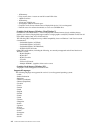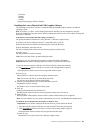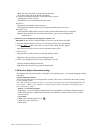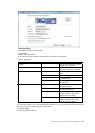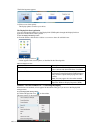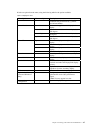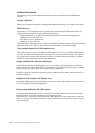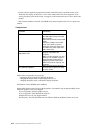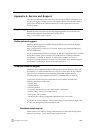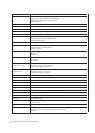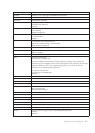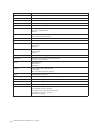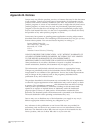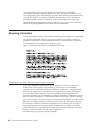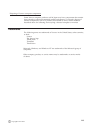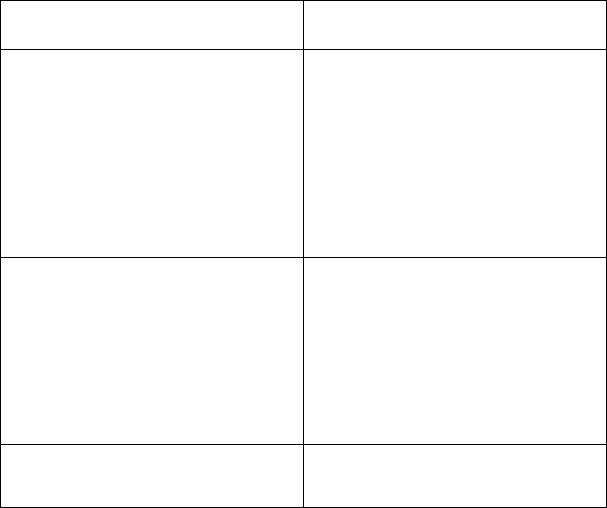
4-10
LT1421 Wide Flat Panel Monitor User’s Guide
In some software application programs that utilize certain direct draw commands such as some
2D-Games, the display on the Lenovo
LT1421 Wide USB monitor will not be supported. If you
want to play these games in full screen, we suggest you disconnect the Lenovo
LT1421 Wide USB
monitor.
This product is unable to enter full screen DOS mode when using the Lenovo
LT1421 Wide USB
monitor.
Problem show
Problem
Solution(s)
The monitor does not turn on
Check the connections. Make sure
the USB cable is firmly connected
to the monitor.
Disconnect and reconnect the USB
cable.
Check the condition of the USB
cable. If the cable is frayed or
damaged, replace the cable. If the
connectors are soiled, wipe them
with a clean cloth.
The screen is blank, although
the power is on
Make sure the USB cable is
properly connected to the
computer.
Make sure the computer is on and
working. The computer may be in
sleep or power-saving mode, or
displaying a blank screen saver.
Move the mouse to "wake up" the
computer.
The picture "bounces" or moves
in a wave-like pattern
Move electrical devices that may
cause electrical interference away
from the monitor.
Minor issues can generally be resolved by:
unplugging and re-plugging the DisplayLink device,
changing the display mode via the DisplayLink GUI, or,
changing the display mode via Windows Display Properties.
On Windows 7/Vista WDDM (Aero and Basic)
DisplayLink software works closely with the graphics card and there may be interoperability issues
with some graphics cards. If this happens:
1. Try to upgrade to the latest graphics drivers.
2. Try to upgrade to latest DisplayLink software.
3. Report the issue via your support channel.
4. If necessary, boot into Safe Mode and use Windows' Backup and Restore Center to recover.