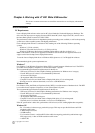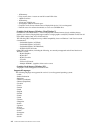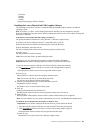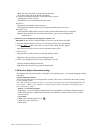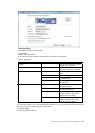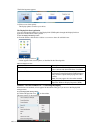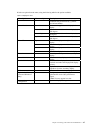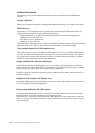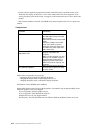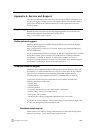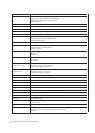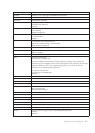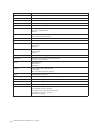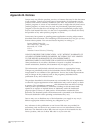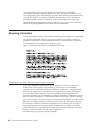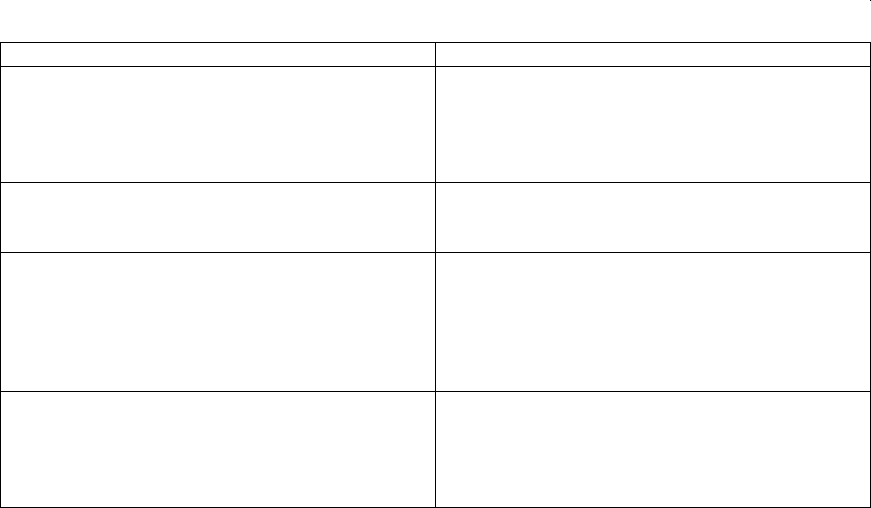
Chapter 4. Working with LT1421 Wide USB Monitor 4-9
DisplayLink USB Graphics software occasionally displays user messages in a bubble in the notification
area. The table below lists the user messages and their description.
Message Description
Insufficient system resources exist to complete the
requested service
This can occur when entering extend mode with
low system resources. The PC does not have
enough memory to start an extend display.
Close down any unused applications. The situation
may also be improved by rebooting the PC.
The requested allocation size
was too large
This can occur if trying to mirror a primary display
with a resolution above 2300x1700 (4:3) or
2600x1500 (16:9).
Incompatible Display Driver
This message will appear if the primary graphics
card drivers installed are not WDDM compatible.
Windows 7 is not designed to operate without
WDDM drivers. Download and install the latest
Windows 7 (WDDM) drivers for your primary
graphics card.
The system cannot write to the
specified device
This warning may be displayed in Windows XP
after changing the display mode several times (e.g.
Extend/Dock mode) from the DisplayLink GUI. If
this happens, detach and reattach the device to
restore normal operation.
Error Messages
Table 4-4 DisplayLink menu
Troubleshooting
This section provides tips for correcting problems, should any occur. It also describes how to contact
Lenovo should you encounter problems that you cannot resolve.
Before you call Lenovo, please read the troubleshooting advice in this manual and in your computer
User's Manual. You may also want to consult with your system administrator or company technical support
staff.
Precautions for Microsoft® Windows®
This product does not support 3D programs or Blue-Ray Disk.
Due to the configurations of computers and Windows
® operating systems available, functionality
may differ slightly
than stated in the user manual. This may be due to the computer manufacture's
BIOS and other custom configurations
of the hardware, pre-installed software or operating system
installed at time of production. If you have specific problems, you may need to contact the
computer manufacturer to inquire
about BIOS, hardware driver or operating system updates.
The
Fn + F5 functionality detailed in the electronic User's Guide for your Lenovo computer only
controls the internal video controller of your computer.
The Lenovo
LT1421 Wide USB Monitor utilizes an advanced video graphics controller to display
the video. However, due to USB 2.0 transfer speed limitations, some or all portions of DVD
playback may appear slow or choppy. This is not a malfunction of the Lenovo
LT1421 Wide USB
monitor. Move the video playback from the Lenovo
LT1421 Wide USB monitor to your computer
display for optimal video performance when viewing DVDs.
On Windows
® XP systems, DVDs may not display correctly on the Lenovo LT1421 Wide USB
monitor. Use your computer's built-in monitor to view DVDs.