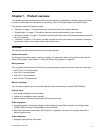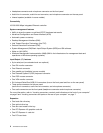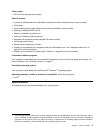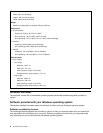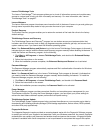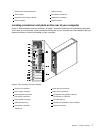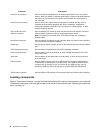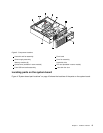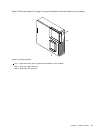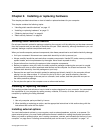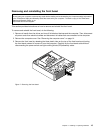Connector Description
Audio line-in connector
Used to receive audio signals from an external audio device, such as a stereo
system. When you attach an external audio device, a cable is connected between
the audio line-out connector of the device and the audio line-in connector of
the computer.
Audio line-out connector
Used to send audio signals from the computer to external devices, such as
powered stereo speakers (speakers with built-in ampliers), headphones,
multimedia keyboards, the audio line-in connector on a stereo system, or other
external recording devices.
DVI monitor connector Used to attach a DVI monitor or other devices that use a DVI monitor connector.
Ethernet connector
Used to attach an Ethernet cable for a local area network (LAN).
Note: To operate the computer within FCC Class B limits, use a Category 5
Ethernet cable.
Microphone connector Used to attach a microphone to your computer when you want to record sound or
if you use speech-recognition software.
Parallel port Use this port to attach a parallel printer or other devices that use a 25-pin parallel
port.
PS/2 keyboard connector Used to attach a keyboard that uses a PS/2 keyboard connector.
PS/2 mouse connector Used to attach a mouse, a trackball, or other pointing devices that use a PS/2
mouse connector.
Serial port
Used to attach an external modem, a serial printer, or other devices that use a
9-pin serial port.
USB connector Used to attach a device that uses a USB connector, such as a USB keyboard,
a USB mouse, a USB scanner, or a USB printer. If the USB connectors on your
computer are not enough for you to connect all your USB devices, you can
purchase a USB hub, which you can use to connect additional USB devices.
VGA monitor connector Used to attach a VGA monitor or other devices that use a VGA monitor connector.
Locating components
Figure 3 “Component locations” on page 9 shows the locations of the various components in your computer.
To remove the computer cover and gain access to the inside of the computer, see “Removing the computer
cover” on page 14.
8 ThinkCentre User Guide