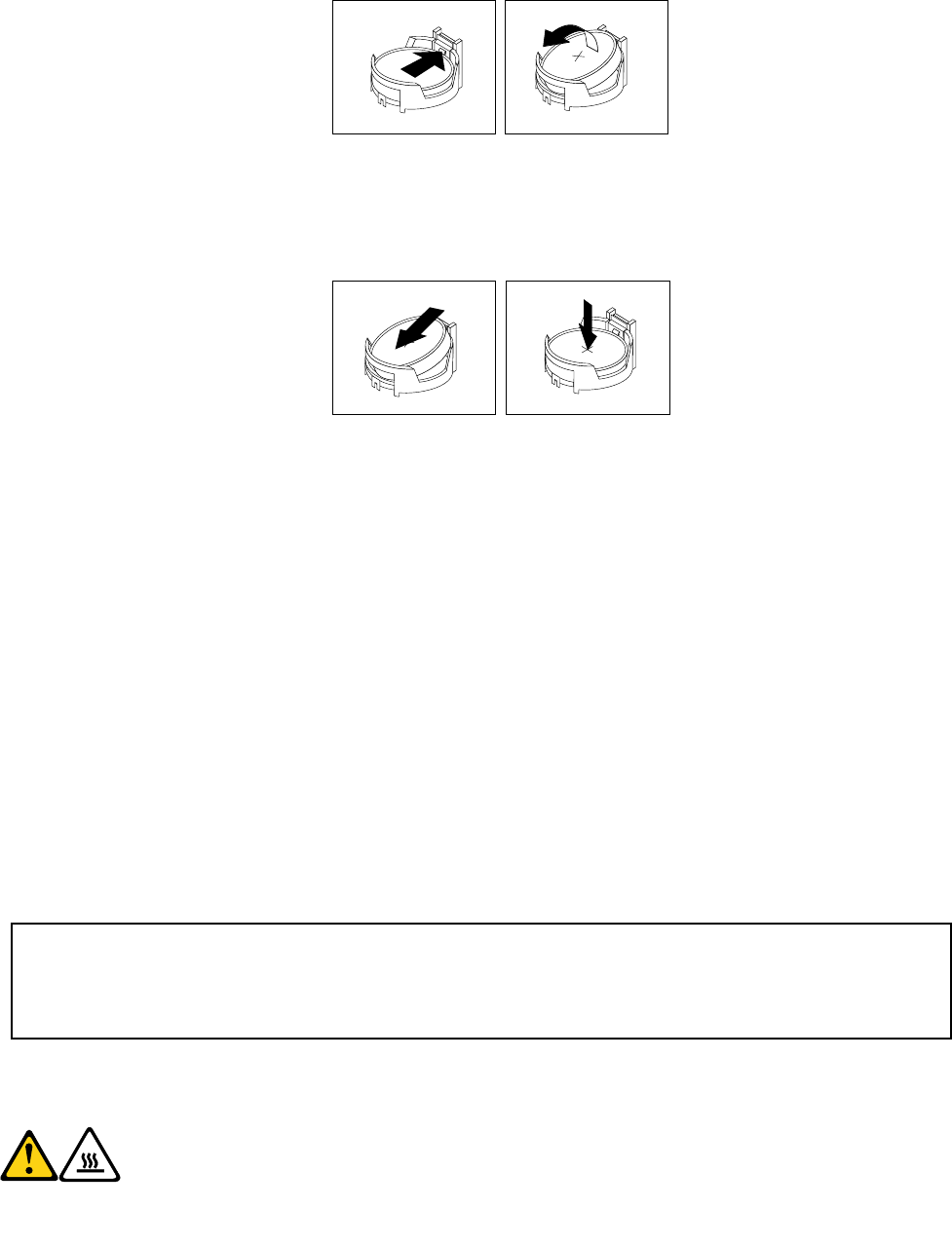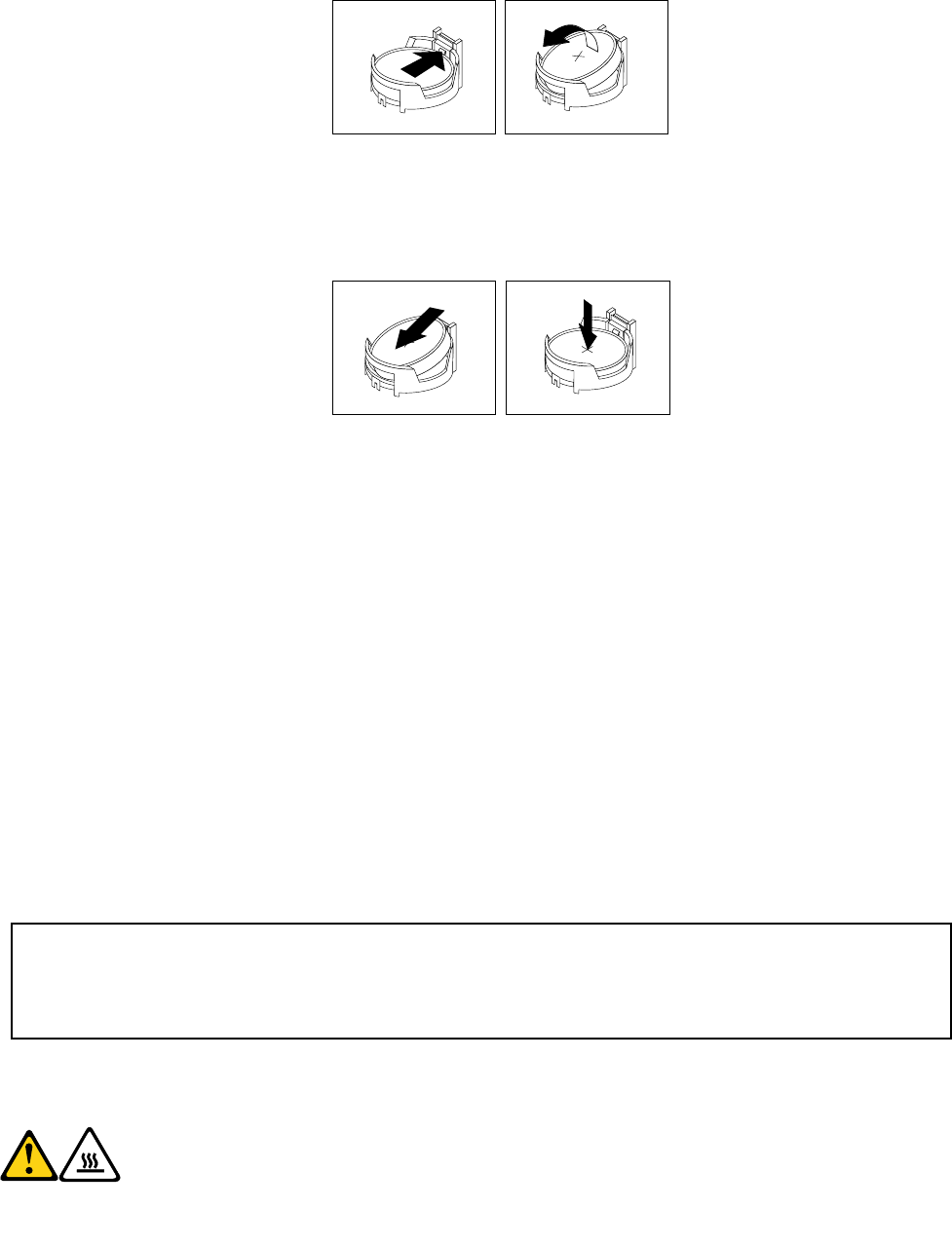
5. Remove any parts and disconnect any cables that might prevent your access to the battery.
6. Remove the old battery.
Figure 16. Removing the old battery
7. Install the new battery.
Figure 17. Installing the new battery
8. Reinstall any parts and reconnect any cables that have been removed or disconnected.
9. Lower the drive bay assembly. See “Accessing the system board components and drives” on page 16.
10. Reinstall the computer cover and reconnect all external cables. See “Completing the parts replacement”
on page 43.
11. Turn on the computer and all attached devices.
Note: When the computer is turned on for the rst time after replacing the battery, an error message
might be displayed. This is normal after replacing the battery.
12. Use the Setup Utility program to set the date, time, passwords, and any other conguration information.
See Chapter 4 “Using the Setup Utility program” on page 55.
What to do next:
• To work with another piece of hardware, go to the appropriate section.
• To complete the replacement, go to “Completing the parts replacement” on page 43
.
Replacing the heat sink and fan assembly
Attention:
Do not open your computer or attempt any repair before reading and understanding the “Important safety information”
in the ThinkCentre Safety and Warranty Guide that came with your computer. To obtain a copy of the ThinkCentre
Safety and Warranty Guide, go to:
http://www.lenovo.com/support
This section provides instructions on how to replace the heat sink and fan assembly.
CAUTION:
Chapter 2. Installing or replacing hardware 23