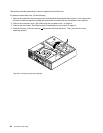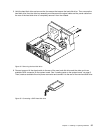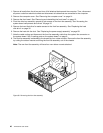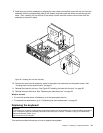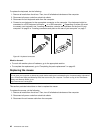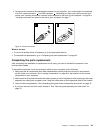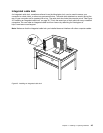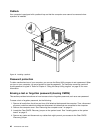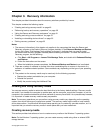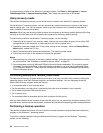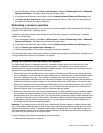5. Position the computer cover on the chassis so that the rail guides on the computer cover engage the
rails on the chassis. Then, slide the computer cover to the front of the computer until it snaps into
position and is closed. Then, install the two screws to secure the computer cover.
Figure 42. Reinstalling the computer cover
6. Lock the computer cover if you have a computer cover lock. See “Integrated cable lock” on page
45
or “Padlock” on page 46.
7. Reconnect the power cord and all other external cables to the computer. For connector locations, see
“Locating connectors, controls, and indicators on the front of your computer” on page 6 and “Locating
connectors and parts on the rear of your computer” on page 7
.
8. Depending on the parts you installed or replaced, you might need to conrm the updated information in
the Setup Utility program. See Chapter 4 “Using the Setup Utility program” on page 55
.
Note: In most areas of the world, Lenovo requires the return of the defective Customer Replaceable Units
(CRUs). Information about this will come with the new CRUs or will come a few days after you receive the
new CRUs.
Obtaining device drivers
You can obtain device drivers for operating systems that are not preinstalled at
http://www.lenovo.com/support. Installation instructions are provided in readme les with the device-driver
les.
Basic security features
There are several security options available to help you prevent hardware theft and unauthorized access to
your computer. In addition to physical locks, you can also prevent unauthorized use of your computer by a
software lock that locks the keyboard until a correct password is typed in.
44 ThinkCentre User Guide