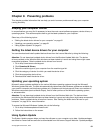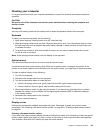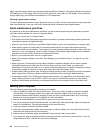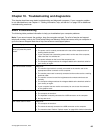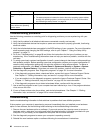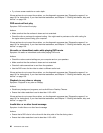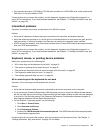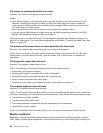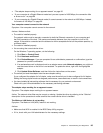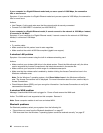Actions:
• If you have multiple CD or DVD drives installed (or a combination of CD and DVD drives), try inserting the
disc into the other drive. In some cases, only one of the drives is connected to the audio subsystem.
• If you are using the Windows 7 operating system, follow the action for “A CD or DVD does not work”
on page 89
.
If this does not correct the problem, follow the action for “A CD or DVD does not work” on page 89
.
A CD or DVD does not work
Symptom: A CD or DVD does not work.
Actions:
• Verify that the disc is inserted correctly, with its label up.
• Make sure that the disc you are using is clean. To remove dust or ngerprints, wipe the disc clean with a
soft cloth from the center to the outside. Wiping a disc in a circular motion might cause loss of data.
• Verify that the disc you are using is not scratched or damaged. Try inserting another disc that you know
is good. If you cannot read from a known-good disc, you might have a problem with your CD or DVD
drive or the cabling to your CD or DVD drive. Make sure that the power cable and signal cable are
securely connected to the drive.
Unable to use a startable (bootable) recovery medium, such as the Product Recovery
CD, to start your computer
Symptom: Unable to use a startable (bootable) recovery medium, such as the Product Recovery CD,
to start your computer.
Action: Make sure that the CD or DVD drive is in the startup sequence before the hard disk drive. Refer
to your “Selecting or changing the startup device sequence” on page 76
for information on viewing and
changing the startup sequence. Note that on some models the startup sequence is permanently set and
cannot be changed.
If these actions do not correct the problem, run the diagnostic programs (see “Diagnostic programs” on
page 101 for instructions). If you need technical assistance, see Chapter 11 “Getting information, help, and
service” on page 105.
DVD problems
Select your symptom from the following list:
• “Black screen instead of DVD video” on page 89
• “DVD movie will not play” on page 90
• “No audio or intermittent audio while playing DVD movie” on page 90
• “Playback is very slow or choppy” on page 90
• “Invalid disc or no disc found message” on page 90
Black screen instead of DVD video
Symptom: Black screen instead of DVD video
Actions:
• Restart the DVD player program.
• Close any open les, turn off the computer, and then restart the computer.
Chapter 10. Troubleshooting and diagnostics 89