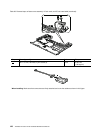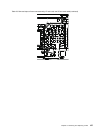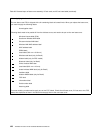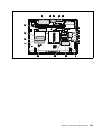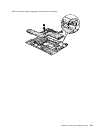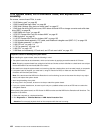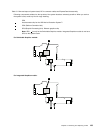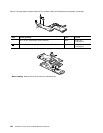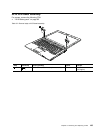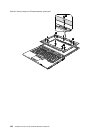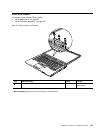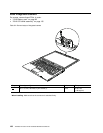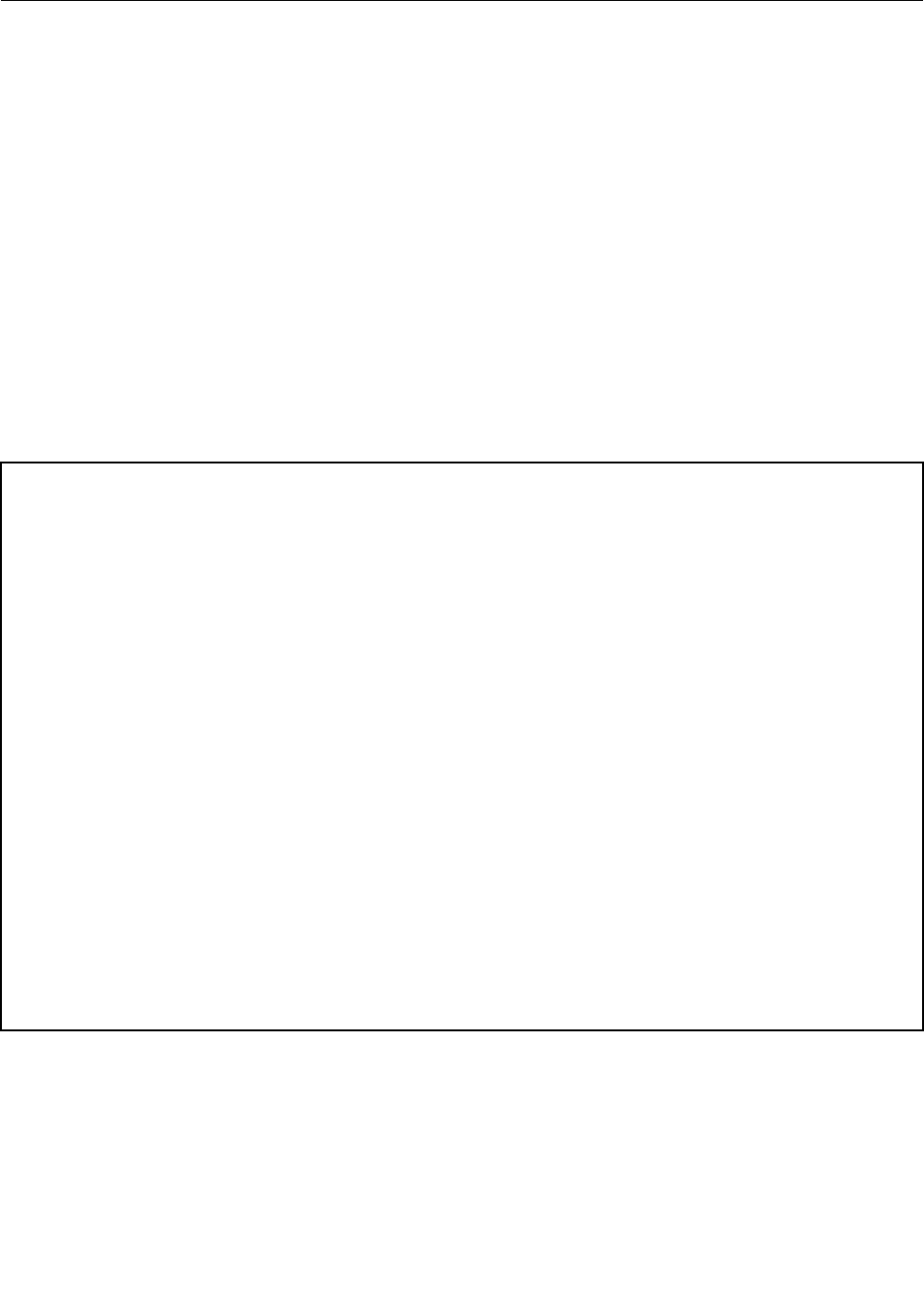
1210 System board, DC-in connector cable, and ExpressCard slot
assembly
For access, remove these FRUs, in order:
• “1010 Battery pack” on page 85
• “1020 ExpressCard blank bezel” on page 86
• “1030 Serial Ultrabay Slim device or travel bezel” on page 87
• “1040 Hard disk drive (HDD) slot cover, HDD rubber rails and HDD or storage converter and solid state
drive (SSD)” on page 88
• “1050 DIMM slot cover” on page 90
• “1070 PCI Express Mini Card for wireless WAN” on page 92
• “1080 Keyboard” on page 94
• “1110 PCI Express Mini Card for wireless LAN” on page 103
• “1120 Keyboard bezel assembly, FPC cable, and Bluethooth daughter card (BDC-2.1)” on page 105
• “1150 Speaker assembly” on page 112
• “1160 LCD unit” on page 114
• “1170 Fan assembly” on page 119
• “1180 CPU” on page 122
• “1190 Base cover assembly, I/O sub card, and I/O sub card cable” on page 123
Important notices for handling the system board:
When handling the system board, bear the following in mind.
• The system board has an accelerometer, which can be broken by applying several thousands of G-forces.
Note: Dropping a system board from a height of as little as 6 inches so that it falls at on a hard bench can subject
the accelerometer to as much as 6,000 G's of shock.
• Be careful not to drop the system board on a bench top that has a hard surface, such as metal, wood, or composite.
• If a system board is dropped, you must test it, using PC-Doctor for DOS, to make sure that the HDD Active
Protection still functions (see below).
Note: If the test shows that HDD Active Protection is not functioning, be sure to document the drop in any reject
report, and replace the system board.
• Avoid rough handling of any kind.
• At every point in the process, be sure not to drop or stack the system board.
• If you put a system board down, be sure to put it only on a padded surface such as an ESD mat or conductive
corrugated material.
After replacing the system board, run PC-Doctor for DOS to make sure that HDD Active Protection still functions. The
procedure is as follows:
1. Place the computer on a horizontal surface.
2. Run Diagnostics ➙ ThinkPad Devices ➙ HDD Active Protection Test.
Attention: Do not apply physical shock to the computer while the test is running.
132 ThinkPad T410 and T410i Hardware Maintenance Manual